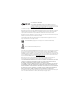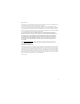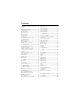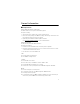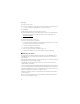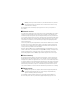User manual
Table Of Contents
- Nokia 3610 fold User Guide
- Contents
- SAFETY
- General information
- 1. Get started
- 2. Calls
- 3. Write text
- 4. Messaging
- 5. Contacts
- 6. Log
- 7. Settings
- 8. Operator menu
- 9. Gallery
- 10. Media
- 11. Organizer
- 12. Applications
- 13. SIM services
- 14. Web
- 15. PC connectivity
- 16. Battery and charger information
- Care and maintenance
- Additional safety information
- Index
- Para ver el Manual del Usuario en Español, haga clic aquí.
- Manual del Usuario Nokia 3610 fold
- Contenido
- SEGURIDAD
- Informaciones generales
- 1. Iniciar
- 2. Llamadas
- 3. Escribir texto
- 4. Mensajería
- 5. Contactos
- 6. Registro
- 7. Configuraciones
- 8. Menú Operador
- 9. Galería
- 10. Multimedia
- 11. Organizador
- 12. Aplicaciones
- 13. Servicios SIM
- 14. Web
- 15. Conectividad con PC
- 16. Información sobre baterías y cargadores
- Cuidado y mantenimiento
- Información adicional de seguridad
- Índice
7
General information
■ Helpful hints
Before taking your phone to a service point
Q: What can I do to resolve operation issues with my phone?
A: Try the following:
• Switch off the phone; and then remove and re-insert the battery.
• Restore the factory settings. Select Menu > Settings > Rest. factory sett. The names and
phone numbers saved in Contacts are not deleted.
• Update the phone with Nokia Software Updater if available.
See www.nokia.com/softwareupdate
or your local Nokia website.
Bluetooth connectivity
Q: Why can’t the phone find a Bluetooth device?
A: Ensure the following:
• Both devices have activated Bluetooth connectivity and are compatible.
• The distance between the two devices is not over 10 meters (33 feet). There are no walls
or other obstructions between the devices.
• The other device is not in the hidden mode.
Calls
Q: How do I change the ringing tone?
A: Select Menu > Settings > Tones.
Contacts
Q: How do I add a new contact?
A: For the first contact, select Menu > Contacts > Names > Add.
Q: How do I add additional information to a contact?
A: Search for the contact you want, then and select Details > Options > Add detail.
Menus
Q: How can I change the look of the menus?
A: To change the menu view, select Menu > Options > Main menu view.
Q: How do I personalize my menu?
A: To rearrange the menu, select Menu > Options > Organize. Scroll to the menu item you
want to move, and select Move. Scroll to desired spot, and select OK.