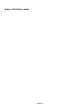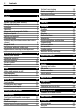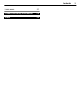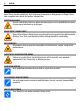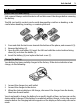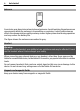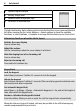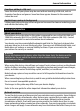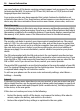Nokia 2720 fold User Guide Issue 1.
Contents Contents Safety 4 Get started Install SIM card and battery Charge the battery Antenna Headset Magnets and magnetic fields Keys and parts Switch on and off Standby mode Volume key functions when the fold is closed Keypad lock Functions without a SIM card Applications running in background 5 5 5 6 6 6 7 7 7 8 8 9 9 General information About your device Network services Shared memory Access codes Support 9 9 9 10 10 10 Calls Make and answer a call Loudspeaker Dialing shortcuts 11 11 11 11
Contents Learn more 27 Product and safety information 28 Index 34 3
Safety Safety Read these simple guidelines. Not following them may be dangerous or illegal. Read the complete user guide for further information. SWITCH ON SAFELY Do not switch the device on when wireless phone use is prohibited or when it may cause interference or danger. ROAD SAFETY COMES FIRST Obey all local laws. Always keep your hands free to operate the vehicle while driving. Your first consideration while driving should be road safety.
Get started 5 Get started Install SIM card and battery Safe removal. Always switch the device off and disconnect the charger before removing the battery. The SIM card and its contacts can be easily damaged by scratches or bending, so be careful when handling, inserting, or removing the card. 1 2 3 4 Press and slide the back cover towards the bottom of the phone, and remove it (1). Remove the battery (2).
Get started Antenna Your device may have internal and external antennas. Avoid touching the antenna area unnecessarily while the antenna is transmitting or receiving. Contact with antennas affects the communication quality and may cause a higher power level during operation and may reduce the battery life. The figure shows the antenna area marked in grey. Headset Warning: When you use the headset, your ability to hear outside sounds may be affected.
Get started 7 Keys and parts 1 End/Power key 2 Right selection key 3 Earpiece 4 Main display 5 Left selection key 6 Navi™ key; hereafter referred to as scroll key 7 Call key 8 Keypad 9 Camera lens 10 Headset connector/Nokia AV Connector (2.5 mm) 11 Wrist strap eyelet 12 Loudspeaker 13 Charger connector 14 Volume keys 15 Cover display Switch on and off Press and hold the power key.
Get started 1 Network signal strength 2 Battery charge level 3 Network name or operator logo 4 Functions of selection keys The left selection key, Go to, allows you to access the functions in your personal shortcut list. When viewing the list, select Options > Select options to view the available functions, or select Options > Organize to arrange the functions in your shortcut list. Volume key functions when the fold is closed Activate the cover display Press a volume key.
General information 9 Functions without a SIM card Some functions of your phone may be used without inserting a SIM card, such as Organizer functions and games. Some functions appear dimmed in the menus and cannot be used. Applications running in background Leaving applications running in the background increases the demand on battery power and reduces the battery life.
General information use some features of this device requiring network support such as support for specific technologies like WAP 2.0 protocols (HTTP and SSL) that run on TCP/IP protocols and language-dependent characters. Your service provider may have requested that certain features be disabled or not activated in your device. If so, these features will not appear on your device menu. Your device may also have customized items such as menu names, menu order, and icons.
Calls 11 If the issue remains unsolved, contact Nokia for repair options. See www.nokia.com/ repair, or in Latin America, www.nokia-latinoamerica.com/centrosdeservicio. Before sending your device for repair, always back up the data in your device. Calls Make and answer a call Make a call Enter the phone number, including the country and area code if necessary, and press the call key. Answer an incoming call Press the call key. Reject a call Press the end key.
Write text Write text Text modes To enter text (for example, when writing messages) you can use traditional or predictive text input. When you write text, press and hold Options to switch between traditional text input, . Not all languages are indicated by , and predictive text input, indicated by supported by predictive text input. The character cases are indicated by , , and . To change the character case, press #.
Navigate the menus 13 Navigate the menus The phone functions are grouped into menus. Not all menu functions or option items are described here. In the standby mode, select Menu and the desired menu and submenu. Select Exit or Back to exit the current level of menu. Press the end key to return to the standby mode directly. To change the menu view, select Menu > Options > Main menu view. Messaging You can read, write, send, and save text, multimedia, audio, and flash messages, and email .
Messaging Create a text or multimedia message 1 Select Menu > Messaging > Create message > Message. 2 To add recipients, scroll to the To: field, and enter the recipient’s number or e-mail address, or select Add to select recipients from the available options. Select Options to add recipients and subjects and to set sending options. 3 Scroll to the Text: field, and enter the message text.
Messaging 15 Select retrieve mode Select Menu > Messaging > Message settings > E-mail messages > Edit mailboxes and the desired mailbox, and select Downloading settings > Retrieve mode. Download e-mail Select Menu > Messaging and the desired mailbox. Confirm the query for connection, if prompted. Flash messages Flash messages are text messages that are instantly displayed upon reception. 1 2 To write a flash message, select Menu > Messaging > Create message > Flash message.
Contacts Edit voice mailbox number Select Menu > Messaging > Voice messages > Voice mailbox number.
Call log 17 To select the SIM card or phone memory for your contacts, to select how the names and numbers in the contacts list are displayed, and to view the memory capacity for contacts, select Settings. You can send and receive a person's contact information as a business card from a compatible device that supports the vCard standard. Send a business card Select Names, search for the contact whose information you want to send, and select Details > Options > Send bus. card.
Settings Set the date and time Select Date and time settings. Set the date and time format Select Date and time format settings. Set the phone to update the time and date automatically according to the current time zone Select Auto-update of date & time (network service). Shortcuts With personal shortcuts, you can get quick access to frequently used phone functions. Select Menu > Settings > My shortcuts.
Settings 19 Features using Bluetooth technology increase the demand on battery power and reduce the battery life. Set up a Bluetooth connection Select Menu > Settings > Connectivity > Bluetooth and take the following steps: 1 2 3 4 Select My phone's name and enter a name for your phone. To activate Bluetooth connectivity select Bluetooth > On. indicates that Bluetooth is active.
Settings Get a notification of incoming calls while you are on a call Select Call waiting > Activate (network service). Display or hide your number to the person you are calling Select Send my caller ID (network service). Answer incoming calls by opening the fold Select Answer when fold is opened > On. Select Menu > Settings > Phone. Set the display language Select Language settings > Phone language. Set the device to go to standby mode when closing the fold Select Fold close handling > Go to standby.
Operator menu 21 Restore factory settings To restore the phone back to factory conditions, select Menu > Settings > Restore settings and from the following options: Restore settings only — to reset all preference settings without deleting any personal data Restore all — to reset all preference settings and delete all personal data, such as contacts, messages, media files and activation keys Operator menu Access a portal to services provided by your network operator.
Media Media Camera and video Your device supports an image capture resolution of 1024x1280 pixels. Camera mode Use the still image function Select Menu > Media > Camera. Zoom in or out Scroll up or down. Capture an image Select Capture. Set the preview mode and time Select Options > Settings > Image preview time. To activate the self-timer, or to capture images in a fast sequence, select Options and the desired option. Video mode Use the video function Select Menu > Media > Video.
Media 23 Warning: Continuous exposure to high volume may damage your hearing. Listen to music at a moderate level, and do not hold the device near your ear when the loudspeaker is in use. Select Menu > Media > Radio or, in the standby mode, press and hold *. Search for a neighboring station Press and hold the scroll key to the left or right. Save a station Tune to the desired station, and select Options > Save station.
Applications Warning: Continuous exposure to high volume may damage your hearing. Listen to music at a moderate level, and do not hold the device near your ear when the loudspeaker is in use. Select Menu > Media > Music player. Start or pause playing Press the scroll key. Skip to the beginning of the current song Scroll left. Skip to the previous song Scroll left twice. Skip to the next song Scroll right. Rewind the current song Press and hold the scroll key to the left.
Organizer 25 Open a game or application Select Games or Collection. Scroll to a game or application, and select Open. View the amount of memory available for game and application installations Select Options > Memory status. Download a game or application Select Options > Downloads > Game downloads or App. downloads. Your phone supports J2ME™ Java applications. Ensure that the application is compatible with your phone before downloading it.
Web or Internet Add a calendar note Scroll to the date, and select Options > Make a note. View the details of a note Scroll to a note, and select View. Delete all notes from the calendar Select Options > Delete notes > Delete all notes. View the to-do list Select Menu > Organizer > To-do list. The to-do list is displayed and sorted by priority. To add, delete, or send a note, to mark the note as done, or to sort the to-do list by deadline, select Options.
SIM services 27 SIM services Your SIM card may provide additional services. You can access this menu only if it is supported by your SIM card. The name and contents of the menu depend on the available services. Green tips Here are tips on how you can contribute to protecting the environment. Save energy When you have fully charged the battery and disconnected the charger from the device, unplug the charger from the wall outlet.
Product and safety information Product and safety information Accessories Warning: Use only batteries, chargers, and accessories approved by Nokia for use with this particular model. The use of any other types may invalidate any approval or guarantee, and may be dangerous. In particular, use of unapproved chargers or batteries may present a risk of fire, explosion, leakage, or other hazard. For availability of approved accessories, please check with your dealer.
Product and safety information 29 Nokia battery authentication guidelines Always use original Nokia batteries for your safety. To check that you are getting an original Nokia battery, purchase it from a Nokia authorized service center or dealer, and inspect the hologram label using the following steps: Authenticate hologram 1 When you look at the hologram on the label, you should see the Nokia connecting hands symbol from one angle and the Nokia Original Accessories logo when looking from another angle.
• • • Product and safety information Use chargers indoors. Backup all data you want to keep, such as contacts and calendar notes. To reset the device from time to time for optimum performance, power off the device and remove the battery. These suggestions apply equally to your device, battery, charger, or any accessory. Recycle Always return your used electronic products, batteries, and packaging materials to dedicated collection points.
Product and safety information 31 telecoil setting activated to determine whether your audio performance improves. Using the telecoil hearing-aid setting consumes additional battery power. Vehicles RF signals may affect improperly installed or inadequately shielded electronic systems in motor vehicles such as electronic fuel injection, electronic antilock braking, electronic speed control, and air bag systems. For more information, check with the manufacturer of your vehicle or its equipment.
Copyright and other notices The exposure guidelines for mobile devices employ a unit of measurement known as the Specific Absorption Rate or SAR. The SAR limit stated in the ICNIRP guidelines is 2.0 watts/kilogram (W/kg) averaged over 10 grams of tissue. Tests for SAR are conducted using standard operating positions with the device transmitting at its highest certified power level in all tested frequency bands.
Copyright and other notices 33 TO THE MAXIMUM EXTENT PERMITTED BY APPLICABLE LAW, UNDER NO CIRCUMSTANCES SHALL NOKIA OR ANY OF ITS LICENSORS BE RESPONSIBLE FOR ANY LOSS OF DATA OR INCOME OR ANY SPECIAL, INCIDENTAL, CONSEQUENTIAL OR INDIRECT DAMAGES HOWSOEVER CAUSED. THE CONTENTS OF THIS DOCUMENT ARE PROVIDED "AS IS".
Index Index A access code accessories applications audio messages 10 20 24 15 B battery — charging browser 5 26 C call log calls configuration 17 11 20 D display 17 E e-mail 14 F flash messages 15 G games 24 H headset 6 I IM instant messaging internet K keyguard keypad lock keys 15 15 26 8 8 7 M message center number messaging — audio messages 13 15 N Nokia support information number mode 10 12 O offline mode operator menu organizer 9 21 25 P parts password PIN predictive text i
Index W web write text 26 12 35