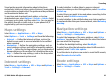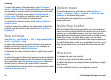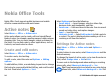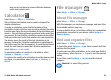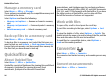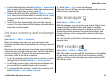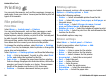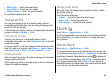User manual
Table Of Contents
- Nokia E75 User Guide
- Contents
- Safety
- Quick start guide
- Nokia E75 - The basics
- Personalization
- New from Nokia Eseries
- Messaging
- Phone
- Internet
- Traveling
- Positioning (GPS)
- Maps
- Maps
- Network positioning
- Move on a map
- Display indicators
- Find locations
- Plan a route
- Save and send locations
- View your saved items
- Navigate to the destination
- Walk to your destination
- Drive to your destination
- Traffic information
- Travel guides
- Maps settings
- Internet settings
- Navigation settings
- Route settings
- Map settings
- Update maps
- Nokia Map Loader
- Shortcuts
- Nokia Office Tools
- Media
- Connectivity
- Security and data management
- Settings
- General settings
- Telephone settings
- Connection settings
- Access points
- Packet data (GPRS) settings
- WLAN settings
- Advanced WLAN settings
- WLAN security settings
- WEP security settings
- WEP key settings
- 802.1x security settings
- WPA security settings
- Wireless LAN plugins
- Session initiation protocol (SIP) settings
- Edit SIP profiles
- Edit SIP proxy servers
- Edit registration servers
- Configuration settings
- Restrict packet data
- Application settings
- Shortcuts
- Glossary
- Troubleshooting
- Battery
- Care and maintenance
- Additional safety information
- Index
To select the mode of transportation, select Transport
mode > Walk or Drive. If you select Walk, one-way streets
are regarded as normal streets and walkways can be used.
To calculate the fastest route, select Route selection >
Faster route. This option is available only if you have
selected Drive as the mode of transportation.
To calculate the shortest route, select Route selection >
Shorter route.
To plan a route that combines the advantages of both the
shortest and the fastest route, select Route selection >
Optimized.
Map settings
Select Menu > Applications > GPS > Maps and Options >
Tools > Settings > Map.
To select the categories of points of interest you want to
display on the map, select Categories. For example, to
display restaurants, select Restaurants.
To optimize the color scheme for day or night usage, select
Colors.
To select how much of the device memory or space available
on the compatible memory card (if inserted) can be used to
store map data, select Maximum memory use. When the
memory limit is reached, the oldest data is removed.
To select whether to use the metric or imperial system, select
System of measurement.
Update maps
To update the maps on your device, select Options >
Tools > Settings > Map > Options > Check for map
updates, or use Nokia Map Loader.
To update the Maps application, go to http://
maps.nokia.com.
Nokia Map Loader
With the Nokia Map Loader application, you can download
maps and voice guidance files from the internet to the device
memory or a compatible memory card. You must use the
Maps application and browse maps at least once before using
Nokia Map Loader, as Nokia Map Loader uses the Maps
information to check which version of the maps to download.
To install Nokia Map Loader to a compatible PC or Mac, go to
http://maps.nokia.com, and follow the instructions on the
screen.
Shortcuts
To change the map type, press 1.
To return to your current location, press 0.
To adjust the map for car navigation during daytime or night-
time, press 3.
To find a different route in car navigation, press 5.
Traveling
© 2008 Nokia. All rights reserved.92