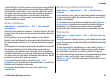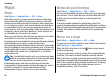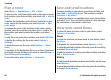User manual
Table Of Contents
- Nokia E75 User Guide
- Contents
- Safety
- Quick start guide
- Nokia E75 - The basics
- Personalization
- New from Nokia Eseries
- Messaging
- Phone
- Internet
- Traveling
- Positioning (GPS)
- Maps
- Maps
- Network positioning
- Move on a map
- Display indicators
- Find locations
- Plan a route
- Save and send locations
- View your saved items
- Navigate to the destination
- Walk to your destination
- Drive to your destination
- Traffic information
- Travel guides
- Maps settings
- Internet settings
- Navigation settings
- Route settings
- Map settings
- Update maps
- Nokia Map Loader
- Shortcuts
- Nokia Office Tools
- Media
- Connectivity
- Security and data management
- Settings
- General settings
- Telephone settings
- Connection settings
- Access points
- Packet data (GPRS) settings
- WLAN settings
- Advanced WLAN settings
- WLAN security settings
- WEP security settings
- WEP key settings
- 802.1x security settings
- WPA security settings
- Wireless LAN plugins
- Session initiation protocol (SIP) settings
- Edit SIP profiles
- Edit SIP proxy servers
- Edit registration servers
- Configuration settings
- Restrict packet data
- Application settings
- Shortcuts
- Glossary
- Troubleshooting
- Battery
- Care and maintenance
- Additional safety information
- Index
Plan a route
Select Menu > Applications > GPS > Maps.
To plan a route, select your start point on the map or search
for a location, press the scroll key, and select Add > Add to
route.
To define the destination and add more locations for your
route, search for the location, and select Options > Add
route point.
To change the order of the locations in the route, select a
location, press the scroll key and select Move. Scroll to the
place where you want to move the location, and select
Select.
To edit the route, press the scroll key, and select Edit route.
To define the settings for the route, select Options >
Settings.
To show the route on the map, select Options > Show
route.
To navigate to the destination by car or on foot, if you have
purchased a license for these extra services, select Options >
Start driving or Start walking.
To save the route, select Options > Save route.
Save and send locations
To save a location to your device, press the scroll key, and
select Add > Add to My places. The location is saved in
Favorites > My places.
To send a location to a compatible device, press the scroll key,
and select Send. If you send the location in a text message,
the information is converted to plain text.
View your saved items
To view the items you have saved to your device, select
Options > Favorites.
Places
To view the locations you have saved to your device, select
My places.
To organize the saved locations, select Options > Sort.
To view the selected location on the map, press the scroll key,
and select Show on map.
To add the location to a route, press the scroll key, and select
Add > Add to route.
History
To check which locations you have searched for on the map,
select History.
To view the selected location on the map, press the scroll key,
and select Show on map.
Traveling
© 2008 Nokia. All rights reserved.88