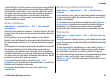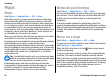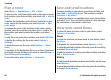User manual
Table Of Contents
- Nokia E75 User Guide
- Contents
- Safety
- Quick start guide
- Nokia E75 - The basics
- Personalization
- New from Nokia Eseries
- Messaging
- Phone
- Internet
- Traveling
- Positioning (GPS)
- Maps
- Maps
- Network positioning
- Move on a map
- Display indicators
- Find locations
- Plan a route
- Save and send locations
- View your saved items
- Navigate to the destination
- Walk to your destination
- Drive to your destination
- Traffic information
- Travel guides
- Maps settings
- Internet settings
- Navigation settings
- Route settings
- Map settings
- Update maps
- Nokia Map Loader
- Shortcuts
- Nokia Office Tools
- Media
- Connectivity
- Security and data management
- Settings
- General settings
- Telephone settings
- Connection settings
- Access points
- Packet data (GPRS) settings
- WLAN settings
- Advanced WLAN settings
- WLAN security settings
- WEP security settings
- WEP key settings
- 802.1x security settings
- WPA security settings
- Wireless LAN plugins
- Session initiation protocol (SIP) settings
- Edit SIP profiles
- Edit SIP proxy servers
- Edit registration servers
- Configuration settings
- Restrict packet data
- Application settings
- Shortcuts
- Glossary
- Troubleshooting
- Battery
- Care and maintenance
- Additional safety information
- Index
Maps
Maps
Select Menu > Applications > GPS > Maps.
With Maps, you can see your current location on the map,
browse maps for different cities and countries, search for
addresses and different points of interest, plan routes from
one location to another, and save locations and send them
to compatible devices. You can also purchase licenses for
extra services, such as travel guides, traffic information, and
navigation service with voice guidance. These services are
not available for all countries or regions.
When you use Maps for the first time, you may need to select
an internet access point for downloading maps.
If you browse to an area which is not covered by maps already
downloaded in your device, a map for the area is
automatically downloaded through the internet. Some maps
may be available in your device or memory card. You can also
use the Nokia Map Loader PC software to download maps. To
install Nokia Map Loader to a compatible PC, go to http://
maps.nokia.com.
Tip: To avoid data transfer costs, you can also use Maps
without an internet connection, and browse the maps
that are saved in your device or memory card.
Downloading maps and extra services may involve the
transmission of large amounts of data through your service
provider's network. For more information on data
transmission charges, contact your service provider.
Network positioning
Select Menu > Applications > GPS > Maps.
You can use the mobile network to find your current location,
even indoors. This is faster but less accurate than with GPS,
and you cannot use the location as a starting point for
navigation.
To use the mobile network for positioning, select the
network-based positioning method from the device settings.
When you start the Maps application and your GPS connection
is ready, GPS replaces mobile network as the positioning
method.
Move on a map
Select Menu > Applications > GPS > Maps.
To zoom into your GPS position or your last known location,
select Options > My position.
When the GPS connection is active,
shows your current
location on the map.
To move on the map, scroll up, down, left or right with the
scroll key. The map is oriented towards north by default.
When you have an active connection and browse the map, a
new map is automatically downloaded if you scroll to an area
that is not covered by maps already downloaded. The maps
are automatically saved in the device memory or on a
compatible memory card (if inserted).
Traveling
© 2008 Nokia. All rights reserved.86