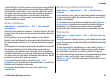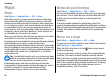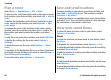User manual
Table Of Contents
- Nokia E75 User Guide
- Contents
- Safety
- Quick start guide
- Nokia E75 - The basics
- Personalization
- New from Nokia Eseries
- Messaging
- Phone
- Internet
- Traveling
- Positioning (GPS)
- Maps
- Maps
- Network positioning
- Move on a map
- Display indicators
- Find locations
- Plan a route
- Save and send locations
- View your saved items
- Navigate to the destination
- Walk to your destination
- Drive to your destination
- Traffic information
- Travel guides
- Maps settings
- Internet settings
- Navigation settings
- Route settings
- Map settings
- Update maps
- Nokia Map Loader
- Shortcuts
- Nokia Office Tools
- Media
- Connectivity
- Security and data management
- Settings
- General settings
- Telephone settings
- Connection settings
- Access points
- Packet data (GPRS) settings
- WLAN settings
- Advanced WLAN settings
- WLAN security settings
- WEP security settings
- WEP key settings
- 802.1x security settings
- WPA security settings
- Wireless LAN plugins
- Session initiation protocol (SIP) settings
- Edit SIP profiles
- Edit SIP proxy servers
- Edit registration servers
- Configuration settings
- Restrict packet data
- Application settings
- Shortcuts
- Glossary
- Troubleshooting
- Battery
- Care and maintenance
- Additional safety information
- Index
Your device is preconfigured to use the Nokia A-GPS service,
if no service provider-specific A-GPS settings are available.
The assistance data is retrieved from the Nokia A-GPS service
server only when needed.
To disable the A-GPS service, select Menu > Applications >
GPS > GPS data and Options > Positioning settings >
Positioning methods > Assisted GPS > Disable.
You must have an internet access point defined in the device
to retrieve assistance data from the Nokia A-GPS service over
a packet data connection. The access point for A-GPS can be
defined in positioning settings. A wireless LAN (WLAN) access
point cannot be used for this service. Only a packet data
internet access point can be used. Your device asks you to
select the internet access point when GPS is used for the first
time.
Hold your device correctly
The GPS receiver is located on the back of the device. When
using the receiver, make sure that you do not cover the
antenna with your hand.
Establishing a GPS connection may take from a
couple of seconds to several minutes. Establishing
a GPS connection in a vehicle may take longer.
The GPS receiver draws its power from the device
battery. Using the GPS receiver may drain the
battery faster.
Tips on creating a GPS
connection
If your device cannot find the satellite signal, consider the
following:
• If you are indoors, go outdoors to receive a better signal.
• If you are outdoors, move to a more open space.
• Ensure that your hand does not cover the GPS antenna of
your device.
• If the weather conditions are bad, the signal strength may
be affected.
• Some vehicles have tinted (athermic) windows, which
may block the satellite signals.
Check satellite signal status
To check how many satellites your device has found, and
whether your device is receiving satellite signals, select
Menu > Applications > GPS > GPS data and Position >
Options > Satellite status.
If your device has found satellites,
a bar for each satellite is shown in
the satellite info view. The longer
the bar, the stronger the satellite
signal. When your device has
received enough data from the
satellite signal to calculate the
coordinates of your location, the
bar turns blue.
Traveling
© 2008 Nokia. All rights reserved. 83