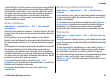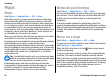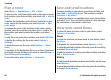User manual
Table Of Contents
- Nokia E75 User Guide
- Contents
- Safety
- Quick start guide
- Nokia E75 - The basics
- Personalization
- New from Nokia Eseries
- Messaging
- Phone
- Internet
- Traveling
- Positioning (GPS)
- Maps
- Maps
- Network positioning
- Move on a map
- Display indicators
- Find locations
- Plan a route
- Save and send locations
- View your saved items
- Navigate to the destination
- Walk to your destination
- Drive to your destination
- Traffic information
- Travel guides
- Maps settings
- Internet settings
- Navigation settings
- Route settings
- Map settings
- Update maps
- Nokia Map Loader
- Shortcuts
- Nokia Office Tools
- Media
- Connectivity
- Security and data management
- Settings
- General settings
- Telephone settings
- Connection settings
- Access points
- Packet data (GPRS) settings
- WLAN settings
- Advanced WLAN settings
- WLAN security settings
- WEP security settings
- WEP key settings
- 802.1x security settings
- WPA security settings
- Wireless LAN plugins
- Session initiation protocol (SIP) settings
- Edit SIP profiles
- Edit SIP proxy servers
- Edit registration servers
- Configuration settings
- Restrict packet data
- Application settings
- Shortcuts
- Glossary
- Troubleshooting
- Battery
- Care and maintenance
- Additional safety information
- Index
To view file details of the selected item, select Options >
View details.
To start, pause, resume or cancel the download of the
selected item, select Options and the corresponding option.
Download! settings
Select Menu > Download!.
To change the Download! settings, select Options >
Applications > Settings and from the following:
• Network connection — Select the network destination
used for the network connection.
• Automatic open — Select whether you want the
downloaded item or application to open automatically
after the download is completed.
• Preview confirmation — Select whether you want a
confirmation query to be shown before previewing an
item.
• Buy confirmation — Select whether you want a
confirmation query to be shown before buying an item.
• Subscript. confirmation — Select whether you want a
confirmation query to be shown before subscribing to an
item.
Connect PC to web
You can use your device to connect your PC to the web.
1. Connect the data cable to the USB connectors of your
device and your PC.
2. Select Connect PC to web. The necessary software is
automatically installed from your device to the PC.
3. Accept the installation in your PC. Accept also the
connection, if prompted. When the connection to the web
is established, the web browser of your PC opens.
You must have administrator rights to your PC, and the
autorun option enabled in the PC.
Internet
© 2008 Nokia. All rights reserved. 81