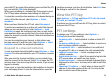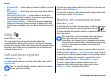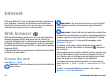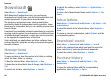User manual
Table Of Contents
- Nokia E75 User Guide
- Contents
- Safety
- Quick start guide
- Nokia E75 - The basics
- Personalization
- New from Nokia Eseries
- Messaging
- Phone
- Internet
- Traveling
- Positioning (GPS)
- Maps
- Maps
- Network positioning
- Move on a map
- Display indicators
- Find locations
- Plan a route
- Save and send locations
- View your saved items
- Navigate to the destination
- Walk to your destination
- Drive to your destination
- Traffic information
- Travel guides
- Maps settings
- Internet settings
- Navigation settings
- Route settings
- Map settings
- Update maps
- Nokia Map Loader
- Shortcuts
- Nokia Office Tools
- Media
- Connectivity
- Security and data management
- Settings
- General settings
- Telephone settings
- Connection settings
- Access points
- Packet data (GPRS) settings
- WLAN settings
- Advanced WLAN settings
- WLAN security settings
- WEP security settings
- WEP key settings
- 802.1x security settings
- WPA security settings
- Wireless LAN plugins
- Session initiation protocol (SIP) settings
- Edit SIP profiles
- Edit SIP proxy servers
- Edit registration servers
- Configuration settings
- Restrict packet data
- Application settings
- Shortcuts
- Glossary
- Troubleshooting
- Battery
- Care and maintenance
- Additional safety information
- Index
• Homepage — Define the homepage.
• Mini map — Turn Mini Map on or off.
• History list — While browsing, to select Back to see a list
of the pages you have visited during the current browsing
session, turn History list on.
• Security warnings — Hide or show security notifications.
• Java/ECMA script — Enable or disable the use of scripts.
Page settings
• Load content — Select whether you want to load images
and other objects while browsing. If you select Text
only, to load images or objects later during browsing,
select Options > Settings > Load images.
• Screen size — Select between full screen and the normal
view with the options list.
• Default encoding — If text characters are not shown
correctly, you can select another encoding according to
the language of the current page.
• Block pop-ups — Allow or block automatic opening of
pop-ups while browsing.
• Automatic reload — If you want the web pages to be
refreshed automatically while browsing, select On.
• Font size — Define the font size that is used for web
pages.
Privacy settings
• Recently visited pages — Enable or disable automatic
bookmark collecting. If you want to continue saving the
addresses of the visited web pages in the Recently visited
pages folder, but hide the folder from the bookmarks view,
select Hide folder.
• Form data saving — If you do not want the data you
enter in forms on a web page to be saved and used the
next time you open the page, select Off.
• Cookies — Enable or disable the receiving and sending of
cookies.
Web feed settings
• Automatic updates — Define whether you want web
feeds to be updated automatically and how often you
want to update them. Setting the application to retrieve
web feeds automatically may involve the transmission of
large amounts of data through your service provider's
network. Contact your service provider for information
about data transmission charges.
• Acc. point for auto-update — Select the desired access
point for updating. This option is only available when
Automatic updates is activated.
Browse the intranet
Select Menu > Office > Intranet.
To connect to an intranet, open the Intranet application and
select Options > Connect. If you have several intranet
destinations defined in Connection settings, select Change
destination to select which intranet to browse.
To define the settings for the intranet connection, select
Options > Settings.
Internet
© 2008 Nokia. All rights reserved. 79