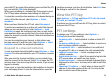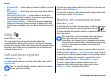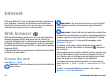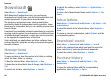User manual
Table Of Contents
- Nokia E75 User Guide
- Contents
- Safety
- Quick start guide
- Nokia E75 - The basics
- Personalization
- New from Nokia Eseries
- Messaging
- Phone
- Internet
- Traveling
- Positioning (GPS)
- Maps
- Maps
- Network positioning
- Move on a map
- Display indicators
- Find locations
- Plan a route
- Save and send locations
- View your saved items
- Navigate to the destination
- Walk to your destination
- Drive to your destination
- Traffic information
- Travel guides
- Maps settings
- Internet settings
- Navigation settings
- Route settings
- Map settings
- Update maps
- Nokia Map Loader
- Shortcuts
- Nokia Office Tools
- Media
- Connectivity
- Security and data management
- Settings
- General settings
- Telephone settings
- Connection settings
- Access points
- Packet data (GPRS) settings
- WLAN settings
- Advanced WLAN settings
- WLAN security settings
- WEP security settings
- WEP key settings
- 802.1x security settings
- WPA security settings
- Wireless LAN plugins
- Session initiation protocol (SIP) settings
- Edit SIP profiles
- Edit SIP proxy servers
- Edit registration servers
- Configuration settings
- Restrict packet data
- Application settings
- Shortcuts
- Glossary
- Troubleshooting
- Battery
- Care and maintenance
- Additional safety information
- Index
Content search
To search for keywords, phone numbers, or e-mail addresses
within the current web page, select Options > Find and the
desired option. To go to the previous match, scroll up. To go
to the next match, scroll down.
Tip: To search for keywords within the page, press 2.
Download and purchase items
You can download items such as ringing tones, images,
operator logos, themes, and video clips. These items can be
provided free of charge, or you can purchase them.
Downloaded items are handled by the respective applications
in your device, for example, a downloaded photo can be
saved in Photos.
Important: Only install and use applications and other
software from trusted sources, such as applications that are
Symbian Signed or have passed the Java Verified testing.
To download an item:
1. Select the link.
2. Select the appropriate option to purchase the item (for
example, Buy).
3. Carefully read all the information provided.
4. To continue or cancel the download, select the
appropriate option (for example, Accept or Cancel).
When you start a download, a list of ongoing and completed
downloads from the current browsing session is displayed.
To modify the list, select Options > Downloads. In the list,
scroll to an item, and select Options to cancel ongoing
downloads, or open, save, or delete completed downloads.
Bookmarks
The bookmarks view opens when you open the Web
application. You can select web addresses from a list or from
a collection of bookmarks in the Recently visited pages
folder. You can also enter the URL address of the web page
you want to visit directly into the field (
).
indicates the starting page defined for the default access
point.
You can save URL addresses as bookmarks while browsing on
the internet. You can also save addresses received in
messages to your bookmarks and send saved bookmarks.
To open the bookmarks view while browsing, press 1, or
select Options > Bookmarks.
To edit the details of a bookmark, such as the title, select
Options > Bookmark manager > Edit.
In the bookmarks view, you can also open other browser
folders. The Web application allows you to save web pages
during browsing. In the Saved pages folder, you can view
the content of the pages you have saved offline.
Internet
© 2008 Nokia. All rights reserved. 77