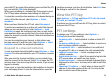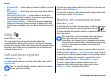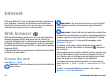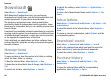User manual
Table Of Contents
- Nokia E75 User Guide
- Contents
- Safety
- Quick start guide
- Nokia E75 - The basics
- Personalization
- New from Nokia Eseries
- Messaging
- Phone
- Internet
- Traveling
- Positioning (GPS)
- Maps
- Maps
- Network positioning
- Move on a map
- Display indicators
- Find locations
- Plan a route
- Save and send locations
- View your saved items
- Navigate to the destination
- Walk to your destination
- Drive to your destination
- Traffic information
- Travel guides
- Maps settings
- Internet settings
- Navigation settings
- Route settings
- Map settings
- Update maps
- Nokia Map Loader
- Shortcuts
- Nokia Office Tools
- Media
- Connectivity
- Security and data management
- Settings
- General settings
- Telephone settings
- Connection settings
- Access points
- Packet data (GPRS) settings
- WLAN settings
- Advanced WLAN settings
- WLAN security settings
- WEP security settings
- WEP key settings
- 802.1x security settings
- WPA security settings
- Wireless LAN plugins
- Session initiation protocol (SIP) settings
- Edit SIP profiles
- Edit SIP proxy servers
- Edit registration servers
- Configuration settings
- Restrict packet data
- Application settings
- Shortcuts
- Glossary
- Troubleshooting
- Battery
- Care and maintenance
- Additional safety information
- Index
Navigate pages
Mini Map and page overview help you navigate web pages
that contain a large amount of information.
When Mini Map is set on in the browser settings and you scroll
through a large web page, Mini Map opens and shows an
overview of the web page you browse.
To set Mini Map on, select Options > Tools > General >
Mini map > On.
To move in Mini Map, scroll left, right, up, or down. When you
find the desired location, stop scrolling. Mini Map disappears
and leaves you at the selected location.
When you are browsing a web page that contains a large
amount of information, you can also use Page overview to
view what kind of information the page contains.
To show the page overview of the current page, press 8. To
find the desired spot on the page, scroll up, down, left, or
right. Press 8 again to zoom in and view the desired section
of the page.
Web feeds and blogs
Web feeds are xml files on web pages that are used by the
weblog community and news organizations to share the
latest headlines or text, for example, news feeds. Blogs or
weblogs are web diaries. Most of the web feeds use RSS and
Atom technologies. It is common to find web feeds on web,
blog, and wiki pages.
The Web application automatically detects if a web page
contains web feeds.
To subscribe to a web feed, select Options > Subscribe to
web feeds.
To view the web feeds to which you have subscribed, in the
bookmarks view, select Web feeds.
To update a web feed, select it and Options > Refresh.
To define how the web feeds are updated, select Options >
Tools > Web feeds.
Widgets
Your device supports widgets. Widgets are small,
downloadable web applications that deliver multimedia,
news feeds, and other information, such as weather reports,
to your device. Installed widgets appear as separate
applications in the Applications folder.
You can download widgets using the Download! application
or from the web.
The default access point for widgets is the same as in the web
browser. When active in the background, some widgets may
update information automatically to your device.
Using widgets may involve the transmission of large amounts
of data through your service provider's network. Contact your
service provider for information about data transmission
charges.
Internet
© 2008 Nokia. All rights reserved.76