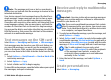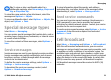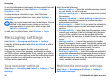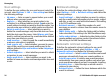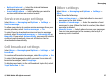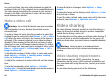User manual
Table Of Contents
- Nokia E75 User Guide
- Contents
- Safety
- Quick start guide
- Nokia E75 - The basics
- Personalization
- New from Nokia Eseries
- Messaging
- Phone
- Internet
- Traveling
- Positioning (GPS)
- Maps
- Maps
- Network positioning
- Move on a map
- Display indicators
- Find locations
- Plan a route
- Save and send locations
- View your saved items
- Navigate to the destination
- Walk to your destination
- Drive to your destination
- Traffic information
- Travel guides
- Maps settings
- Internet settings
- Navigation settings
- Route settings
- Map settings
- Update maps
- Nokia Map Loader
- Shortcuts
- Nokia Office Tools
- Media
- Connectivity
- Security and data management
- Settings
- General settings
- Telephone settings
- Connection settings
- Access points
- Packet data (GPRS) settings
- WLAN settings
- Advanced WLAN settings
- WLAN security settings
- WEP security settings
- WEP key settings
- 802.1x security settings
- WPA security settings
- Wireless LAN plugins
- Session initiation protocol (SIP) settings
- Edit SIP profiles
- Edit SIP proxy servers
- Edit registration servers
- Configuration settings
- Restrict packet data
- Application settings
- Shortcuts
- Glossary
- Troubleshooting
- Battery
- Care and maintenance
- Additional safety information
- Index
can see a real-time, two-way video between you and the
recipient of the call, if the recipient has a compatible device.
The video image recorded by the camera in your device is
shown to the video call recipient. A video call can only be
made between two parties.
Make a video call
Warning: Do not hold the device near your ear when
the loudspeaker is in use, because the volume may be
extremely loud.
To make a video call, enter the phone number or select the
recipient from the contacts list and Options > Call > Video
call. When the video call starts, the camera of the device is
activated. If the camera is already in use, video sending is
disabled. If the recipient of the call does not want to send
video back to you, a still image is shown instead. To define
the still image sent from your device instead of video, select
Menu > Control panel > Settings and Phone > Call >
Image in video call.
To disable the sending of audio, video, or video and audio,
select Options > Disable > Sending audio, Sending
video, or Sending aud. & video.
To adjust the volume of an active video call, use the volume
keys.
To use the loudspeaker, select Options > Activate
loudspeaker. To mute the loudspeaker and use the earpiece,
select Options > Activate handset.
To swap the places of images, select Options > Swap
images.
To zoom the image on the display, select Options > Zoom
and scroll up or down.
To end the video call and make a new voice call to the same
recipient, select Options > Switch to voice call.
Video sharing
Use video sharing (network service) to send live video or a
video clip from your mobile device to another compatible
mobile device during a voice call.
The loudspeaker is active when you activate video sharing. If
you do not want to use the loudspeaker for the voice call
while you share video, you can also use a compatible headset.
Warning: Listen to music at a moderate level.
Continuous exposure to high volume may damage your
hearing.
Video sharing requirements
Video sharing requires a UMTS connection. For more
information on the service, UMTS network availability, and
fees associated with using this service, contact your service
provider.
To use video sharing you must do the following:
Phone
© 2008 Nokia. All rights reserved.60