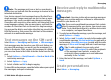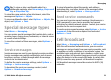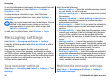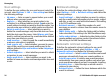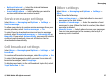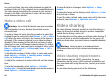User manual
Table Of Contents
- Nokia E75 User Guide
- Contents
- Safety
- Quick start guide
- Nokia E75 - The basics
- Personalization
- New from Nokia Eseries
- Messaging
- Phone
- Internet
- Traveling
- Positioning (GPS)
- Maps
- Maps
- Network positioning
- Move on a map
- Display indicators
- Find locations
- Plan a route
- Save and send locations
- View your saved items
- Navigate to the destination
- Walk to your destination
- Drive to your destination
- Traffic information
- Travel guides
- Maps settings
- Internet settings
- Navigation settings
- Route settings
- Map settings
- Update maps
- Nokia Map Loader
- Shortcuts
- Nokia Office Tools
- Media
- Connectivity
- Security and data management
- Settings
- General settings
- Telephone settings
- Connection settings
- Access points
- Packet data (GPRS) settings
- WLAN settings
- Advanced WLAN settings
- WLAN security settings
- WEP security settings
- WEP key settings
- 802.1x security settings
- WPA security settings
- Wireless LAN plugins
- Session initiation protocol (SIP) settings
- Edit SIP profiles
- Edit SIP proxy servers
- Edit registration servers
- Configuration settings
- Restrict packet data
- Application settings
- Shortcuts
- Glossary
- Troubleshooting
- Battery
- Care and maintenance
- Additional safety information
- Index
Creating multimedia presentations is not possible if MMS
creation mode is set to Restricted. To change the setting,
select Options > Settings > Multimedia message > MMS
creation mode > Free.
1. To create a presentation, select New message >
Message. The message type is changed to multimedia
message based on the inserted content.
2. In the To field, enter a recipient's number or e-mail
address, or press the scroll key to add a recipient from the
contacts list. If you enter more than one number or e-mail
address, separate them with a semicolon.
3. Select Options > Insert content > Insert
presentation and a presentation template. A template
may define which media objects you can include in the
presentation, where they appear, and which effects are
displayed between images and slides.
4. Scroll to the text area, and enter the text.
5. To insert images, sound or video clips, or notes in your
presentation, scroll to the corresponding object area, and
select Options > Insert.
6. To add slides, select Options > Insert > New slide.
To select the background color for the presentation and
background images for different slides, select Options >
Background settings.
To set effects between images or slides, select Options >
Effect settings.
To preview the presentation, select Options > Preview.
Multimedia presentations may only be viewed in compatible
devices that support presentations. They may appear
different in different devices.
View presentations
To view a presentation, open the multimedia message from
the Inbox folder. Scroll to the presentation, and press the
scroll key.
To pause the presentation, press either selection key.
To resume playing the presentation, select Options >
Continue.
If the text or images are too large to fit on the display, select
Options > Activate scrolling, and scroll to see the entire
presentation.
To find phone numbers and e-mail or web addresses in the
presentation, select Options > Find. You may use these
numbers and addresses to make calls, send messages, or
create bookmarks, for example.
View and save multimedia
attachments
To view multimedia messages as complete presentations,
open the message, and select Options > Play
presentation.
Messaging
© 2008 Nokia. All rights reserved.52