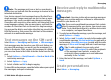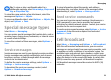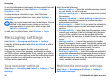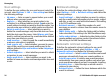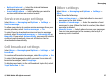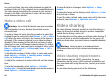User manual
Table Of Contents
- Nokia E75 User Guide
- Contents
- Safety
- Quick start guide
- Nokia E75 - The basics
- Personalization
- New from Nokia Eseries
- Messaging
- Phone
- Internet
- Traveling
- Positioning (GPS)
- Maps
- Maps
- Network positioning
- Move on a map
- Display indicators
- Find locations
- Plan a route
- Save and send locations
- View your saved items
- Navigate to the destination
- Walk to your destination
- Drive to your destination
- Traffic information
- Travel guides
- Maps settings
- Internet settings
- Navigation settings
- Route settings
- Map settings
- Update maps
- Nokia Map Loader
- Shortcuts
- Nokia Office Tools
- Media
- Connectivity
- Security and data management
- Settings
- General settings
- Telephone settings
- Connection settings
- Access points
- Packet data (GPRS) settings
- WLAN settings
- Advanced WLAN settings
- WLAN security settings
- WEP security settings
- WEP key settings
- 802.1x security settings
- WPA security settings
- Wireless LAN plugins
- Session initiation protocol (SIP) settings
- Edit SIP profiles
- Edit SIP proxy servers
- Edit registration servers
- Configuration settings
- Restrict packet data
- Application settings
- Shortcuts
- Glossary
- Troubleshooting
- Battery
- Care and maintenance
- Additional safety information
- Index
Note: The message sent icon or text on your device
screen does not indicate that the message is received at the
intended destination.
Your device supports text messages beyond the limit for a
single message. Longer messages are sent as two or more
messages. Your service provider may charge accordingly.
Characters with accents or other marks, and characters from
some language options, take up more space, and limit the
number of characters that can be sent in a single message.
You may not be able to send video clips that are saved in the
MP4 file format or that exceed the size limit of the wireless
network in a multimedia message.
Text messages on the SIM card
Select Menu > Messaging and Options > SIM messages.
Text messages may be stored on your SIM card. Before you
can view SIM messages, you must copy the messages to a
folder in the device. After copying the messages to a folder,
you can view them in the folder or delete them from the SIM
card.
1. Select Options > Mark/Unmark > Mark or Mark all to
mark every message.
2. Select Options > Copy.
3. Select a folder and OK to begin copying.
To view SIM card messages, open the folder where you copied
the messages, and open a message.
Receive and reply to multimedia
messages
Important: Exercise caution when opening messages.
Messages may contain malicious software or otherwise be
harmful to your device or PC.
Tip: If you receive multimedia messages that contain
objects unsupported by your device, you cannot open
them. Try to send these objects to another device such
as a computer, and open them there.
1. To reply to a multimedia message, open the message, and
select Options > Reply.
2. Select Options and To sender to reply to the sender with
a multimedia message, Via text message to reply with a
text message, Via audio message to reply with an audio
message, or Via e-mail to reply with an e-mail message.
Tip: To add recipients to your reply, select
Options > Add recipient to select the recipients
of the message from Contacts, or enter the
recipients' phone numbers or e-mail addresses
manually in the To field.
3. Enter the text of the message, and select Options >
Send.
Create presentations
Select Menu > Messaging.
Messaging
© 2008 Nokia. All rights reserved. 51