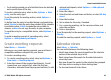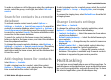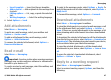User manual
Table Of Contents
- Nokia E75 User Guide
- Contents
- Safety
- Quick start guide
- Nokia E75 - The basics
- Personalization
- New from Nokia Eseries
- Messaging
- Phone
- Internet
- Traveling
- Positioning (GPS)
- Maps
- Maps
- Network positioning
- Move on a map
- Display indicators
- Find locations
- Plan a route
- Save and send locations
- View your saved items
- Navigate to the destination
- Walk to your destination
- Drive to your destination
- Traffic information
- Travel guides
- Maps settings
- Internet settings
- Navigation settings
- Route settings
- Map settings
- Update maps
- Nokia Map Loader
- Shortcuts
- Nokia Office Tools
- Media
- Connectivity
- Security and data management
- Settings
- General settings
- Telephone settings
- Connection settings
- Access points
- Packet data (GPRS) settings
- WLAN settings
- Advanced WLAN settings
- WLAN security settings
- WEP security settings
- WEP key settings
- 802.1x security settings
- WPA security settings
- Wireless LAN plugins
- Session initiation protocol (SIP) settings
- Edit SIP profiles
- Edit SIP proxy servers
- Edit registration servers
- Configuration settings
- Restrict packet data
- Application settings
- Shortcuts
- Glossary
- Troubleshooting
- Battery
- Care and maintenance
- Additional safety information
- Index
message > Receive report or Multimedia message >
Receive reports. The reports are saved in the Reports folder.
Organize messages
Select Menu > Messaging and My folders.
To create a new folder to organize your messages, select
Options > New folder.
To rename a folder, select Options > Rename folder. You
can only rename folders that you have created.
To move a message to another folder, select the message,
Options > Move to folder, the folder, and OK.
To sort messages in a specific order, select Options > Sort
by.
To view the properties of a message, select the message and
Options > Message details.
E-mail
Set up your e-mail
With the Nokia e-mail wizard, you can set up your corporate
e-mail account, such as Microsoft Outlook, Mail for Exchange,
or Intellisync, and your internet e-mail account.
When setting up your corporate e-mail, you may be prompted
for the name of the server associated with your e-mail
address. Ask your company IT department for details.
1. To start the wizard, go to the home screen, scroll to the
e-mail wizard, and press the scroll key.
2. Enter your e-mail address and password. If the wizard is
not able to configure your e-mail settings automatically,
you need to select your e-mail account type and enter the
related account settings.
If your device contains any additional e-mail clients, those
are offered to you when you start the e-mail wizard.
Send e-mail
Select Menu > Messaging.
1. Select your mailbox and Options > Create e-mail.
2. In the To field, enter the recipient's e-mail address. If the
recipient's e-mail address can be found in Contacts, start
entering the recipient's name, and select the recipient
from the proposed matches. If you add several recipients,
insert ; to separate the e-mail addresses. Use the Cc field
to send a copy to other recipients, or the Bcc field to send
a blind copy to recipients. If the Bcc field is not visible,
select Options > More > Show Bcc field.
3. In the Subject field, enter the subject of the e-mail.
4. Enter your message in the text area.
5. Select Options and from the following:
• Add attachment — Add an attachment to the
message.
• Priority — Set the priority of the message.
• Flag — Flag the message for follow-up.
Messaging
© 2008 Nokia. All rights reserved.46