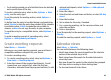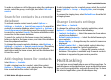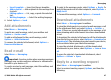User manual
Table Of Contents
- Nokia E75 User Guide
- Contents
- Safety
- Quick start guide
- Nokia E75 - The basics
- Personalization
- New from Nokia Eseries
- Messaging
- Phone
- Internet
- Traveling
- Positioning (GPS)
- Maps
- Maps
- Network positioning
- Move on a map
- Display indicators
- Find locations
- Plan a route
- Save and send locations
- View your saved items
- Navigate to the destination
- Walk to your destination
- Drive to your destination
- Traffic information
- Travel guides
- Maps settings
- Internet settings
- Navigation settings
- Route settings
- Map settings
- Update maps
- Nokia Map Loader
- Shortcuts
- Nokia Office Tools
- Media
- Connectivity
- Security and data management
- Settings
- General settings
- Telephone settings
- Connection settings
- Access points
- Packet data (GPRS) settings
- WLAN settings
- Advanced WLAN settings
- WLAN security settings
- WEP security settings
- WEP key settings
- 802.1x security settings
- WPA security settings
- Wireless LAN plugins
- Session initiation protocol (SIP) settings
- Edit SIP profiles
- Edit SIP proxy servers
- Edit registration servers
- Configuration settings
- Restrict packet data
- Application settings
- Shortcuts
- Glossary
- Troubleshooting
- Battery
- Care and maintenance
- Additional safety information
- Index
• To-do entries remind you of a task that has a due date but
not a specific time of the day.
To create a calendar entry, select a date, Options > New
entry, and the entry type.
To set the priority for meeting entries, select Options >
Priority.
To define how the entry is handled during synchronization,
select Private to hide the entry from viewers if the calendar
is available online, Public to make the entry visible to
viewers, or None to not copy the entry to your computer.
To send the entry to a compatible device, select Options >
Send.
To make a meeting request of a meeting entry, select
Options > Add optional participant.
Create meeting requests
Select Menu > Calendar.
Before you can create meeting requests, you must have a
compatible mailbox configured for your device.
To create a meeting entry:
1. To create a meeting entry, select a day and Options >
New entry > Meeting request.
2. Enter the names of the required participants. To add
names from your contacts list, enter the first few
characters, and select from the proposed matches. To add
optional participants, select Options > Add optional
participant.
3. Enter the subject.
4. Enter the start and end times and dates, or select All-day
event.
5. Enter the location.
6. Set an alarm for the entry, if needed.
7. For a recurring meeting, set the recurrence time, and
enter the end date.
8. Enter a description.
To set the priority for the meeting request, select Options >
Priority.
To send the meeting request, select Options > Send.
Calendar views
Select Menu > Calendar.
You can switch between the following views:
• Month view shows the current month and the calendar
entries of the selected day in a list.
• Week view shows the events for the selected week in
seven day boxes.
• Day view shows the events for the selected day grouped
into time slots according to their starting time.
• To-do view shows all to-do items.
New from Nokia Eseries
© 2008 Nokia. All rights reserved. 41