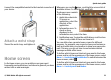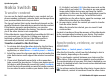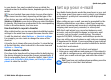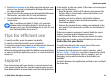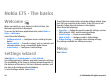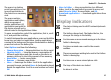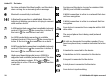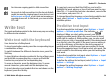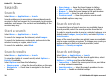User manual
Table Of Contents
- Nokia E75 User Guide
- Contents
- Safety
- Quick start guide
- Nokia E75 - The basics
- Personalization
- New from Nokia Eseries
- Messaging
- Phone
- Internet
- Traveling
- Positioning (GPS)
- Maps
- Maps
- Network positioning
- Move on a map
- Display indicators
- Find locations
- Plan a route
- Save and send locations
- View your saved items
- Navigate to the destination
- Walk to your destination
- Drive to your destination
- Traffic information
- Travel guides
- Maps settings
- Internet settings
- Navigation settings
- Route settings
- Map settings
- Update maps
- Nokia Map Loader
- Shortcuts
- Nokia Office Tools
- Media
- Connectivity
- Security and data management
- Settings
- General settings
- Telephone settings
- Connection settings
- Access points
- Packet data (GPRS) settings
- WLAN settings
- Advanced WLAN settings
- WLAN security settings
- WEP security settings
- WEP key settings
- 802.1x security settings
- WPA security settings
- Wireless LAN plugins
- Session initiation protocol (SIP) settings
- Edit SIP profiles
- Edit SIP proxy servers
- Edit registration servers
- Configuration settings
- Restrict packet data
- Application settings
- Shortcuts
- Glossary
- Troubleshooting
- Battery
- Care and maintenance
- Additional safety information
- Index
3. Select Mass storage as the USB connection mode in your
device. Your device is displayed in Windows file browser
as a Removable Disk.
4. Open the root of the memory card drive with the Windows
file browser, and select the PC Suite installation.
5. The installation is started. Follow the displayed
instructions.
Tip: To update your Nokia PC Suite, or if you have
problems when installing Nokia PC Suite from the
memory card, copy the installation file to your PC, and
start the installation from your PC.
Tips for efficient use
To switch profiles, press the power key briefly.
To switch to the Silent profile, press and hold #.
To search for items in your device or on the internet (network
service), select Menu > Applications > Search.
When browsing web pages with the Web browser application
or maps in the Maps application, press * to zoom in and # to
zoom out.
Support
If you have issues with your device or you are unsure how
your device should function, see the support pages on your
local Nokia website at www.nokia.com, the Help application
in the device, or the user guide. If this does not resolve your
issue, try the following:
• Reset the device: switch off the device and remove the
battery. After a few seconds, replace the battery, and
switch on the device.
• Update your device software with Nokia Software
Updater. See www.nokia.com/softwareupdate or your
local Nokia website.
• Restore the original factory settings as explained in the
user guide. Your documents and files are not deleted in
the reset.
If the issue remains unresolved, contact Nokia for repair
options. See www.nokia-latinoamerica.com/
centrosdeservicio. Before sending your device for repair,
always back up or make a record of data in your device.
Instructions in your device
To read instructions for the current view of the open
application, select Options > Help.
To browse the help topics and conduct searches, select
Menu > Help > Help. You can select categories for which
you want to see instructions. Select a category, such as
Messaging, to see what instructions (help topics) are
available.
To switch between the application and help, press and hold
the home key.
Quick start guide
© 2008 Nokia. All rights reserved. 25