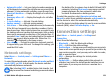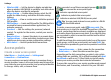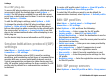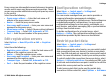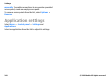User manual
Table Of Contents
- Nokia E75 User Guide
- Contents
- Safety
- Quick start guide
- Nokia E75 - The basics
- Personalization
- New from Nokia Eseries
- Messaging
- Phone
- Internet
- Traveling
- Positioning (GPS)
- Maps
- Maps
- Network positioning
- Move on a map
- Display indicators
- Find locations
- Plan a route
- Save and send locations
- View your saved items
- Navigate to the destination
- Walk to your destination
- Drive to your destination
- Traffic information
- Travel guides
- Maps settings
- Internet settings
- Navigation settings
- Route settings
- Map settings
- Update maps
- Nokia Map Loader
- Shortcuts
- Nokia Office Tools
- Media
- Connectivity
- Security and data management
- Settings
- General settings
- Telephone settings
- Connection settings
- Access points
- Packet data (GPRS) settings
- WLAN settings
- Advanced WLAN settings
- WLAN security settings
- WEP security settings
- WEP key settings
- 802.1x security settings
- WPA security settings
- Wireless LAN plugins
- Session initiation protocol (SIP) settings
- Edit SIP profiles
- Edit SIP proxy servers
- Edit registration servers
- Configuration settings
- Restrict packet data
- Application settings
- Shortcuts
- Glossary
- Troubleshooting
- Battery
- Care and maintenance
- Additional safety information
- Index
Create access point groups
Select Menu > Control panel > Settings and
Connection > Destinations.
Some applications allow you to use access point groups to
connect to a network.
To avoid selecting which access point to use every time the
device attempts to connect to a network, you can create a
group that contains various access points, and define the
order in which the access points are used to connect to a
network.
For example, you can add wireless LAN (WLAN) and packet
data access points to an internet access point group and use
the group for browsing the web. If you give the WLAN access
point the higher priority, the device connects to the internet
through a WLAN if available and through a packet data
connection if not.
To create a new access point group, select Options >
Manage > New destination.
To add access points to an access point group, select the
group and Options > New access point. To copy an existing
access point from another group, select the group, scroll to
an existing access point, and select Options > Organize >
Copy to other dest..
To change the priority order of access points within a group,
scroll to an access point and Options > Organize > Change
priority.
Packet data access points
Select Menu > Control panel > Settings and
Connection > Destinations > Access point, and follow
the instructions on the display. Or, open one of the access
point groups, select an access point marked with
, and
select Edit.
Use the instructions provided by your service provider to edit
the following:
• Access point name — The access point name is provided
by your service provider.
• User name — The user name may be needed to make a
data connection, and is usually provided by your service
provider.
• Prompt password — If you want to set the device to ask
for a password every time you log into a server, or if you
do not want to save your password in the device, select
Yes.
• Password — A password may be needed to make a data
connection and is usually provided by your service
provider.
• Authentication — Select Secure to always send your
password encrypted or Normal to send your password
encrypted when possible.
• Homepage — Depending on the access point type you
are setting up, enter the web address or the address of the
multimedia message center.
• Use access point — Select After confirmation to set the
device to ask for confirmation before the connection using
this access point is created, or Automatically to set the
Settings
© 2008 Nokia. All rights reserved. 153