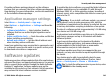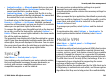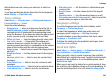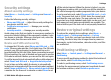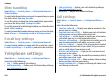User manual
Table Of Contents
- Nokia E75 User Guide
- Contents
- Safety
- Quick start guide
- Nokia E75 - The basics
- Personalization
- New from Nokia Eseries
- Messaging
- Phone
- Internet
- Traveling
- Positioning (GPS)
- Maps
- Maps
- Network positioning
- Move on a map
- Display indicators
- Find locations
- Plan a route
- Save and send locations
- View your saved items
- Navigate to the destination
- Walk to your destination
- Drive to your destination
- Traffic information
- Travel guides
- Maps settings
- Internet settings
- Navigation settings
- Route settings
- Map settings
- Update maps
- Nokia Map Loader
- Shortcuts
- Nokia Office Tools
- Media
- Connectivity
- Security and data management
- Settings
- General settings
- Telephone settings
- Connection settings
- Access points
- Packet data (GPRS) settings
- WLAN settings
- Advanced WLAN settings
- WLAN security settings
- WEP security settings
- WEP key settings
- 802.1x security settings
- WPA security settings
- Wireless LAN plugins
- Session initiation protocol (SIP) settings
- Edit SIP profiles
- Edit SIP proxy servers
- Edit registration servers
- Configuration settings
- Restrict packet data
- Application settings
- Shortcuts
- Glossary
- Troubleshooting
- Battery
- Care and maintenance
- Additional safety information
- Index
• Content sending — Allowed means that you can send
the file to another device. Not allowed means that you
cannot send the file to another device.
• Content in phone — Yes means that the file is in the
device and the path of the file is displayed. No means that
the related file is not currently in the device.
To activate a key, in the licenses main view, select Invalid
licenses > Options > Get license. Establish a network
connection at the prompt, and you are directed to a website
where you can purchase rights to the media.
To remove file rights, open the valid keys tab or the keys not
in use tab, scroll to the desired file, and select Options >
Delete. If there are several rights related to the same media
file, all the rights are deleted.
The group key view displays all of the files related to a group
right. If you have downloaded multiple media files with the
same rights, they are all displayed in this view. You can open
the group view from either the valid keys or invalid keys tabs.
To access these files, open the group rights folder.
Sync
Select Menu > Control panel > Sync.
Sync enables you to synchronize your notes, calendar entries,
text and multimedia messages, browser bookmarks, or
contacts with various compatible applications on a
compatible computer or on the internet.
You may receive synchronization settings in a special
message from your service provider.
A synchronization profile contains the necessary settings for
synchronization.
When you open the Sync application, the default or previously
used sync profile is displayed. To modify the profile, scroll to
a sync item, and select Mark to include it in the profile or
Unmark to leave it out.
To manage sync profiles, select Options and the desired
option.
To synchronize data, select Options > Synchronize. To
cancel synchronization before it finishes, select Cancel.
Mobile VPN
Select Menu > Control panel > Settings and
Connection > VPN.
The Nokia mobile virtual private network (VPN) client creates
a secure connection to compatible corporate intranet and
services, such as e-mail. Your device connects from a mobile
network, through the internet, to a corporate VPN gateway
that acts as a front door to the compatible corporate network.
The VPN client uses IP Security (IPSec) technology. IPSec is a
framework of open standards for supporting the secure
exchange of data over IP networks.
VPN policies define the method used by the VPN client and a
VPN gateway to authenticate each other, and the encryption
algorithms that they use to help protect the confidentiality
Security and data management
© 2008 Nokia. All rights reserved. 143