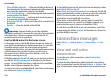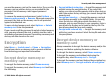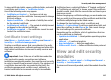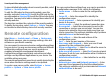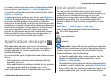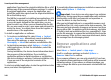User manual
Table Of Contents
- Nokia E75 User Guide
- Contents
- Safety
- Quick start guide
- Nokia E75 - The basics
- Personalization
- New from Nokia Eseries
- Messaging
- Phone
- Internet
- Traveling
- Positioning (GPS)
- Maps
- Maps
- Network positioning
- Move on a map
- Display indicators
- Find locations
- Plan a route
- Save and send locations
- View your saved items
- Navigate to the destination
- Walk to your destination
- Drive to your destination
- Traffic information
- Travel guides
- Maps settings
- Internet settings
- Navigation settings
- Route settings
- Map settings
- Update maps
- Nokia Map Loader
- Shortcuts
- Nokia Office Tools
- Media
- Connectivity
- Security and data management
- Settings
- General settings
- Telephone settings
- Connection settings
- Access points
- Packet data (GPRS) settings
- WLAN settings
- Advanced WLAN settings
- WLAN security settings
- WEP security settings
- WEP key settings
- 802.1x security settings
- WPA security settings
- Wireless LAN plugins
- Session initiation protocol (SIP) settings
- Edit SIP profiles
- Edit SIP proxy servers
- Edit registration servers
- Configuration settings
- Restrict packet data
- Application settings
- Shortcuts
- Glossary
- Troubleshooting
- Battery
- Care and maintenance
- Additional safety information
- Index
To view detailed information about a security module, select
Options > Security details.
To edit the PIN codes for the security module, open the
module, and select Module PIN to edit the PIN code for the
security module or Signing PIN to edit the PIN code for digital
signatures. You may not be able to change these codes for all
security modules.
The key store contains the contents of the security module.
To delete the key store, select Options > Delete. You may
not be able to delete the key store of all security modules.
Remote configuration
Select Menu > Control panel > Phone > Device mgr..
With Device manager, you can manage settings, data and
software on your device remotely.
You can connect to a server and receive configuration settings
for your device. You may receive server profiles and different
configuration settings from your service providers or
company information management department.
Configuration settings may include connection and other
settings used by different applications in your device. The
available options may vary.
The remote configuration connection is usually started by the
server when the device settings need to be updated.
To create a new server profile, select Options > Server
profiles > Options > New server profile.
You may receive these settings from your service provider in
a configuration message. If not, define the following:
• Server name — Enter a name for the configuration
server.
• Server ID — Enter the unique ID to identify the
configuration server.
• Server password — Enter a password to identify your
device to the server.
• Session mode — Select the preferred connection type.
• Access point — Select the access point to use for the
connection or create a new access point. You can also
choose to be asked for the access point every time you
start a connection. This setting is available only if you have
selected Internet as the bearer type.
• Host address — Enter the web address of the
configuration server.
• Port — Enter the port number of the server.
• User name and Password — Enter your user ID and
password for the configuration server.
• Allow configuration — Select Yes to allow the server to
initiate a configuration session.
• Auto-accept all requests — Select Yes if you do not want
the server to ask for your confirmation when it initiates a
configuration session.
• Network authentication — Select whether to use http
authentication.
• Network user name and Network password — Enter
your user ID and password for the http authentication.
This setting is available only if you have selected Network
authentication to be used.
Security and data management
© 2008 Nokia. All rights reserved.138