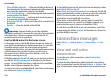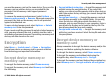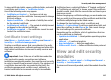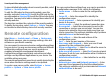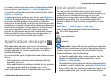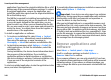User manual
Table Of Contents
- Nokia E75 User Guide
- Contents
- Safety
- Quick start guide
- Nokia E75 - The basics
- Personalization
- New from Nokia Eseries
- Messaging
- Phone
- Internet
- Traveling
- Positioning (GPS)
- Maps
- Maps
- Network positioning
- Move on a map
- Display indicators
- Find locations
- Plan a route
- Save and send locations
- View your saved items
- Navigate to the destination
- Walk to your destination
- Drive to your destination
- Traffic information
- Travel guides
- Maps settings
- Internet settings
- Navigation settings
- Route settings
- Map settings
- Update maps
- Nokia Map Loader
- Shortcuts
- Nokia Office Tools
- Media
- Connectivity
- Security and data management
- Settings
- General settings
- Telephone settings
- Connection settings
- Access points
- Packet data (GPRS) settings
- WLAN settings
- Advanced WLAN settings
- WLAN security settings
- WEP security settings
- WEP key settings
- 802.1x security settings
- WPA security settings
- Wireless LAN plugins
- Session initiation protocol (SIP) settings
- Edit SIP profiles
- Edit SIP proxy servers
- Edit registration servers
- Configuration settings
- Restrict packet data
- Application settings
- Shortcuts
- Glossary
- Troubleshooting
- Battery
- Care and maintenance
- Additional safety information
- Index
• Filter WLAN networks — Filter out WLANs in the list of
found networks. The selected networks are filtered out the
next time the application searches for WLANs.
• Start web browsing — Start browsing the web using the
access point of the WLAN.
• Cont. web browsing — Continue web browsing using
the currently active WLAN connection.
• Disconnect WLAN — Disconnect the active connection to
the WLAN.
• Details — View the details of the WLAN.
Important: Always enable one of the available
encryption methods to increase the security of your wireless
LAN connection. Using encryption reduces the risk of
unauthorized access to your data.
Use the WLAN wizard in the home screen
In the home screen, the WLAN wizard shows the status of
your WLAN connections and network searches. To view the
available options, select the row showing the status.
Depending on the status, you can start the web browser using
a WLAN connection, connect to your net call service,
disconnect from a WLAN, search for WLANs, or set the
network scanning on or off.
If WLAN scanning is turned off, and you are not connected to
any WLAN, WLAN scanning off is displayed in the home
screen. To turn WLAN scanning on and search for available
WLANs, select the row showing the status.
To start a search for available WLANs, select the row showing
the status and Search for WLAN.
To turn WLAN scanning off, select the row showing the status
and Switch WLAN scan off.
When Start web browsing or Use for is selected, the WLAN
wizard automatically creates an access point for the selected
WLAN. The access point can also be used with other
applications requiring WLAN connection.
If you select a secured WLAN, you are asked to enter the
relevant passcodes. To connect to a hidden network, you
must enter the correct service set identifier (SSID).
To use the found WLAN for a net call connection, select the
row showing the status, Use for, the desired net call service,
and the WLAN to be used.
Connection manager
Select Menu > Control panel > Connectivity > Conn.
mgr..
View and end active
connections
To see the open data connections, select Active data
connections.
To view detailed information about network connections,
select a connection from the list and Options > Details. The
type of information shown depends on the connection type.
Connectivity
© 2008 Nokia. All rights reserved.132