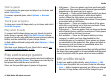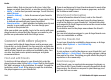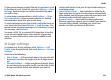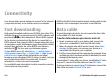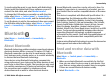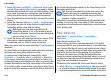User manual
Table Of Contents
- Nokia E75 User Guide
- Contents
- Safety
- Quick start guide
- Nokia E75 - The basics
- Personalization
- New from Nokia Eseries
- Messaging
- Phone
- Internet
- Traveling
- Positioning (GPS)
- Maps
- Maps
- Network positioning
- Move on a map
- Display indicators
- Find locations
- Plan a route
- Save and send locations
- View your saved items
- Navigate to the destination
- Walk to your destination
- Drive to your destination
- Traffic information
- Travel guides
- Maps settings
- Internet settings
- Navigation settings
- Route settings
- Map settings
- Update maps
- Nokia Map Loader
- Shortcuts
- Nokia Office Tools
- Media
- Connectivity
- Security and data management
- Settings
- General settings
- Telephone settings
- Connection settings
- Access points
- Packet data (GPRS) settings
- WLAN settings
- Advanced WLAN settings
- WLAN security settings
- WEP security settings
- WEP key settings
- 802.1x security settings
- WPA security settings
- Wireless LAN plugins
- Session initiation protocol (SIP) settings
- Edit SIP profiles
- Edit SIP proxy servers
- Edit registration servers
- Configuration settings
- Restrict packet data
- Application settings
- Shortcuts
- Glossary
- Troubleshooting
- Battery
- Care and maintenance
- Additional safety information
- Index
SIM access profile
With the SIM access profile, you can access the SIM card of
your device from a compatible car kit device. This way, you
do not need a separate SIM card to access SIM card data and
connect to the GSM network.
To use the SIM access profile, you need the following:
• Compatible car kit device that supports Bluetooth wireless
technology
• Valid SIM card in your device
When the wireless device is in the remote SIM mode, you can
only use a compatible connected accessory, such as a car kit,
to make or receive calls.
Your wireless device will not make any calls, except to the
emergency numbers programmed into your device, while in
this mode.
To make calls from your device, you must first leave the
remote SIM mode. If the device has been locked, enter the
lock code to unlock it first.
For more information about car kit devices and compatibility
with your device, see the Nokia web site and your car kit user
guide.
Use the SIM access profile
1. Select Menu > Control panel > Connectivity >
Bluetooth and Remote SIM mode > On.
2. Activate Bluetooth connectivity in the car kit.
3. Use your car kit to start a search for compatible devices.
For instructions, see the user guide of your car kit.
4. Select your device from the list of compatible devices.
5. To pair the devices, enter the Bluetooth passcode shown
on the display of the car kit to your device.
Tip: If you have already accessed the SIM card from the
car kit with the active user profile, the car kit searches
automatically for a device with the SIM card. If it finds
your device, and automatic authorization is activated,
the car kit automatically connects to the GSM network
when you switch on the car ignition.
When you activate the remote SIM access profile, you can use
applications on your device that do not need network or SIM
services.
To make connections between your device and the car kit
without separate acceptance or authorization, select
Menu > Control panel > Connectivity > Bluetooth, and
open the paired devices tab. Select the car kit and Set as
authorized, and answer Yes to the confirmation query. If the
car kit is set as unauthorized, connection requests from it
must be accepted separately every time.
To end the remote SIM access connection from your device,
select Menu > Control panel > Connectivity >
Bluetooth and Remote SIM mode > Off.
Connectivity
© 2008 Nokia. All rights reserved.130