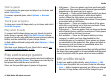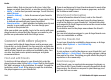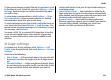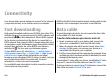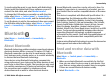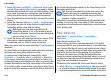User manual
Table Of Contents
- Nokia E75 User Guide
- Contents
- Safety
- Quick start guide
- Nokia E75 - The basics
- Personalization
- New from Nokia Eseries
- Messaging
- Phone
- Internet
- Traveling
- Positioning (GPS)
- Maps
- Maps
- Network positioning
- Move on a map
- Display indicators
- Find locations
- Plan a route
- Save and send locations
- View your saved items
- Navigate to the destination
- Walk to your destination
- Drive to your destination
- Traffic information
- Travel guides
- Maps settings
- Internet settings
- Navigation settings
- Route settings
- Map settings
- Update maps
- Nokia Map Loader
- Shortcuts
- Nokia Office Tools
- Media
- Connectivity
- Security and data management
- Settings
- General settings
- Telephone settings
- Connection settings
- Access points
- Packet data (GPRS) settings
- WLAN settings
- Advanced WLAN settings
- WLAN security settings
- WEP security settings
- WEP key settings
- 802.1x security settings
- WPA security settings
- Wireless LAN plugins
- Session initiation protocol (SIP) settings
- Edit SIP profiles
- Edit SIP proxy servers
- Edit registration servers
- Configuration settings
- Restrict packet data
- Application settings
- Shortcuts
- Glossary
- Troubleshooting
- Battery
- Care and maintenance
- Additional safety information
- Index
previous search results is displayed. To search for more
Bluetooth devices, select More devices.
2. Select the device with which you want to pair and enter
the passcode. The same passcode must be entered to the
other device as well.
3. Select Yes to make the connection between your device
and the other device automatic, or No to confirm the
connection manually every time a connection attempt is
made. After pairing, the device is saved to the paired
devices page.
To give a nickname to the paired device, select Options >
Assign short name. The nickname is only displayed in your
device.
To delete a pairing, select the device whose pairing you want
to delete and Options > Delete. To delete all pairings, select
Options > Delete all. If you are currently connected to a
device and cancel the pairing with that device, pairing is
removed immediately and the connection is ended.
To allow a paired device to connect automatically to your
device, select Set as authorized. Connections between your
device and the other device can be made without your
knowledge. No separate acceptance or authorization is
needed. Use this status for your own devices, such as your
compatible headset or computer, or devices that belong to
someone you trust. If you want to accept connection requests
from the other device separately every time, select Set as
unauthorized.
To use a Bluetooth audio accessory such as a Bluetooth
handsfree or headset, you need to pair your device with the
accessory. For the passcode and further instructions, see the
accessory user guide. To connect to the audio accessory,
switch on the accessory. Some audio accessories connect
automatically to your device. Otherwise, open the paired
devices tab, select the accessory and Options > Connect to
audio device.
Block devices
Select Menu > Control panel > Connectivity >
Bluetooth.
To block a device from establishing a Bluetooth connection
to your device, open the paired devices tab. Select a device
you want to block and Options > Block.
To unblock a device, open the blocked devices tab, and select
Options > Delete. To unblock all blocked devices, select
Options > Delete all.
If you reject a pairing request from another device, you are
asked if you want to block all future connection requests from
this device. If you accept the query, the remote device is
added to the list of blocked devices.
Security tips
When you are not using Bluetooth connectivity, select
Bluetooth > Off or My phone's visibility > Hidden.
Do not pair with an unknown device.
Connectivity
© 2008 Nokia. All rights reserved. 129