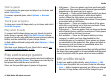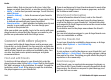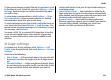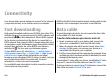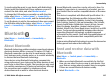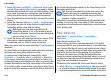User manual
Table Of Contents
- Nokia E75 User Guide
- Contents
- Safety
- Quick start guide
- Nokia E75 - The basics
- Personalization
- New from Nokia Eseries
- Messaging
- Phone
- Internet
- Traveling
- Positioning (GPS)
- Maps
- Maps
- Network positioning
- Move on a map
- Display indicators
- Find locations
- Plan a route
- Save and send locations
- View your saved items
- Navigate to the destination
- Walk to your destination
- Drive to your destination
- Traffic information
- Travel guides
- Maps settings
- Internet settings
- Navigation settings
- Route settings
- Map settings
- Update maps
- Nokia Map Loader
- Shortcuts
- Nokia Office Tools
- Media
- Connectivity
- Security and data management
- Settings
- General settings
- Telephone settings
- Connection settings
- Access points
- Packet data (GPRS) settings
- WLAN settings
- Advanced WLAN settings
- WLAN security settings
- WEP security settings
- WEP key settings
- 802.1x security settings
- WPA security settings
- Wireless LAN plugins
- Session initiation protocol (SIP) settings
- Edit SIP profiles
- Edit SIP proxy servers
- Edit registration servers
- Configuration settings
- Restrict packet data
- Application settings
- Shortcuts
- Glossary
- Troubleshooting
- Battery
- Care and maintenance
- Additional safety information
- Index
Select from the following:
• Browse by genre — View the available radio station
genres.
• Browse by language — View the languages in which
there are stations broadcasting.
• Browse by country/region — View the countries in
which there are stations broadcasting.
• Top stations — View the most popular stations in the
directory.
Internet radio settings
Select Menu > Applications > Media > Radio > Internet
radio and Options > Settings.
To select the default access point to connect to the network,
select Default access point and from the available options.
If you want the device to ask you to select the access point
every time you open the application, select Always ask.
To change the connection speeds for different connection
types, select from the following:
• GPRS connection bitrate — GPRS packet data
connections
• 3G connection bitrate — 3G packet data connections
• Wi-Fi connection bitrate — WLAN connections
The quality of the radio broadcast depends on the selected
connection speed. The higher the speed, the better the
quality. To avoid buffering, use the highest quality only with
high speed connections.
N-Gage
About N-Gage
N-Gage is a mobile gaming platform available for a range of
compatible Nokia mobile devices. You can access N-Gage
games, players, and content through the N-Gage application
on your device. You can also download games and access
some features on your computer at www.n-gage.com.
With N-Gage, you can download and buy games, and play
them by yourself or with friends. You can download game
trials to try out new games, and buy the ones you like. N-Gage
also provides a way to keep in touch with other players, and
to track and share your scores and other gaming
achievements.
To use N-Gage, you need a GPRS or 3G connection. You can
also use WLAN if available. You also need the connection to
access online features such as downloading games, game
licenses, multiplayer gaming, or chat. You also need the
connection to participate in online or multiplayer games, or
to send messages to other players.
All N-Gage services, where connection to N-Gage servers is
required, such as game file downloading, game purchase,
online games, multiplayer gaming, creating a player name,
chat, and messaging, involve transmission of large amounts
of data.
Your service provider will charge for data transfer. For more
information about data transfer plans, contact your mobile
service provider.
Media
© 2008 Nokia. All rights reserved. 121