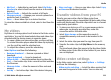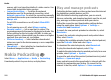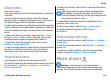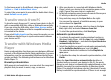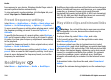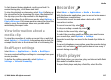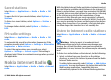User manual
Table Of Contents
- Nokia E75 User Guide
- Contents
- Safety
- Quick start guide
- Nokia E75 - The basics
- Personalization
- New from Nokia Eseries
- Messaging
- Phone
- Internet
- Traveling
- Positioning (GPS)
- Maps
- Maps
- Network positioning
- Move on a map
- Display indicators
- Find locations
- Plan a route
- Save and send locations
- View your saved items
- Navigate to the destination
- Walk to your destination
- Drive to your destination
- Traffic information
- Travel guides
- Maps settings
- Internet settings
- Navigation settings
- Route settings
- Map settings
- Update maps
- Nokia Map Loader
- Shortcuts
- Nokia Office Tools
- Media
- Connectivity
- Security and data management
- Settings
- General settings
- Telephone settings
- Connection settings
- Access points
- Packet data (GPRS) settings
- WLAN settings
- Advanced WLAN settings
- WLAN security settings
- WEP security settings
- WEP key settings
- 802.1x security settings
- WPA security settings
- Wireless LAN plugins
- Session initiation protocol (SIP) settings
- Edit SIP profiles
- Edit SIP proxy servers
- Edit registration servers
- Configuration settings
- Restrict packet data
- Application settings
- Shortcuts
- Glossary
- Troubleshooting
- Battery
- Care and maintenance
- Additional safety information
- Index
To fast-forward during playback, scroll up and hold. To
rewind during play, scroll down and hold.
To stop the playback or streaming, select Stop. Buffering or
the connection to the streaming site stops, the playback of
the clip stops, and the clip rewinds to the beginning.
To view the video clip in full-screen mode, select Options >
Play in full screen. Full screen mode increases the size of the
video to cover the maximum video area possible while
maintaining the aspect ratio.
View information about a
media clip
To view the properties of a video or sound clip, or web link,
select Options > Clip details. Information may include for
example the bit rate or the internet link of a streaming file.
RealPlayer settings
Select Menu > Applications > Media > RealPlayer.
You may receive RealPlayer settings in a message from your
service provider.
To define the settings manually, select Options >
Settings > Video or Streaming.
Recorder
Select Menu > Applications > Media > Recorder.
With the Recorder application, you can record voice memos
and telephone conversations.
The recorder cannot be used when a data call or GPRS
connection is active.
To record a sound clip, select
.
To stop recording a sound clip, select
.
To listen to the sound clip, select
.
To select the recording quality or where you want to save
your sound clips, select Options > Settings.
Recorded sound clips are saved in the Sound clips folder in
Gallery.
To record a telephone conversation, open the recorder during
a voice call, and select
. Both parties hear a tone every 5
seconds during recording.
Flash player
With Flash player, you can view, play, and interact with flash
files made for mobile devices.
To open Flash player and play a flash file, select the file.
Media
© 2008 Nokia. All rights reserved. 117