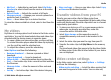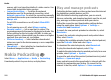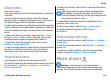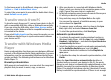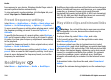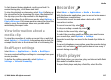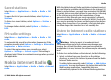User manual
Table Of Contents
- Nokia E75 User Guide
- Contents
- Safety
- Quick start guide
- Nokia E75 - The basics
- Personalization
- New from Nokia Eseries
- Messaging
- Phone
- Internet
- Traveling
- Positioning (GPS)
- Maps
- Maps
- Network positioning
- Move on a map
- Display indicators
- Find locations
- Plan a route
- Save and send locations
- View your saved items
- Navigate to the destination
- Walk to your destination
- Drive to your destination
- Traffic information
- Travel guides
- Maps settings
- Internet settings
- Navigation settings
- Route settings
- Map settings
- Update maps
- Nokia Map Loader
- Shortcuts
- Nokia Office Tools
- Media
- Connectivity
- Security and data management
- Settings
- General settings
- Telephone settings
- Connection settings
- Access points
- Packet data (GPRS) settings
- WLAN settings
- Advanced WLAN settings
- WLAN security settings
- WEP security settings
- WEP key settings
- 802.1x security settings
- WPA security settings
- Wireless LAN plugins
- Session initiation protocol (SIP) settings
- Edit SIP profiles
- Edit SIP proxy servers
- Edit registration servers
- Configuration settings
- Restrict packet data
- Application settings
- Shortcuts
- Glossary
- Troubleshooting
- Battery
- Care and maintenance
- Additional safety information
- Index
Directories
Select Directories.
Directories help you find new podcast episodes to which to
subscribe.
Contents of the directories change. Select the desired
directory folder to update it (network service). The color of
the folder changes, when the update is complete.
To subscribe to a podcast, scroll to the podcast title and select
Update. After you have subscribed to episodes of a podcast,
you can download, manage, and play them in the podcasts
menu.
To add a new directory or folder, select Options > New >
Web directory or Folder. Select a title, URL of the .opml
(outline processor markup language) file, andDone.
To import an .opml file stored on your device, select
Options > Import OPML file.
To save a received .opml file, open the file to save the file into
the Received folder in Directories. Open the folder to
subscribe to any of the links to add to your podcasts.
Search podcasts
Search helps you find podcasts by keyword or title.
The search engine uses the podcast search service you set up
in Podcasting > Options > Settings > Connection >
Search service URL.
To search for podcasts, select Search, and enter the desired
keywords.
Tip: Search looks for podcast titles and keywords in
descriptions, not specific episodes. General topics,
such as football or hip-hop, usually give better results
than a specific team or artist.
To subscribe to selected channels and add them to your
podcasts, select Subscribe.
To start a new search, select Options > New search.
To see the details of a podcast, select Options >
Description.
Podcasting settings
To edit the connection settings, select Options > Settings >
Connection.
To edit the download settings, select Options > Settings >
Download.
To restore the default settings, open the corresponding
settings and select Options > Restore default.
Music player
Warning: Listen to music at a moderate level.
Continuous exposure to high volume may damage your
hearing. Do not hold the device near your ear when the
Media
© 2008 Nokia. All rights reserved. 113