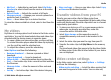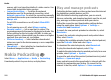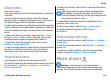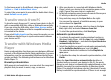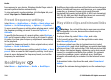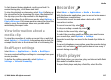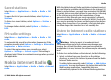User manual
Table Of Contents
- Nokia E75 User Guide
- Contents
- Safety
- Quick start guide
- Nokia E75 - The basics
- Personalization
- New from Nokia Eseries
- Messaging
- Phone
- Internet
- Traveling
- Positioning (GPS)
- Maps
- Maps
- Network positioning
- Move on a map
- Display indicators
- Find locations
- Plan a route
- Save and send locations
- View your saved items
- Navigate to the destination
- Walk to your destination
- Drive to your destination
- Traffic information
- Travel guides
- Maps settings
- Internet settings
- Navigation settings
- Route settings
- Map settings
- Update maps
- Nokia Map Loader
- Shortcuts
- Nokia Office Tools
- Media
- Connectivity
- Security and data management
- Settings
- General settings
- Telephone settings
- Connection settings
- Access points
- Packet data (GPRS) settings
- WLAN settings
- Advanced WLAN settings
- WLAN security settings
- WEP security settings
- WEP key settings
- 802.1x security settings
- WPA security settings
- Wireless LAN plugins
- Session initiation protocol (SIP) settings
- Edit SIP profiles
- Edit SIP proxy servers
- Edit registration servers
- Configuration settings
- Restrict packet data
- Application settings
- Shortcuts
- Glossary
- Troubleshooting
- Battery
- Care and maintenance
- Additional safety information
- Index
remove, edit, and view the details of a video service. You
cannot edit preinstalled video services.
• Connection settings — To define the network
destination used for the network connection, select
Network connection. To select the connection manually
each time Video center opens a network connection, select
Always ask.
To set GPRS connection on or off, select Allow GPRS
usage.
To set roaming on or off, select Allow roaming.
• Parental control — Set an age limit to videos. The
required password is the same as the device lock code. The
factory setting for the lock code is 12345. In video-on-
demand services, videos which have the same or a higher
age limit than you have set, are hidden.
• Preferred memory — Select whether downloaded
videos are saved in the device memory or on a compatible
memory card.
• Thumbnails — Select whether to download and view
thumbnail images in video feeds.
Nokia Podcasting
Select Menu > Applications > Media > Podcasting.
Download podcasts to your device, and play them.
Play and manage podcasts
Podcasting delivers audio or video content over the internet
for playback on mobile devices and PCs.
With the Nokia Podcasting application, you can search,
discover, subscribe, and download podcasts over the air; and
play, manage, and share podcasts with your device.
Define the connection and downloading settings before
using the application. Select Options > Settings >
Connection and Download.
To search for new podcast episodes to subscribe to, select
Directories.
To search for podcasts using keywords and podcast show
titles, select Search.
To display the available episodes from the selected podcast,
open the Podcasts folder and select Open.
To download the selected episode, select Download.
To play the downloaded episode, select Play.
To update the selected podcast or marked podcasts, for a new
episode, select Options > Update.
To open the web site of the podcast (network service), select
Options > Open web page.
Some podcasts provide the opportunity to interact with the
creators by commenting and voting. To connect to the
internet to do this, select Options > View comments.
Media
© 2008 Nokia. All rights reserved.112