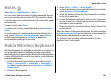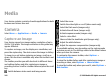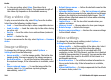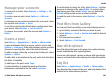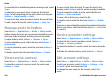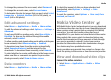User manual
Table Of Contents
- Nokia E75 User Guide
- Contents
- Safety
- Quick start guide
- Nokia E75 - The basics
- Personalization
- New from Nokia Eseries
- Messaging
- Phone
- Internet
- Traveling
- Positioning (GPS)
- Maps
- Maps
- Network positioning
- Move on a map
- Display indicators
- Find locations
- Plan a route
- Save and send locations
- View your saved items
- Navigate to the destination
- Walk to your destination
- Drive to your destination
- Traffic information
- Travel guides
- Maps settings
- Internet settings
- Navigation settings
- Route settings
- Map settings
- Update maps
- Nokia Map Loader
- Shortcuts
- Nokia Office Tools
- Media
- Connectivity
- Security and data management
- Settings
- General settings
- Telephone settings
- Connection settings
- Access points
- Packet data (GPRS) settings
- WLAN settings
- Advanced WLAN settings
- WLAN security settings
- WEP security settings
- WEP key settings
- 802.1x security settings
- WPA security settings
- Wireless LAN plugins
- Session initiation protocol (SIP) settings
- Edit SIP profiles
- Edit SIP proxy servers
- Edit registration servers
- Configuration settings
- Restrict packet data
- Application settings
- Shortcuts
- Glossary
- Troubleshooting
- Battery
- Care and maintenance
- Additional safety information
- Index
To change the password for an account, select Password.
To change the account name, select Account name.
To determine the size for images that you post, select Select
image size > Original, Medium (1024 x 768 pixels), or
Small (640 x 480 pixels).
Edit advanced settings
Select Menu > Applications > Media > Share online.
To edit the advanced settings, select Options > Settings >
Advanced.
To only use WLAN for sending posts, select Use cellular >
Disabled. To also use the internet through the mobile
network, select Enabled.
To allow sending and downloading posts while outside your
home network, select Allow roaming > Enabled.
To download new items from the service automatically,
select Download interval and the interval for the
downloads. To download items manually, select Manual.
To select whether to receive notifications in the home screen
when new files or comments are posted to your online
sharing accounts, select Show in Home screen.
Data counters
Select Menu > Applications > Media > Share online.
To check the amount of data you have uploaded and
downloaded, select Options > Settings > Data
transferred.
To reset the counters, select Options > Clear sent, Clear
received, or Clear all.
Nokia Video Center
With Nokia Video Center (network service), you can download
and stream video clips over the air from compatible internet
video services using a packet data or wireless LAN (WLAN)
connection. You can also transfer video clips from a
compatible PC to your device and view them in Video center.
Using packet data access points to download videos may
involve the transmission of large amounts of data through
your service provider's network. Contact your service
provider for information about data transmission charges.
Your device may have predefined services.
Service providers may provide free content or charge a fee.
Check the pricing in the service or from the service provider.
View and download video clips
Connect to video services
1. Select Menu > Applications > Media > Video
center.
Media
© 2008 Nokia. All rights reserved. 109