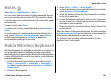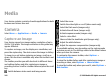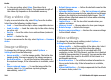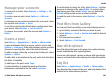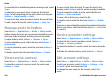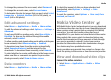User manual
Table Of Contents
- Nokia E75 User Guide
- Contents
- Safety
- Quick start guide
- Nokia E75 - The basics
- Personalization
- New from Nokia Eseries
- Messaging
- Phone
- Internet
- Traveling
- Positioning (GPS)
- Maps
- Maps
- Network positioning
- Move on a map
- Display indicators
- Find locations
- Plan a route
- Save and send locations
- View your saved items
- Navigate to the destination
- Walk to your destination
- Drive to your destination
- Traffic information
- Travel guides
- Maps settings
- Internet settings
- Navigation settings
- Route settings
- Map settings
- Update maps
- Nokia Map Loader
- Shortcuts
- Nokia Office Tools
- Media
- Connectivity
- Security and data management
- Settings
- General settings
- Telephone settings
- Connection settings
- Access points
- Packet data (GPRS) settings
- WLAN settings
- Advanced WLAN settings
- WLAN security settings
- WEP security settings
- WEP key settings
- 802.1x security settings
- WPA security settings
- Wireless LAN plugins
- Session initiation protocol (SIP) settings
- Edit SIP profiles
- Edit SIP proxy servers
- Edit registration servers
- Configuration settings
- Restrict packet data
- Application settings
- Shortcuts
- Glossary
- Troubleshooting
- Battery
- Care and maintenance
- Additional safety information
- Index
To rotate the image, select Options > Rotate. Select Right
to rotate the image clockwise by 90 degrees, or select Left to
rotate the image counterclockwise by 90 degrees.
Shortcut: To rotate the image, press 1.
Manage image files
To view detailed information about the image, select
Options > View details.
To send the image, select Options > Send and the method
for sending.
To rename the image, select Options > Rename.
To set the image as the display background, select Options >
Use image > Set as wallpaper.
To add the image to a contact, select Options > Use
image > Assign to contact. The Contacts application opens,
and you can select the contact for the image.
Share online
Share online
Select Menu > Applications > Media > Share online.
With Share online, you can post images, video clips, and
sound clips from your device to compatible online sharing
services, such as albums and blogs. You can also view and
send comments to the posts in these services, and download
content to your compatible Nokia device.
The supported content types may vary depending on the
service provider.
The availability of the Share online service may vary
depending on your country or sales area.
Subscribe to services
Select Menu > Applications > Media > Share online.
To subscribe to an online sharing service, go to the service
provider's website, and check that your Nokia device is
compatible with the service. Create an account as instructed
on the website. You receive a user name and password
needed to set up your device with the account.
1. To activate a service, open the Share online application in
your device, select a service and Options > Activate.
2. Allow the device to create a network connection. If you
are prompted for an internet access point, select one from
the list.
3. Sign in to your account as instructed on the service
provider’s website.
The online sharing service is free of charge, but any data
transferred over the network may incur charges from your
service provider. For the availability and cost of the service,
contact your service provider.
Media
© 2008 Nokia. All rights reserved.106