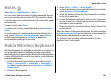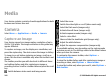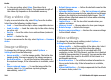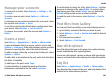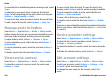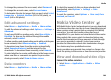User manual
Table Of Contents
- Nokia E75 User Guide
- Contents
- Safety
- Quick start guide
- Nokia E75 - The basics
- Personalization
- New from Nokia Eseries
- Messaging
- Phone
- Internet
- Traveling
- Positioning (GPS)
- Maps
- Maps
- Network positioning
- Move on a map
- Display indicators
- Find locations
- Plan a route
- Save and send locations
- View your saved items
- Navigate to the destination
- Walk to your destination
- Drive to your destination
- Traffic information
- Travel guides
- Maps settings
- Internet settings
- Navigation settings
- Route settings
- Map settings
- Update maps
- Nokia Map Loader
- Shortcuts
- Nokia Office Tools
- Media
- Connectivity
- Security and data management
- Settings
- General settings
- Telephone settings
- Connection settings
- Access points
- Packet data (GPRS) settings
- WLAN settings
- Advanced WLAN settings
- WLAN security settings
- WEP security settings
- WEP key settings
- 802.1x security settings
- WPA security settings
- Wireless LAN plugins
- Session initiation protocol (SIP) settings
- Edit SIP profiles
- Edit SIP proxy servers
- Edit registration servers
- Configuration settings
- Restrict packet data
- Application settings
- Shortcuts
- Glossary
- Troubleshooting
- Battery
- Care and maintenance
- Additional safety information
- Index
• Audio recording — Select Mute if you do not want to
record sound.
• Show captured video — View the first frame of the
recorded video clip after the recording stops. To view the
entire video clip, select Play from the toolbar.
• Default video name — Define the default name for
recorded video clips.
• Memory in use — Choose where to store your video clips.
• Restore camera settings — Restore the camera settings
to the default values.
Gallery
Select Menu > Gallery.
Use Gallery to access different types of media, including
images, music, and video and sound clips. All viewed images
and videos, and received music and sound clips are
automatically saved to Gallery. Sound clips and music are
played in the Music player, and video clips and streaming links
in the RealPlayer application. Images are opened with the
image viewer.
Work with media files and
folders
Select Menu > Gallery.
To open a file or a folder, select the item.
To create a new folder, scroll to a file, and select Options >
Organize > New folder. You cannot create folders within
folders.
To copy or move files, scroll to a file, and selectOptions >
Organize and the desired option.
To download files into Gallery using the web browser, select
Downl. graphics, Downld. videos, Download songs, or
Downld. sounds. The web browser opens. Select a
bookmark, or enter the web address of the download site.
To search for a file, select Options > Find. Write the item
you are searching for. Matching files are displayed.
Shortcut: To select files, press #.
View images
Select Menu > Gallery.
To open an image for viewing, select Options > Open.
To open the next or previous image for viewing, scroll right
or left.
To enlarge the image on the display, select Options > Zoom
in. To reduce the image on the display, select Zoom out.
To view the image in full screen size, select Options > Full
screen. To return to normal view, select Options > Normal
screen.
Media
© 2008 Nokia. All rights reserved. 105