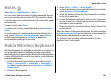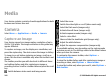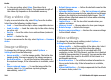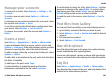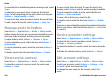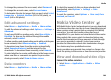User manual
Table Of Contents
- Nokia E75 User Guide
- Contents
- Safety
- Quick start guide
- Nokia E75 - The basics
- Personalization
- New from Nokia Eseries
- Messaging
- Phone
- Internet
- Traveling
- Positioning (GPS)
- Maps
- Maps
- Network positioning
- Move on a map
- Display indicators
- Find locations
- Plan a route
- Save and send locations
- View your saved items
- Navigate to the destination
- Walk to your destination
- Drive to your destination
- Traffic information
- Travel guides
- Maps settings
- Internet settings
- Navigation settings
- Route settings
- Map settings
- Update maps
- Nokia Map Loader
- Shortcuts
- Nokia Office Tools
- Media
- Connectivity
- Security and data management
- Settings
- General settings
- Telephone settings
- Connection settings
- Access points
- Packet data (GPRS) settings
- WLAN settings
- Advanced WLAN settings
- WLAN security settings
- WEP security settings
- WEP key settings
- 802.1x security settings
- WPA security settings
- Wireless LAN plugins
- Session initiation protocol (SIP) settings
- Edit SIP profiles
- Edit SIP proxy servers
- Edit registration servers
- Configuration settings
- Restrict packet data
- Application settings
- Shortcuts
- Glossary
- Troubleshooting
- Battery
- Care and maintenance
- Additional safety information
- Index
Notes
Select Menu > Applications > Notes.
You can create and send notes to other compatible devices,
and save received plain text files (TXT file format) to Notes.
To write a note, start entering the text. The note editor opens
automatically.
To open a note, select Open.
To send a note to other compatible devices, select Options >
Send.
To synchronize or to define synchronization settings for a
note, select Options > Synchronization. Select Start to
initialize synchronization or Settings to define the
synchronization settings for the note.
Nokia Wireless Keyboard
Wireless keyboards are available as separate accessories. To
set up the Nokia Wireless Keyboard or other compatible
wireless keyboard supporting the Bluetooth Human Interface
Devices (HID) profile for use with your device, use the Wireless
keyboard application.
1. Activate Bluetooth connectivity on your device: select
Menu > Connectivity > Bluetooth > Bluetooth >
On. Make sure that you have set My phone's visibility >
Shown to all.
2. Switch on the keyboard.
3. Select Menu > Office > Wlss. keybd..
4. To start searching for devices with Bluetooth connectivity,
select Options > Find keyboard.
5. Select the keyboard from the list and press the scroll key
to start the connection.
6. To pair the keyboard with your device, enter a passcode
of your choice (1 to 9 digits) on the device and the same
passcode on your keyboard.
7. If you are asked for a keyboard layout, select it from a list
on your device.
When the name of the keyboard appears, its status changes
to Keyboard connected and the indicator of your keyboard
blinks slowly; the keyboard is ready for use.
For details on the operation and maintenance of your
keyboard, see its user guide.
Nokia Office Tools
© 2008 Nokia. All rights reserved. 101