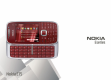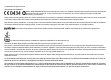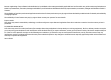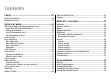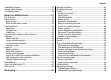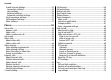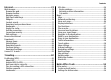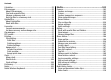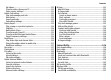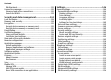© 2008 Nokia. All rights reserved. DECLARATION OF CONFORMITY Hereby, NOKIA CORPORATION declares that this RM-413 product is in compliance with the essential requirements and other relevant provisions of Directive 1999/5/EC. A copy of the Declaration of Conformity can be found at http://www.nokia.com/phones/ declaration_of_conformity/. Nokia, Nokia Connecting People, Nokia Care, Eseries, and Nokia E75 are trademarks or registered trademarks of Nokia Corporation.
Reverse engineering of any software in the Nokia device is prohibited to the extent permitted by applicable law. Insofar as this user guide contains any limitations on Nokia's representations, warranties, damages and liabilities, such limitations shall likewise limit any representations, warranties, damages and liabilities of Nokia's licensors. The availability of particular products and applications and services for these products may vary by region.
Contents Safety.................................................................12 About your device....................................................................12 Network services.....................................................................13 Quick start guide................................................14 SIM card, battery, charging, memory card............................14 Insert the SIM card and battery...........................................14 Charge the battery................
Download a theme..................................................................35 Change audio themes.............................................................35 3-D ringing tones.....................................................................36 New from Nokia Eseries.....................................37 Key features.............................................................................37 Home screen............................................................................
Contents E-mail account settings........................................................55 Connection settings...........................................................55 User settings.......................................................................56 Retrieval settings...............................................................56 Automatic retrieval settings.............................................56 Service message settings.....................................................
Internet..............................................................74 Web browser ...........................................................................74 Browse the web....................................................................74 Browser toolbar....................................................................75 Navigate pages.....................................................................76 Web feeds and blogs............................................................76 Widgets..
Contents Calculator..................................................................................95 File manager............................................................................95 About File manager..............................................................95 Find and organize files.........................................................95 Manage a memory card........................................................96 Back up files to a memory card.........................................
My videos.............................................................................111 Transfer videos from your PC............................................111 Video center settings.........................................................111 Nokia Podcasting...................................................................112 Play and manage podcasts................................................112 Directories...........................................................................
Contents WLAN wizard.......................................................................131 Connection manager.............................................................132 View and end active connections.....................................132 Search for WLAN.................................................................133 Security and data management.......................134 Lock the device......................................................................134 Memory card security...........
WEP security settings.........................................................156 WEP key settings.................................................................156 802.1x security settings.....................................................157 WPA security settings.........................................................157 Wireless LAN plugins..........................................................157 EAP plug-ins......................................................................
Safety Read these simple guidelines. Not following them may be dangerous or illegal. Read the complete user guide for further information. SWITCH ON SAFELY Do not switch the device on when wireless phone use is prohibited or when it may cause interference or danger. ROAD SAFETY COMES FIRST Obey all local laws. Always keep your hands free to operate the vehicle while driving. Your first consideration while driving should be road safety.
and use services and other software from trustworthy sources that offer adequate security and protection against harmful software, such as applications that are Symbian Signed or have passed the Java Verified™ testing. Consider installing antivirus and other security software on your device and any connected computer. Your device may have preinstalled bookmarks and links for third-party internet sites. You may also access other thirdparty sites through your device.
Quick start guide Your Nokia E75 is a business device that adapts to your free time as well. Read these first pages to get started, then use the rest of the guide to explore what new features Nokia E75 brings to you. SIM card, battery, charging, memory card Put the pieces together, and get started with your Nokia E75. Insert the SIM card and battery 2. If the battery is inserted, lift the battery in the direction of the arrow to remove it. 3. Insert the SIM card.
Quick start guide 5. Close the back cover. 3. When the battery is fully charged, disconnect the charger from the device, then from the wall outlet. To reach the full operation time, charge the battery until it has been fully charged according to the battery level indicator. Tip: If you have old compatible Nokia chargers, you can use them with the Nokia E75 by attaching the CA-44 charger adapter to the old charger. The adapter is available as a separate enhancement.
Quick start guide Use only compatible microSD cards approved by Nokia for use with this device. Nokia uses approved industry standards for memory cards, but some brands may not be fully compatible with this device. Incompatible cards may damage the card and the device and corrupt data stored on the card. Keep all memory cards out of the reach of small children. Check the compatibility of a memory card with its manufacturer or provider. A compatible memory card may be included in the sales package.
4. The Welcome application opens. Select from the available options, or select No to close the application. To open the Welcome application later, select Menu > Help > Welcome. To configure the various settings in your device, use the wizards available in the home screen and the Settings wizard application. When you switch the device on, it may recognize the SIM card provider and configure some settings automatically. You can also contact your service provider for the correct settings.
Quick start guide 7 — Calendar key 8 — Charger connector 9 — E-mail key 10 — Power/End key. Press and hold the key to switch the device on or off. During a call, press the end key to reject a call or end active and held calls, or press and hold to end data connections. 11 — Selection key 12 — Backspace key. Press the key to delete items.
Keyboard Quick start guide Your device has a full keyboard. To open the keyboard, slide the keyboard out. In all applications, the screen rotates automatically from portrait to landscape when you slide the keyboard out.
Quick start guide 6 — Backspace key When you slide the full keyboard out for the first time, you are asked to define the slide settings. To access the slide settings later, select Menu > Control panel > Settings and General > Slide handling. To lock the keys manually in the home screen, press the left selection key and *. To unlock the keys, press the left selection key and *. Lock the keys The keypad of your device locks automatically to prevent the keys from being accidentally pressed.
Connect the compatible headset to the headset connector of your device. Attach a wrist strap Thread the wrist strap, and tighten it. Home screen In the home screen, you can quickly access your most frequently used applications, and view at a glance if you have missed calls or new messages. © 2008 Nokia. All rights reserved. Quick start guide Whenever you see the icon, scroll right to access a list of available actions. To close the list, scroll left. The home screen consists of the following: 1.
Quick start guide Nokia Switch Transfer content You can use the Switch application to copy content such as phone numbers, addresses, calendar items, and images from your previous Nokia device to your device. The type of content that can be transferred depends on the model of the device from which you want to transfer content. If that device supports synchronization, you can also synchronize data between the devices. Your device notifies you if the other device is not compatible.
to your device. You may be asked to keep or delete the original content in the other device, depending on the device model. to send content from your device to your other device If you cannot send an item, depending on the type of the other device, you can add the item to the Nokia folder, to C: \Nokia or E:\Nokia in your device. When you select the folder to transfer, the items are synchronized in the corresponding folder in the other device, and vice versa.
Quick start guide If your device contains additional e-mail clients, those are offered to you when you start the E-mail wizard. Antennas Your device may have internal and external antennas. As with any radio transmitting device, avoid touching the antenna area unnecessarily while the antenna is transmitting or receiving. Contact with such an antenna affects the communication quality and may cause the device to operate at a higher power level than otherwise needed and may reduce the battery life.
3. Select Mass storage as the USB connection mode in your device. Your device is displayed in Windows file browser as a Removable Disk. 4. Open the root of the memory card drive with the Windows file browser, and select the PC Suite installation. 5. The installation is started. Follow the displayed instructions. Tip: To update your Nokia PC Suite, or if you have problems when installing Nokia PC Suite from the memory card, copy the installation file to your PC, and start the installation from your PC.
Nokia E75 - The basics Welcome When you switch on your device for the first time, the Welcome application is displayed. To access the Welcome application later, select Menu > Help > Welcome. Select from the following: • Settings wizard — Configure various settings of your device. • Phone switch — Transfer content, such as contacts and calendar entries, from a compatible Nokia device. • E-mail setup — Configure e-mail settings.
The menu is a starting point from which you can open all applications in the device or on a memory card. The menu contains applications and folders, which are groups of similar applications. All applications you install in the device yourself are by default saved in the Applications folder. To open an application, select the application, that is, scroll to it, and press the scroll key. To switch between the open applications, press and hold the home key, and select an application.
Nokia E75 - The basics You have activated the Silent profile, and the device does not ring for an incoming call or message. You have set the device to scan for wireless LANs (WLAN), and a WLAN is available. Bluetooth connectivity is activated. A WLAN connection is active in a network that does not have encryption. A Bluetooth connection is established. When the indicator is blinking, your device is trying to connect with another device. A GPRS packet data connection is available (network service).
Nokia E75 - The basics You have an ongoing push-to-talk connection. Your push-to-talk connection is in the do not disturb mode, because the ringing type of your device is set to Beep once or Silent, or you have an incoming or ongoing phone call. In this mode, you cannot make PTT calls. Write text The input methods provided in the device may vary according to different sales markets. Write text with the keyboard Your device has a full keyboard.
Nokia E75 - The basics Search Search Select Menu > Applications > Search. Search enables you to use various internet-based search services to find and connect to, for example, local services, websites, and images. The content and availability of the services may vary. Start a search Select Menu > Applications > Search. To search for images on the internet, select Images. • • • • • Open image — Open the found image in Gallery. Save to gallery — Save the found image to Gallery.
Common actions in several applications Nokia E75 - The basics To change the profile, or switch off or lock the device, press the power key briefly. To select different items, such as messages, files or contacts, scroll to the item you want to select. Select Options > Mark/ Unmark > Mark to select one item or Options > Mark/ Unmark > Mark all to select all items.
Nokia E75 - The basics • Messages in the folders in Messaging and retrieved e-mail messages from the mailbox • Saved web pages • Contact information • Calendar notes • Applications shown in Application manager that you do not need • Installation files (with .sis or .sisx file extensions) of installed applications. Back up the installation files to a compatible computer. • Images and video clips in Gallery. Back up the files to a compatible computer using Nokia PC Suite. 32 © 2008 Nokia.
Personalization You can customize your device by, for example, adjusting the various tones, background images, and screen savers. Profiles Select Menu > Control panel > Profiles. You can adjust and customize the ringing tones, alert tones, and other device tones for different events, environments, or caller groups. The active profile is shown at the top of the display in the home screen. However, if the active profile is General, only today's date is shown.
Personalization desired group. Phone calls coming from outside that group have a silent alert. To change the message tone, select Options > Customize > Message alert tone. Customize profiles Select Menu > Control panel > Profiles. Scroll to a profile, selectOptions > Customize, and from the following: • Ringing tone — Select a ringing tone from the list, or select Download sounds to open a bookmark folder containing a list of bookmarks for downloading tones using the browser.
To change the theme of the home screen currently in use, select General theme. To change the background image of the home screen currently in use, select Wallpaper. To change from one home screen to another, scroll to Current mode, and select Options > Change. Change the display theme Select Menu > Control panel > Themes. To change the theme used in all applications, select General. To change the theme used in the main menu, select Menu view.
Personalization • Speech — Select Speech to set speech as the sound for an event. Enter the desired text to the text field. The Speech option is not available if you have activated the Say caller's name option in the current profile. • Deactivate sounds — Silence all the sounds in an event group. To adjust the volume of the ringing tone, select Menu > Control panel > Profiles and Options > Customize > Ringing volume. 3-D ringing tones Select Menu > Control panel > 3-D tones.
New from Nokia Eseries Your new Nokia Eseries device contains new versions of the Calendar, Contacts, and E-mail applications, as well as a new home screen. Key features Your new Nokia E75 helps you manage your business and personal information. Some of the key features are highlighted here: Read and reply to your e-mail while on the move. Stay up-to-date and plan your meetings with the Calendar application. Manage your business partners and free time friends with the Contacts application.
New from Nokia Eseries Move your contact and calendar information from a previous device to your Nokia E75 with the Switch application. Check the available updates for applications and download them to your device with the Application update application. Encrypt your device or memory card to prevent outsiders from accessing your important information.
New from Nokia Eseries Work on the home screen To search for contacts in the home screen, start entering the contact's name. The device suggests matching contacts. Scroll to the desired contact. This feature may not be available in all languages. To call the contact, press the call key. To set off the contact search, select Options > Contact search off. To check your received messages, scroll to the message box in the notification area. To read a message, scroll to it and press the scroll key.
New from Nokia Eseries E-mail key To open your default mailbox, press the e-mail key briefly. To create a new e-mail message, press the e-mail key for a few seconds. Turn and tap to silence calls or alarms When you activate the sensors in your device, you can control certain functions by turning or tapping the device. Select Menu > Control panel > Settings and Normal > Sensor settings.
• To-do entries remind you of a task that has a due date but not a specific time of the day. To create a calendar entry, select a date, Options > New entry, and the entry type. To set the priority for meeting entries, select Options > Priority. To define how the entry is handled during synchronization, select Private to hide the entry from viewers if the calendar is available online, Public to make the entry visible to viewers, or None to not copy the entry to your computer.
New from Nokia Eseries • Agenda view shows the events for the selected day in a list. Tip: To switch between views, press * . To change the view, select Options > Change view and the desired view. Tip: To open the week view, select the week number. To move to the next or the previous day in month, week, day, and agenda view, select the desired day. To change the default view, select Options > Settings > Default view. Contacts Select Menu > Contacts. About Contacts Select Menu > Contacts.
To make a conference call to the group using the conference service, select the group, scroll right, and select Call conf. service. Search for contacts in a remote database To activate remote contact search, select Options > Settings > Contacts > Search from remote. To search for contacts in a remote database, select Contacts > Options > Search from remote. Enter the name of the contact you want to search for, and select Search. The device establishes a data connection to the remote database.
New from Nokia Eseries Example: When you have an active phone call and want to check your calendar, press the home key to access the menu, and open the Calendar application. The phone call remains active in the background. Example: When you are writing a message and want to check a web site, press the home key to access the menu, and open the Web application. Select a bookmark or enter the web address manually, and select Go to.
Messaging Select Menu > Messaging. In Messaging (network service), you can send and receive text messages, multimedia messages, audio messages, and email messages. You can also receive web service messages, cell broadcast messages, and special messages containing data, and send service commands. Before sending or receiving messages, you may need to do the following: • Insert a valid SIM card in the device and be located in the service area of a cellular network.
Messaging message > Receive report or Multimedia message > Receive reports. The reports are saved in the Reports folder. Organize messages Select Menu > Messaging and My folders. To create a new folder to organize your messages, select Options > New folder. To rename a folder, select Options > Rename folder. You can only rename folders that you have created. To move a message to another folder, select the message, Options > Move to folder, the folder, and OK.
• Insert template — Insert text from a template. • Add recipient — Add recipients to the message from Contacts. • Editing options — Cut, copy, or paste the selected text. • Writing language: — Select the writing language. 6. Select Options > Send. Add attachments Select Menu > Messaging. To write an e-mail message, select your mailbox and Options > Create e-mail. To add an attachment to the e-mail message, select Options > Add attachment.
Messaging • Accept — Accept the meeting request. • Decline — Decline the meeting request. • Forward — Forward the meeting request to another recipient. • Remove from calendar — Remove a canceled meeting from your calendar. Search for e-mail messages Select Menu > Messagingand a mailbox. To search for items within the recipients, subjects, and body texts of the e-mail messages in the mailbox, select Options > Search. To stop the search, select Options > Stop search.
General e-mail settings Select Menu > Messaging, mailbox, and Options > Settings > Global settings and from the following: • Message list layout — Select whether the e-mail messages in Inbox display one or two lines of text. • Body text preview — Select whether to preview messages when scrolling through the list of e-mail messages in Inbox. • Title dividers — Select On to be able to expand and collapse the list of e-mail messages.
Messaging A multimedia message (MMS) can contain text and objects such as images, sound clips, or video clips. Before you can send or receive multimedia messages on your device, you must define the multimedia message settings. Your device may recognize the SIM card provider and configure the correct multimedia message settings automatically.
Messaging Note: The message sent icon or text on your device screen does not indicate that the message is received at the intended destination. Your device supports text messages beyond the limit for a single message. Longer messages are sent as two or more messages. Your service provider may charge accordingly. Characters with accents or other marks, and characters from some language options, take up more space, and limit the number of characters that can be sent in a single message.
Messaging Creating multimedia presentations is not possible if MMS creation mode is set to Restricted. To change the setting, select Options > Settings > Multimedia message > MMS creation mode > Free. 1. To create a presentation, select New message > Message. The message type is changed to multimedia message based on the inserted content. 2. In the To field, enter a recipient's number or e-mail address, or press the scroll key to add a recipient from the contacts list.
Tip: To view or play a multimedia object in a multimedia message, select View image, Play sound clip, or Play video clip. To view the name and size of an attachment, select the message and Options > Objects. To save a multimedia object, select Options > Objects, the object, and Options > Save. Special message types Select Menu > Messaging. You can receive special messages that contain data, such as operator logos, ringing tones, bookmarks, or internet access or e-mail account settings.
Messaging To receive cell broadcast messages, you may need to turn cell broadcast reception on. Select Options > Settings > Reception > On. Select Menu > Messaging and Options > Settings. Complete all fields marked with Must be defined or with a red asterisk. Your device may recognize the SIM card provider and configure the correct text message, multimedia message, and GPRS settings automatically.
Select from the following: • Image size — Scale images in multimedia messages. • MMS creation mode — Select Restricted to set your device to prevent you from including content in multimedia messages that may not be supported by the network or the receiving device. To receive warnings about including such content, select Guided. To create a multimedia message with no restrictions on attachment type, select Free. If you select Restricted, creating multimedia presentations is not possible.
Messaging User settings To define the user settings for an e-mail account, select the account, select Options > Edit > User settings and define the following settings: • My name — Enter a name to appear before your e-mail address when you send e-mail. • Reply-to — Select whether you want replies to be redirected to a different address. Select Onand enter the e-mail address to which you want to direct the replies. You can only enter one address to which replies are directed.
• Retrieval interval — Select the interval between retrieving new e-mail messages. • E-mail notifications — Select whether you want to receive notifications on received e-mail. Service message settings Select Menu > Messaging and Options > Settings > Service message. To allow your device to receive service messages from your service provider, select Service messages > On. To select how to download services and service message content, select Download messages > Automatically or Manually.
Phone To make and receive calls, the device must be switched on, it must have a valid SIM card installed, and you must be located in the service area of a cellular network. To make or receive a net call, your device must be connected to a net call service. To connect to a net call service, your device must be in the coverage of a connection network, such as a wireless LAN (WLAN) access point.
work in all regions. In this case, enter the international access code directly. Phone To end the call or cancel the call attempt, press the end key. To discuss privately with a conference call participant, scroll to the participant, and select Options > Conference > Private. To make a call using the log, press the call key to view up to 20 numbers that you last called or attempted to call. Scroll to the desired number or name and press the call key. Select Menu > Control panel > Phone > Call mailbox.
Phone can see a real-time, two-way video between you and the recipient of the call, if the recipient has a compatible device. The video image recorded by the camera in your device is shown to the video call recipient. A video call can only be made between two parties. Make a video call Warning: Do not hold the device near your ear when the loudspeaker is in use, because the volume may be extremely loud.
• Ensure that your device is set up for person-to-person connections. • Ensure you have an active UMTS connection and are within UMTS network coverage. If you move outside the UMTS network during a video sharing session, the sharing stops while your voice call continues. • Ensure that both the sender and recipient are registered to the UMTS network.
Phone that the video clip must be converted, select OK. Your device must have a video editor for the conversion to work. 2. If the recipient has several SIP addresses or phone numbers including the country code saved in the contacts list, select the desired address or number. If the SIP address or phone number of the recipient is not available, enter the address or number of the recipient including the country code, and select OK to send the invitation. Your device sends the invitation to the SIP address.
Internet calls About internet calls With the internet call service (network service), you can make and receive calls over the internet. Internet calls can be established between computers, between mobile phones, and between a VoIP device and a traditional telephone. To be able to use the service, you must subscribe to the service, and have a user account. To make or receive an internet call, you must be in the service area of a wireless LAN, and connected to an internet call service.
Phone To add a contact to your blocked contacts list, scroll to the contact, and select Options > Block contacts. To unblock a contact, scroll to the contact, and select Options > Unblock. When you unblock a contact, you allow the contact to see your online status. Manage internet call services Select Menu > Control panel > Net settings. To add a new internet call service, select Add new service. To view or edit advanced call settings, select Advanced settings.
• All voice calls, All data calls or All fax calls — Forward all incoming voice, data or fax calls. You cannot answer data or fax calls, only forward the calls to another number. • If busy — Forward incoming calls if you have an active call. • If not answered — Forward incoming calls after your device rings for a specified period of time. Select the length of time for the device to ring before forwarding the call. • If out of reach — Forward calls when the device is switched off or out of network coverage.
Phone Restrict net calls Select Menu > Control panel > Settings and Phone > Call restriction > Internet call restriction. To reject net calls from anonymous callers, select Anonym. call restriction > On. Send Touch tones You can send dual-tone multifrequency (DTMF) tones during an active call to control your voice mailbox or other automated phone services. Send a Touch tone sequence 1. Make a call, and wait until the recipient answers. 2. Select Options > Send touch tones. 3.
Voice commands Select Menu > Control panel > Phone > Voice comm.. Use voice commands to make phone calls and launch applications, profiles, or other functions on the device. To start voice recognition, press and hold the mute key. The device creates a voice tag for the entries in Contacts and for the functions designated in the Voice commands application. When a voice command is spoken, the device compares the spoken words to the voice tag stored in the device.
Phone The device creates a voice tag for each profile. To activate a profile using a voice command, press and hold the mute key in the home screen, and say the name of the profile. To change the voice command, select Profiles > Options > Change command. Voice command settings Select Menu > Control panel > Phone > Voice comm.. To turn off the synthesizer that plays recognized voice commands in the selected device language, select Options > Settings > Synthesizer > Off.
To switch to another open application, press and hold the menu key. Make and receive a PTT call Warning: Do not hold the device near your ear when the loudspeaker is in use, because the volume may be extremely loud. To make a PTT call, press and hold the call key as long as you talk. To listen to the response, release the call key.
Phone To respond to a callback request: Select Show, a contact, and Options > Talk 1 to 1 to start a one-to-one call. PTT groups Channels A PTT channel consists of a group of people (for example, friends or a work team) who joined the channel after they were invited. When you call a channel, all members joined to the channel hear the call simultaneously. You can join pre-configured channels. Public channels are open to anyone who knows the URL for the channel.
press the PTT key again. Alternatively, press and hold the PTT key, and wait for Talk to be displayed. When you are talking in a channel, the first person to press the PTT key when someone stops talking can talk next. Phone invitation message, and save the invitation. Select Yes from the dialog to connect to the channel. View the PTT log To view the currently active members of a channel during an active call to the channel, select Options > Active members.
Phone • Accepted list — Select who you want to allow to contact you. • Blocked list — Select who you never want to be able to contact you. • Show my login status — Select when to show your current login status to others. Your service provider may not necessarily support this feature. • Connection settings — Select to edit your connection settings if necessary (these settings, including SIP, XDM and Presence settings, may have been delivered over the air). Log Select Menu > Log.
To erase the contents of the log, recent calls register, and messaging delivery reports permanently, select Options > Clear log. Phone Call and send messages from Log Select Menu > Log. To call back a caller, select Recent calls > Missed calls, Received calls, or Dialed numbers. Select the caller and Options > Call. To reply to a caller with a message, select Recent calls > Missed calls, Received calls, or Dialed numbers. Select the caller and Options > Create message, and send a message.
Internet With your Nokia E75, you can browse both the internet and your company's intranet, and download and install new applications to your device. You can also use your device as a modem and connect your PC to the internet. Web browser With the Web browser application, you can view hypertext markup language (HTML) web pages on the internet as originally designed.
Tip: While browsing, to visit a web page saved as a bookmark in the bookmarks view, press 1, and select a bookmark. To refresh the content of the web page, select Options > Navigation options > Reload. To save the current web page as a bookmark, select Options > Save as bookmark. To view snapshots of the web pages you have visited during the current browsing session, select Back (available if History list is turned on in the browser settings and the current web page is not the first web page you visit).
Internet Navigate pages Mini Map and page overview help you navigate web pages that contain a large amount of information. When Mini Map is set on in the browser settings and you scroll through a large web page, Mini Map opens and shows an overview of the web page you browse. To set Mini Map on, select Options > Tools > General > Mini map > On. To move in Mini Map, scroll left, right, up, or down. When you find the desired location, stop scrolling.
Content search To search for keywords, phone numbers, or e-mail addresses within the current web page, select Options > Find and the desired option. To go to the previous match, scroll up. To go to the next match, scroll down. Tip: To search for keywords within the page, press 2. Download and purchase items You can download items such as ringing tones, images, operator logos, themes, and video clips. These items can be provided free of charge, or you can purchase them.
Internet Web also keeps track of the web pages you visit during browsing. In the Recently visited pages folder, you can view the list of visited web pages. In Web feeds, you can view saved links to web feeds and blogs to which you have subscribed. Web feeds are commonly found on major news organization web pages, personal weblogs, online communities that offer the latest headlines, and article summaries. Web feeds use RSS and Atom technologies.
• Homepage — Define the homepage. • Mini map — Turn Mini Map on or off. • History list — While browsing, to select Back to see a list of the pages you have visited during the current browsing session, turn History list on. • Security warnings — Hide or show security notifications. • Java/ECMA script — Enable or disable the use of scripts. Page settings • Load content — Select whether you want to load images and other objects while browsing.
Internet Download! Select Menu > Download!. With Download! (network service), you can browse, download and install items, such as latest applications and related documents, to your device from the web. The items are categorized under catalogs and folders provided by Nokia or independent service providers. Some items may be chargeable, but you can usually preview them free of charge. Download! uses available network connections to access the most up-to-date content.
To view file details of the selected item, select Options > View details. To start, pause, resume or cancel the download of the selected item, select Options and the corresponding option. Download! settings Select Menu > Download!. To change the Download! settings, select Options > Applications > Settings and from the following: • Network connection — Select the network destination used for the network connection.
Traveling Need directions? Looking for a restaurant? Your device has the tools to get you where you want to be. Positioning (GPS) You can use applications such as GPS data to determine your location, or measure distances and coordinates. These applications require a GPS connection. About GPS The coordinates in the GPS are expressed in the degrees and decimal degrees format using the international WGS-84 coordinate system.
Your device is preconfigured to use the Nokia A-GPS service, if no service provider-specific A-GPS settings are available. The assistance data is retrieved from the Nokia A-GPS service server only when needed. To disable the A-GPS service, select Menu > Applications > GPS > GPS data and Options > Positioning settings > Positioning methods > Assisted GPS > Disable.
Traveling Initially, your device must receive signals from at least four satellites to be able to calculate the coordinates of your location. When the initial calculation has been made, it may be possible to continue calculating the coordinates of your location with three satellites. However, the accuracy is generally better when more satellites are found. Position requests You may receive a request from a network service to receive your position information.
To use GPS data, the GPS receiver of your device must initially receive position information from at least four satellites to calculate the coordinates of your location. When the initial calculation has been made, it may be possible to continue calculating the coordinates of your location with three satellites. However, the accuracy is generally better when more satellites are found. Route guidance Select Menu > Applications > GPS > GPS data and Navigation. Start the route guidance outdoors.
Traveling Maps Maps Select Menu > Applications > GPS > Maps. With Maps, you can see your current location on the map, browse maps for different cities and countries, search for addresses and different points of interest, plan routes from one location to another, and save locations and send them to compatible devices. You can also purchase licenses for extra services, such as travel guides, traffic information, and navigation service with voice guidance.
To zoom in and out on the map with the keypad, press * and #. To zoom in and out on the map with the keyboard, press the Shift and backspace keys. Display indicators The GPS indicator shows the availability and strength of the satellite signal. One bar is one satellite. When the device tries to find a satellite, the bar is yellow. When the device receives enough data from the satellite to establish a GPS connection, the bar turns green. The more green bars, the stronger the GPS connection.
Traveling Plan a route Select Menu > Applications > GPS > Maps. To plan a route, select your start point on the map or search for a location, press the scroll key, and select Add > Add to route. To define the destination and add more locations for your route, search for the location, and select Options > Add route point. To change the order of the locations in the route, select a location, press the scroll key and select Move. Scroll to the place where you want to move the location, and select Select.
To send the location to a compatible device, press the scroll key, and select Send. Collections To create a collection of your favorite places, such as restaurants or museums, select Collections > Options > New collection. To add locations to your collection, open My places, select a location, press the scroll key, and select Add > Add to collection. To view the selected location on the map, press the scroll key, and select Show on map. Routes To view the routes you have saved, select Routes.
Traveling To purchase a license for pedestrian navigation, select Options > Extras > Walk. The license is region-specific and can be used only in the selected area. You can pay for the license through a credit card or in your phone bill, if supported by your service provider. To start navigating, scroll to a location, press the scroll key, and select Walk to. This service is available when you have purchased it. To find an alternative route, select Options > Different route.
Travel guides provide information about attractions, restaurants, hotels and other points of interest. Some guides contain videos and audio clips. The guides must be purchased and downloaded before use. To purchase and download travel guides, or to view downloaded ones, select Options > Extras > Guides. Select a category and a guide, and then select Yes. You can pay for the guides through a credit card or in your phone bill, if supported by your service provider.
Traveling To select the mode of transportation, select Transport mode > Walk or Drive. If you select Walk, one-way streets are regarded as normal streets and walkways can be used. To calculate the fastest route, select Route selection > Faster route. This option is available only if you have selected Drive as the mode of transportation. To calculate the shortest route, select Route selection > Shorter route.
To adjust the volume of voice guidance in car navigation, press 6. Traveling To add a stopover to the route in car navigation, press 7. To view information about traffic incidents in car navigation, press 8. To check the route information in car navigation, press 9. To zoom in on the map, press the left shift key. To zoom out on the map, press the right shift key. To repeat the voice guidance in car navigation, press 4. To save the current place in car navigation, press 2. © 2008 Nokia.
Nokia Office Tools Nokia Office Tools support mobile business and enable effective communication with work teams. Active notes Select Menu > Office > Active notes. Active notes allows you to create, edit and view different kinds of notes, for example, meeting memos, hobby notes or shopping lists. You can insert images, videos and sound in the notes. You can link notes to other applications, such as Contacts, and send notes to others. Create and edit notes Select Menu > Office > Active notes.
way you do not have to remove the links between notes and contact cards. Calculator Select Menu > Office > Calculator. This calculator has limited accuracy and is designed for simple calculations. To make a calculation, enter the first number of the calculation. Select a function such as add or subtract from the function map. Enter the second number of the calculation and select = . The calculator performs operations in the order they are entered.
Nokia Office Tools Manage a memory card Select Menu > Office > File mgr.. These options are available only if a compatible memory card is inserted in the device. Select Options and from the following: • Memory card options — Rename or format a memory card. • Memory card password — Password protect a memory card. • Unlock memory card — Unlock a memory card. Back up files to a memory card Select Menu > Office > File mgr..
1. Scroll to the type field, and select Options > Conversion type to open a list of measures. Select the measurement type to use (other than currency) and OK. 2. Scroll to the first unit field, and select Options > Select unit. Select the unit from which to convert and OK. Scroll to the next unit field, and select the unit to which to convert. 3. Scroll to the first amount field, and enter the value to convert. The other amount field changes automatically to show the converted value.
Nokia Office Tools Printing You can print documents, such as files, messages, images, or web pages, from your device. You may not be able to print all types of documents. File printing Print files Select Menu > Control panel > Printers. You can print documents, such as files, messages, or web pages, from the device, preview a print job, define page layout options, select a printer, or print to a file. You may not be able to print all types of documents.
• Media type — Select the media type. • Color mode — Select the color mode. • Printer model — Select the printer model. The available options may vary. Image print You can print images from your device using a printer compatible with PictBridge. You can only print images that are in the JPEG file format. To print images in Gallery, camera, or image viewer, mark the images, and select Options > Print.
Nokia Office Tools Tip: To define the time period after which the alarm sounds again when you set it to snooze, select Options > Settings > Alarm snooze time. To cancel an alarm, select Options > Remove alarm. To change the time, date, and clock type settings, select Options > Settings. To automatically update the time, date, and time zone information to your device (network service), select Options > Settings > Automatic time update > On. World clock Select Menu > Applications > Clock.
Notes Select Menu > Applications > Notes. You can create and send notes to other compatible devices, and save received plain text files (TXT file format) to Notes. To write a note, start entering the text. The note editor opens automatically. To open a note, select Open. To send a note to other compatible devices, select Options > Send. To synchronize or to define synchronization settings for a note, select Options > Synchronization.
Media Your device contains a variety of media applications for both business and leisure time use. Select the scene. Camera Select the flash mode (images only). Select Menu > Applications > Media > Camera. Capture an image Your device supports an image capture resolution of up to 2048 x 1536 pixels. The image resolution in this guide may appear different. To capture an image, use the display as a viewfinder, and press the capture key. The device saves the image in Gallery.
Media To activate the toolbar when it is hidden, scroll left. The toolbar is visible for 5 seconds. To switch off the sequence mode, select Sequence mode > Single shot in the toolbar. Scenes View captured image A scene helps you to find the right color and lighting settings for the current environment. The settings of each scene have been set according to a certain style or environment. To change the scene, select Scene modes in the toolbar.
Media 4. To stop recording, select Stop. The video clip is automatically saved in Gallery. The maximum length of the video clip depends on the available memory. Play a video clip To play a recorded video clip, select Play from the toolbar. Select from the following toolbar items: • Send — Send the video clip to other compatible devices. • Send to caller — Send the video clip to the caller during an active call. • Post to — Send the video to an online album (network service). • Delete — Delete the clip.
• Audio recording — Select Mute if you do not want to record sound. • Show captured video — View the first frame of the recorded video clip after the recording stops. To view the entire video clip, select Play from the toolbar. • Default video name — Define the default name for recorded video clips. • Memory in use — Choose where to store your video clips. • Restore camera settings — Restore the camera settings to the default values. Gallery Select Menu > Gallery.
Media To rotate the image, select Options > Rotate. Select Right to rotate the image clockwise by 90 degrees, or select Left to rotate the image counterclockwise by 90 degrees. Shortcut: To rotate the image, press 1. Manage image files To view detailed information about the image, select Options > View details. To send the image, select Options > Send and the method for sending. To rename the image, select Options > Rename.
Manage your accounts To view your accounts, select Options > Settings > My accounts. To create a new account, select Options > Add new account. To change your user name or password for an account, select the account and Options > Open. To set the account as the default when sending posts from your device, select Options > Set as default. To remove an account, select the account and Options > Delete. Create a post Select Menu > Applications > Media > Share online.
Media To view the list of available tags when creating a post, select Tags:. To add tags to your post, select a tag from the list and Done. To add several tags to the post, select each tag and Options > Mark/Unmark > Mark. To search for tags, enter the search text in the search field. To add a tag to the tag list, select Options > New tag. Manage posts in Outbox To open a feed, select the feed. To open the feed in the browser, select Options and the service provider's website.
To change the password for an account, select Password. To change the account name, select Account name. To determine the size for images that you post, select Select image size > Original, Medium (1024 x 768 pixels), or Small (640 x 480 pixels). Edit advanced settings Select Menu > Applications > Media > Share online. To edit the advanced settings, select Options > Settings > Advanced. To only use WLAN for sending posts, select Use cellular > Disabled.
Media 2. To connect to a service to install video services, select Video directory and the desired video service from the service catalog. View a video clip To browse the content of installed video services, select Video feeds. The content of some video services is divided into categories. To browse video clips, select a category. To search for a video clip in the service, select Video search. Search may not be available in all services.
• Add feed — Subscribe to new feeds. Select Via Video directory to select a feed from the services in the video directory. • Refresh feeds — Refresh the content of all feeds. • Manage account — Manage your account options for a particular feed, if available. • Move — Move video clips to a desired location. To view the videos available in a feed, select a feed from the list. My videos My videos is a storage place for all videos in the Video center application.
Media remove, edit, and view the details of a video service. You cannot edit preinstalled video services. • Connection settings — To define the network destination used for the network connection, select Network connection. To select the connection manually each time Video center opens a network connection, select Always ask. To set GPRS connection on or off, select Allow GPRS usage. To set roaming on or off, select Allow roaming. • Parental control — Set an age limit to videos.
Directories Select Directories. Directories help you find new podcast episodes to which to subscribe. Contents of the directories change. Select the desired directory folder to update it (network service). The color of the folder changes, when the update is complete. To subscribe to a podcast, scroll to the podcast title and select Update. After you have subscribed to episodes of a podcast, you can download, manage, and play them in the podcasts menu.
Media loudspeaker is in use, because the volume may be extremely loud. Select Menu > Applications > Media > Music player. Music player supports files formats such as AAC, AAC+, eAAC+, MP3, and WMA. Music player does not necessarily support all features of a file format or all the variations of file formats. You can also use Music player to listen to podcast episodes.
To find more music in the different categories, select Options > Find in Nokia Music store. To select the access point to use with the Nokia Music Store, select Default access point. Transfer music from PC To transfer music from your PC, connect your device to the PC with a compatible USB data cable or Bluetooth connectivity. If you are using the USB cable, select Mass storage as the connection mode. Make sure that a compatible memory card is inserted in the device.
Media free memory in your device, Windows Media Player selects manual synchronization automatically. To stop automatic synchronization, click the Sync tab, and select Stop Sync to 'Nokia Handset'. Preset frequency settings Select Menu > Applications > Media > Music player and Options > Go to Now playing > Options > Equalizer. To use a preset frequency setting when playing music, select the frequency setting you want to use and Options > Activate.
To fast-forward during playback, scroll up and hold. To rewind during play, scroll down and hold. To stop the playback or streaming, select Stop. Buffering or the connection to the streaming site stops, the playback of the clip stops, and the clip rewinds to the beginning. To view the video clip in full-screen mode, select Options > Play in full screen. Full screen mode increases the size of the video to cover the maximum video area possible while maintaining the aspect ratio.
Media To send a flash file to compatible devices, select Options > Send. Copyright protection may prevent the sending of some flash files. The FM radio depends on an antenna other than the wireless device antenna. A compatible headset or accessory needs to be attached to the device for the FM radio to function properly. To change the flash file quality, select Options > Quality when you are playing the flash file.
Saved stations Select Menu > Applications > Media > Radio > FM radio. To open the list of your saved stations, select Options > Stations. To listen to a saved station, select Options > Station > Listen. To change station details, select Options > Station > Edit. FM radio settings Select Menu > Applications > Media > Radio > FM radio. To automatically search for alternative frequencies if the reception is weak, select Options > Settings > Alternative frequencies > Auto scan on.
Media 2. Select Listen. The Now playing view opens, displaying information about the currently playing station and song. To pause the playback, press the scroll key; to resume, press the scroll key again. To view station information, select Options > Station information (not available if you have saved the station manually). If you are listening to a station saved in your favorites, scroll left or right to listen to the previous or next saved station.
Select from the following: • Browse by genre — View the available radio station genres. • Browse by language — View the languages in which there are stations broadcasting. • Browse by country/region — View the countries in which there are stations broadcasting. • Top stations — View the most popular stations in the directory. Internet radio settings Select Menu > Applications > Media > Radio > Internet radio and Options > Settings.
Media N-Gage views The N-Gage application consists of five different parts. Home opens when you start the N-Gage application. You can start playing or resume the game you played last, check your current N-Gage points, find more games, read your messages, or connect with an N-Gage friend who is available to play. In My games, you can play and manage games you have downloaded to your device. You can install and delete games, rate and review games you have played, and recommend them to your N-Gage friends.
Start a game To start playing the game you last played, go to Home, and select Start Game. To resume a paused game, select Options > Resume Game. Track your progress To view your current N-Gage points, go to Home, and select Track My Progress. Play with friends To connect with N-Gage players on your friends list and to invite them to a game, select Play With Friends. N-Gage suggests a friend to play with based on your previous gaming history and the availability of your N-Gage friends.
Media device Gallery that can be used as the icon. Select the image you want from the list, or use the search to find it. • Motto — Add a short personal message. To edit the text, select Change. • Favorite Game(s) — Enter the names of your favorite games. • Device Model — The model number of your device. This is defined automatically and cannot be edited. • Show Location — Select whether to display your city and country in your public profile. You can change your location in the private tab.
To view new messages received from an N-Gage friend, scroll to the friend on your friends list, and select Options > View Message. Read messages are deleted automatically when you exit N-Gage. To view game recommendations, select Options > View Recommendation. Game recommendations are deleted automatically a week after you receive them. To send a message to an N-Gage friend, scroll to the friend on your friends list, and select Options > Send Message.
Connectivity Your device offers several options to connect to the internet, a corporate intranet, or to another device or computer. HSDPA only affects the download speed; sending data to the network, such as messages and e-mail, is not affected. Fast downloading Data cable High-speed downlink packet access (HSDPA, also called 3.5G, ) is a network service in UMTS networks and indicated by provides high-speed data downloads.
To synchronize the music in your device with Nokia Music Player, install the Nokia Music Player software on your PC, connect the data cable, and select Media transfer. To change the USB mode you normally use with the data cable, select Menu > Control panel > Connectivity > USB and USB connection mode, and the desired option. To set the device to ask for the mode each time you connect the USB data cable to the device, select Menu > Control panel > Connectivity > USB and Ask on connection > Yes.
Connectivity 3. Select My phone's visibility > Shown to all or Define period. If you select Define period, you need to define the time during which your device is visible to others. Your device and the name you entered can now be seen by other users with devices using Bluetooth technology. 4. Open the application where the item you want to send is stored. 5. Select the item and Options > Send > Via Bluetooth. The device searches for other devices using Bluetooth technology within range and lists them.
previous search results is displayed. To search for more Bluetooth devices, select More devices. 2. Select the device with which you want to pair and enter the passcode. The same passcode must be entered to the other device as well. 3. Select Yes to make the connection between your device and the other device automatic, or No to confirm the connection manually every time a connection attempt is made. After pairing, the device is saved to the paired devices page.
Connectivity SIM access profile With the SIM access profile, you can access the SIM card of your device from a compatible car kit device. This way, you do not need a separate SIM card to access SIM card data and connect to the GSM network.
Wireless LAN Your device can detect and connect to a wireless local area network (WLAN). To use WLAN, a network must be available in the location and your device must be connected to it. WLAN connections Important: Always enable one of the available encryption methods to increase the security of your wireless LAN connection. Using encryption reduces the risk of unauthorized access to your data. To use a WLAN, you must create an internet access point in a WLAN.
Connectivity • Filter WLAN networks — Filter out WLANs in the list of found networks. The selected networks are filtered out the next time the application searches for WLANs. • Start web browsing — Start browsing the web using the access point of the WLAN. • Cont. web browsing — Continue web browsing using the currently active WLAN connection. • Disconnect WLAN — Disconnect the active connection to the WLAN. • Details — View the details of the WLAN.
To end the selected network connection, select Options > Disconnect. Connectivity To end all active network connections simultaneously, select Options > Disconnect all. Search for WLAN To search for WLANs available within range, select Available WLAN networks. The available WLANs are listed with their network mode (infrastructure or ad-hoc), signal strength, and network encryption indicators, and whether your device has an active connection with the network.
Security and data management Manage the data and software on your device, and take care of the security of the device and its contents. Important: Your device can only support one antivirus application. Having more than one application with antivirus functionality could affect performance and operation or cause the device to stop functioning. Lock the device Important: If the device has been locked, enter the lock code to activate the phone function.
you use the memory card on the same device. If you use the memory card on another device, you are asked for the password. Not all memory cards support password protection. To remove the memory card password, select Options > Memory card password > Remove. When you remove the password, the data on the memory card is not protected against unauthorized use. To open a locked memory card, select Options > Unlock memory card. Enter the password.
Security and data management Fixed dialing Select Menu > Contacts and Options > SIM contacts > Fixed dial contacts. With the fixed dialing service, you can restrict calls from your device to certain phone numbers. Not all SIM cards support the fixed dialing service. For more information, contact your service provider. When fixed dialing is activated, calls may be possible to the official emergency number programmed into your device. 1.
To view certificate details, open a certificate folder, and select a certificate and Options > Certificate details. One of the following notes may appear: • Certificate not trusted — You have not set any application to use the certificate. You may want to change the trust settings. • Expired certificate — The period of validity has ended for the selected certificate. • Certificate not valid yet — The period of validity has not yet begun for the selected certificate.
Security and data management To view detailed information about a security module, select Options > Security details. To edit the PIN codes for the security module, open the module, and select Module PIN to edit the PIN code for the security module or Signing PIN to edit the PIN code for digital signatures. You may not be able to change these codes for all security modules. The key store contains the contents of the security module. To delete the key store, select Options > Delete.
To connect to the server and receive configuration settings for your device, select Options > Start configuration. To view the configuration log of the selected profile, select Options > View log. To update the device software over the air, select Options > Settings. The update does not erase your settings. When you receive the update package on your device, follow the instructions on the display. Your device is restarted once the installation is complete.
Security and data management application if you have the original installation file or a full backup copy of the removed software package. To restore the original application, remove the application, and install the application again from the original installation file or the backup copy. The JAR file is required for installing Java applications. If it is missing, the device may ask you to download it. If there is no access point defined for the application, you are asked to select one.
If another software package depends on the software package that you removed, the other software package may stop working. For more information, see the documentation of the installed software package. Application manager settings Select Menu > Control panel > App. mgr.. Select Options > Applications > Settings and from the following: • Software installation — Select whether Symbian software that has no verified digital signature can be installed.
Security and data management Application Update Select Menu > Control panel > Phone > App. update. With Application Update, you can check the available updates for applications and download them to your device. After updating your device software using Application Update, the instructions in the user guide or the helps may not be up to date. To download the available updates, select Options > Start update. To unmark updates, select the updates.
• Content sending — Allowed means that you can send the file to another device. Not allowed means that you cannot send the file to another device. • Content in phone — Yes means that the file is in the device and the path of the file is displayed. No means that the related file is not currently in the device. To activate a key, in the licenses main view, select Invalid licenses > Options > Get license.
Security and data management of data. For a VPN policy, contact your company's IT department. To install and configure the VPN client, certificates, and policies, contact the IT administrator of your organization. Manage VPN Select VPN management, and from the following: • VPN policies — Install, view, and update VPN policies. • VPN policy servers — Edit the connection settings of VPN policy servers from which you can install and update VPN policies.
access point from a list of connections when a connection is established. 1. In the application in which you want to create a VPN connection, select a VPN access point as the access point. 2. If you are using legacy authentication, enter your VPN user name and passcode or password. If the SecurID token has become out of synchronization with the clock of the ACE/Server, enter the next passcode. If you are using certificate-based authentication, you may have to enter the key store password. © 2008 Nokia.
Settings Select Menu > Control panel > Settings. You can define and modify various settings of your device. Modifying these settings affects the operation of your device across several applications. Some settings may be preset for the device or sent to you in a special message by your service provider. You may not be able to change such settings. Select the setting you want to edit to do the following: • Switch between two values, such as on or off. • Select a value from a list.
default welcome note, enter your own text, or select an image. To set how quickly the display dims after the last keypress, select Display > Light time-out. Tone settings Select Menu > Control panel > Settings and General > Personalization > Tones. Select from the following: • Ringing tone — Select a ringing tone from the list, or select Download sounds to open a bookmark folder containing a list of bookmarks for downloading tones using the browser.
Settings Settings for One-touch keys Select Menu > Control panel > Settings and General > Personalization > One-touch keys. To select which application and task is opened when you press a One-touch key, select the key and Options > Open. To restore the preset applications and tasks, select Restore defaults. Date and time settings Select Menu > Control panel > Settings and General > Date and time. Select from the following: • Date and Time — Set the current date and time.
Security settings About security settings Select Menu > Control panel > Settings and General > Security. Define the following security settings: • Phone and SIM card — Adjust the security settings for your device and SIM card. • Certificate management — Manage your security certificates. • Security module — Manage your security module. Avoid using codes that are similar to emergency numbers to prevent accidental dialing of the emergency number. Codes are shown as asterisks.
Settings Slide handling • Call restriction — Define your call restricting settings. See "Call restrictions," p. 65. • Network — Adjust the network settings. To select which application you want to open when you open the slide, select Opening the slide. Call settings Select Menu > Control panel > Settings and General > Slide handling. To set the device to keep the active application open when you close the slide, select Closing the slide.
• Automatic redial — Set your device to make a maximum of 10 attempts to connect the call after an unsuccessful call attempt. To stop automatic redialing, press the end key. • Show call duration — Display the length of a call during the call. • Summary after call — Display the length of a call after the call. • 1-touch dialing — Activate 1-touch dialing. • Anykey answer — Activate anykey answer.
Settings • Wireless LAN — Set the device to display an indicator when a wireless LAN (WLAN) is available, and define how often the device searches for networks. • Video sharing — Enable video sharing, select the SIP profile for video sharing, and define the video saving settings. • SIP settings — View or create session initiation protocol (SIP) profiles. • XDM settings — Create an XDM profile. The XDM profile is required for many communications applications, for example, presence.
Create access point groups Select Menu > Control panel > Settings and Connection > Destinations. Some applications allow you to use access point groups to connect to a network. To avoid selecting which access point to use every time the device attempts to connect to a network, you can create a group that contains various access points, and define the order in which the access points are used to connect to a network.
Settings device to connect to the destination using this access point automatically. Select Options > Advanced settings and from the following: • Network type — Select the internet protocol type to transfer data to and from your device. The other settings depend on the selected network type. • Phone IP address (for IPv4 only) — Enter the IP address of your device. • DNS addresses — Enter the IP addresses of the primary and secondary DNS servers, if required by your service provider.
• Ad-hoc channel (only for ad hoc networks) — To enter a channel number (1-11) manually, select User defined. • Proxy server address — Enter the address for the proxy server. • Proxy port number — Enter the proxy port number. Packet data (GPRS) settings Select Menu > Control panel > Settings and Connection > Packet data. Your device supports packet data connections, such as GPRS in the GSM network.
Settings To edit the settings manually, select Automatic configuration > Disabledand define the following: • Long retry limit — Enter the maximum number of transmission attempts if the device does not receive a receiving acknowledgement signal from the network. • Short retry limit — Enter the maximum number of transmission attempts if the device does not receive a clear-to-send signal from the network.
802.1x security settings Select 802.1x as the WLAN security mode. 802.1x authenticates and authorizes devices to access a wireless network, and prevents access if the authorization process fails. Select WLAN security settings and from the following: • WPA/WPA2 — Select EAP (Extensible Authentication Protocol) or Pre-shared key (a secret key used for device identification). • EAP plug-in settings — If you selected WPA/WPA2 > EAP, select which EAP plug-ins defined in your device to use with the access point.
Settings Use EAP plug-ins To use an EAP plug-in when you connect to a WLAN using the access point, select the desired plug-in and Options > Enable. The EAP plug-ins enabled for use with this access point have a check mark next to them. To not use a plug-in, select Options > Disable. To edit the EAP plug-in settings, select Options > Edit.
Proxy servers are intermediate servers between a browsing service and its users used by some service providers. These servers may provide additional security and speed up access to the service. Select from the following: • Proxy server address — Enter the host name or IP address of the proxy server in use. • Realm — Enter the proxy server realm. • User name and Password — Enter your user name and password for the proxy server. • Allow loose routing — Select if loose routing is allowed.
Settings manually. To enable connections to an operator-provided access point, create an empty access point. To remove access points from the list, select Options > Remove. Application settings Select Menu > Control panel > Settings and Applications. Select an application from the list to adjust its settings. 160 © 2008 Nokia. All rights reserved.
Shortcuts Here are some of the available keyboard shortcuts in your device. Shortcuts can make the use of the applications more efficient. Home screen General shortcuts Call key Open the call register. 0 Press and hold to open your homepage in the Web browser. 1 Press and hold to call your voice mailbox. General shortcuts Power key Press and hold to switch your device on and off. Press once to switch between profiles. * Press * to turn Bluetooth connectivity on or off.
Shortcuts 2 Open the search dialog. 5 View the active pages. 9 Open the dialog for entering a new web address. 3 Return to the previous page. 8 View the page overview. Web shortcuts for keyboard + Zoom in the page. - Zoom out the page. b Open the bookmarks folder. p Return to the previous page. o View the page overview. h Go to the homepage. f Open the search dialog. w View the active pages. g Open the dialog for entering a new web address. Gallery Call key Send the image.
Shortcuts O Open the selected e-mail message. L Change the follow-up status of the message. J Move up one page in the e-mail message. K Move down one page in the e-mail message. T Move to the first e-mail message in the mailbox or move up one line in an email message. B Move to the last e-mail message in the mailbox or move down one line in an email message. M Open the list of e-mail folders for moving messages. Y Open the list of e-mail folders for copying messages.
Glossary Glossary 3G 3rd generation mobile communications. A digital system for mobile communications which aims at global use and provides increased bandwidth. 3G lets a mobile device user access a wide variety of services, such as multimedia. Ad-hoc operating mode A WLAN network mode where two or more devices connect to each other using WLAN directly without a WLAN access point.
Glossary GPRS General packet radio service. GPRS enables wireless access for mobile phones to data networks (network service). GPRS uses packet data technology where information is sent in short bursts of data over the mobile network. The benefit of sending data in packets is that the network is occupied only when sending or receiving data. As GPRS uses the network efficiently, it allows for quick data connection setup and fast data transmission speeds. You must subscribe to the GPRS service.
Glossary POP3 Post office protocol, version 3. A common mail protocol that can be used for accessing your remote mailbox. PUK and PUK2 Personal Unblocking Key. PUK and PUK2 codes are required to change a blocked PIN code or PIN2 code, respectively. The length of the code is 8 digits. SIP Session Initiation Protocol. SIP is used for creating, modifying and terminating certain types of communication sessions with one or more participants. SSID Service set identifier.
Glossary WPA Wi-Fi Protected Access. Security method for WLAN. WPA2 Wi-Fi Protected Access 2. Security method for WLAN. © 2008 Nokia. All rights reserved.
Troubleshooting To see frequently asked questions about your device, visit the product support pages at the Nokia web site. Q: What is my lock, PIN, or PUK code? A: The default lock code is 12345 . If you forget or lose the lock code, contact your device dealer. If you forget or lose a PIN or PUK code, or if you have not received such a code, contact your network service provider. Q: How do I close an application that is not responding? A: Press and hold the home key.
Q: How do I switch WLAN off on my Nokia device? A: The WLAN on your Nokia device switches off when you are not trying to connect, not connected to another access point, or not scanning for available networks. To further reduce battery consumption, you can specify that your Nokia device does not scan, or scans less often, for available networks in the background. WLAN switches off in between background scans.
Troubleshooting Q: How can I end the data connection when the device starts a data connection again and again? A: The device may be trying to retrieve a multimedia message from the multimedia message center. To stop the device from making a data connection, select Menu > Messaging and Options > Settings > Multimedia message > Multimedia retrieval > Manual to have the multimedia messaging center save messages to be retrieved later, or Off to ignore all incoming multimedia messages.
Battery Battery and charger information Your device is powered by a rechargeable battery. The battery intended for use with this device is BL-4U. Nokia may make additional battery models available for this device. This device is intended for use when supplied with power from the following chargers: AC-8. The exact charger model number may vary depending on the type of plug. The plug variant is identified by one of the following: E, EB, X, AR, U, A, C, or UB.
Battery Do not dispose of batteries in a fire as they may explode. Batteries may also explode if damaged. Dispose of batteries according to local regulations. Please recycle when possible. Do not dispose as household waste. Do not dismantle, cut, open, crush, bend, deform, puncture, or shred cells or batteries. In the event of a battery leak, do not allow the liquid to come in contact with the skin or eyes. In the event of such a leak, flush your skin or eyes immediately with water, or seek medical help.
What if your battery is not authentic? Battery If you cannot confirm that your Nokia battery with the hologram on the label is an authentic Nokia battery, please do not use the battery. Take it to the nearest Nokia authorized service center or dealer for assistance. The use of a battery that is not approved by Nokia may be dangerous and may result in poor performance and damage to your device and its accessories. It may also invalidate any approval or warranty applying to the device.
Care and maintenance Your device is a product of superior design and craftsmanship and should be treated with care. The following suggestions will help you protect your warranty coverage. • Keep the device dry. Precipitation, humidity, and all types of liquids or moisture can contain minerals that will corrode electronic circuits. If your device does get wet, remove the battery, and allow the device to dry completely before replacing it. • Do not use or store the device in dusty, dirty areas.
the recycling of materials. More detailed information is available from the product retailer, local waste authorities, national producer responsibility organizations, or your local Nokia representative. Check how to recycle your Nokia products at www.nokia.com/werecycle, or if browsing on a mobile device, www.nokia.mobi/werecycle. © 2008 Nokia. All rights reserved.
Additional safety information Small children magnetic storage media near the device, because information stored on them may be erased. Operating environment Operation of any radio transmitting equipment, including wireless phones, may interfere with the functionality of inadequately protected medical devices. Consult a physician or the manufacturer of the medical device to determine if they are adequately shielded from external RF energy or if you have any questions.
with the medical device. Persons who have such devices should: • Always keep the wireless device more than 15.3 centimeters (6 inches) from the medical device when the wireless device is turned on. • Not carry the wireless device in a breast pocket. • Hold the wireless device to the ear opposite the medical device to minimize the potential for interference. • Turn the wireless device off immediately if there is any reason to suspect that interference is taking place.
Additional safety information would normally be advised to turn off your vehicle engine. Sparks in such areas could cause an explosion or fire resulting in bodily injury or even death. Switch off the device at refueling points such as near gas pumps at service stations. Observe restrictions on the use of radio equipment in fuel depots, storage, and distribution areas; chemical plants; or where blasting operations are in progress.
ICNIRP and include safety margins designed to assure the protection of all persons, regardless of age and health. The exposure guidelines for mobile devices employ a unit of measurement known as the Specific Absorption Rate or SAR. The SAR limit stated in the ICNIRP guidelines is 2.0 watts/ kilogram (W/kg) averaged over 10 grams of tissue. Tests for SAR are conducted using standard operating positions with the device transmitting at its highest certified power level in all tested frequency bands.
Index Symbols/Numerics 1-touch dialing 64 3-D ringing tones 36 802.
call waiting 150 caller ID 150 conference call 59 declining with text message 150 fixed dialing 136 internet calls 63 making 58 making a call from log 73 muting the ringing tone 58 net call alert 150 rejecting 58 restricting net calls 66 selecting type 150 settings 150 voice commands 67 voice dialing 67 voice mail 59 camera capturing images 102 image settings 104 playing videos 104 scenes 103 sequence mode 103 toolbar 102 video clips 103 video settings 104 viewing images 103 car kit remote SIM access 130 ce
Index downloading attachments 47 folders 48 general settings 49 out-of-office reply 48 reading 47 retrieval settings 56 searching 48 sending 46 set-up 46 user settings 56 e-mail key 40 e-mail key settings 150 EAP plug-in settings 157 using an EAP plug-in 158 encrypting device memory and memory card 135 ending network connections 132 enhancements remote SIM access 130 equalizer 116 F feeds, news 76 file manager 95 files downloading 105 flash files 117 fixed dialing 136 182 FM radio G 118 gallery 105 g
keys 17, 18 WEP keys 156 L landmarks 84 language settings 147 licenses 142 location information 82 lock code 134, 149 locking device 134 device autolock 149 keypad 20, 149 log 72 adding numbers to Contacts deleting 72 making a call 73 sending messages 73 settings 73 logos welcome logo 146 M making a call 58 Maps 86 driving 90 Favorites 88 finding locations 87 indicators 87 internet settings 91 © 2008 Nokia. All rights reserved.
Index N N-Gage 121 settings 125 N-Gage views 122 navigation tools 82 net calls alert settings 150 restricting 66 network settings 151 news feeds 76 Nokia Map Loader 92 notes 101 O One-touch keys 148 operator selecting 151 original settings 149 out-of-office reply 48 P packet data restricting 159 settings 155 packet data connection access point settings 153 page overview 76 pairing devices 128 184 passcode 128 PDF reader 97 personalization 35 changing language 147 display 146 tones 147 PIN code changi
S contacts 43 in profiles 33 vibrating alert 147 saving files 31 settings 31 screen saver 35, 146 scroll key lights 147 Search 30 results 30 searching 30 service providers 30 settings 30 searching available WLANs 133 contacts 43 security Bluetooth 129 device and SIM card 149 memory card 134 web browser 78 security module 137 sending files 31 using Bluetooth 127 sensor settings 148 service commands 53 service messages 53 settings 57 © 2008 Nokia. All rights reserved.
Index service provider settings 108 subscribing 106 tags 107 shared video 60 shortcuts 161 side keys 18 signal strength 27 SIM access profile 130 SIM card inserting 14 text messages 51 SIP creating profiles 158 editing profiles 158 editing proxy servers 158 editing registration servers 159 settings 158 slide settings 150 SMS (short message service) 50 software applications 139 software update 141 speech 49 switching device on and off 16 Symbian applications 139 synchronization of data 143 T tabs 31 talki
VPN access points 144 use in applications 144 W wallpaper 106 warning tones 147 web browser browsing pages 74 web connection 74 web logs 76 Welcome 26 welcome note 146 WEP keys 156 security settings 156 widgets 76 wireless keyboard 101 WLAN 802.1x security settings 157 access points 131 advanced settings 155 availability 131 MAC address 131, 155 searching for networks 133 security settings 156 settings 155 WEP keys 156 WPA security settings 157 WLAN wizard 131 world clock 100 © 2008 Nokia.
© 2008 Nokia. Todos los derechos reservados. DECLARACIÓN DE CONFORMIDAD Mediante la presente, NOKIA CORPORATION declara que el producto RM-413 cumple con los requisitos esenciales y otras disposiciones pertinentes de la Directiva 1999/5/EC. Se puede consultar una copia de la Declaración de Conformidad, en inglés, en http:// www.nokia.com/phones/declaration_of_conformity/. Nokia, Nokia Connecting People, Nokia Care, Eseries y Nokia E75 son marcas comerciales o marcas registradas de Nokia Corporation.
SEGÚN EL MÁXIMO ALCANCE PERMITIDO POR LA LEGISLACIÓN VIGENTE, EN NINGUNA CIRCUNSTANCIA, NOKIA O SUS LICENCIANTES SERÁN RESPONSABLES DE LAS PÉRDIDAS DE DATOS O DE GANANCIAS NI DE LOS DAÑOS ESPECIALES, INCIDENTALES, RESULTANTES O INDIRECTOS, INDEPENDIENTEMENTE DE CÓMO HAYAN SIDO CAUSADOS. EL CONTENIDO DE ESTE DOCUMENTO SE PROVEE “TAL COMO ESTÁ”.
Contenido Seguridad...........................................................12 Acerca de su dispositivo..........................................................12 Servicios de red........................................................................13 Guía de inicio rápido..........................................15 Tarjeta SIM, batería, carga, tarjeta de memoria..................15 Insertar la tarjeta SIM y la batería.......................................15 Cargar la batería.......................
Descargar un tema..................................................................37 Cambiar temas de audio.........................................................38 Tonos de timbre 3-D................................................................38 Lo nuevo de las Eseries de Nokia.......................40 Funciones claves......................................................................40 Pantalla de inicio.....................................................................41 Pantalla de inicio.
Contenido Configuraciones de cuenta de e-mail.................................61 Configuraciones de conexión............................................61 Configuraciones del usuario.............................................61 Configuraciones de recuperación.....................................62 Configuraciones de recuperación automática................62 Configuraciones de los mensajes de servicio.....................62 Configuraciones de la difusión celular...............................
Internet..............................................................82 Explorador Web.......................................................................82 Explorar la Web.....................................................................82 Barra de herramientas del explorador...............................83 Navegar por las páginas.......................................................84 Vínculos Web y blogs............................................................84 Widgets......................
Contenido Calculadora.............................................................................105 Administrador de archivos...................................................105 Acerca del Administrador de archivos..............................105 Buscar y organizar archivos...............................................106 Administrar una tarjeta de memoria...............................106 Hacer copias de seguridad de archivos en una tarjeta de memoria.................................................
Mis videos............................................................................123 Transferir videos desde su PC............................................124 Configuraciones del centro de video................................124 Nokia Podcasting...................................................................125 Reproducir y administrar podcasts...................................125 Directorios...........................................................................125 Buscar podcasts..........
Contenido Conexiones WLAN...............................................................146 Consultar la disponibilidad de WLAN................................147 Asistente de WLAN..............................................................147 Administrador de conexiones..............................................148 Ver y finalizar conexiones activas.....................................148 Buscar WLAN.......................................................................
Puntos de acceso al paquete de datos..........................173 Puntos de acceso a Internet WLAN................................173 Configuraciones de paquetes de datos (GPRS)................174 Configuraciones de WLAN..................................................175 Configuraciones avanzadas de WLAN...............................175 Configuraciones de seguridad de WLAN..........................176 Configuraciones de seguridad WEP..................................176 Configuraciones de la clave WEP...
Seguridad Lea estas sencillas indicaciones. Su incumplimiento puede ser peligroso o ilegal. Lea todo el manual del usuario para obtener más información. ENCIENDA EL TELÉFONO EN FORMA SEGURA No encienda el dispositivo donde el uso de teléfonos móviles esté prohibido o pueda causar interferencia o peligro. LA SEGURIDAD VIAL ANTE TODO Obedezca las leyes locales. Mantenga siempre las manos libres para maniobrar el vehículo mientras conduce. La seguridad vial debe ser su prioridad cuando conduce.
Es posible que la protección de los derechos de propiedad intelectual impida la copia, la modificación o la transferencia de determinadas imágenes, música y otros contenidos. Su dispositivo admite varios métodos de conectividad. Al igual que las computadoras, el dispositivo puede estar expuesto a virus y a otros contenidos peligrosos. Tenga precaución con los mensajes, las solicitudes de conectividad, la exploración y las descargas.
Seguridad configuración especial, como cambios en los nombres de menús, en el orden de los menús y en los iconos. Comuníquese con su proveedor de servicios para obtener más información. Este dispositivo admite protocolos WAP 2.0 (HTTP y SSL) que se ejecutan en protocolos TCP/IP. Algunas funciones de este dispositivo, como e-mail, exploración y mensajería multimedia (MMS), requieren soporte de la red para estas tecnologías. 14 © 2008 Nokia. Todos los derechos reservados.
Guía de inicio rápido El Nokia E75 es un dispositivo de negocios que se adapta también a su tiempo libre. Lea estas primeras páginas para comenzar, luego use el resto de la guía para explorar las nuevas funciones que el Nokia E75 le ofrece. Tarjeta SIM, batería, carga, tarjeta de memoria 2. Si la batería está insertada, levántela en el sentido indicado por la flecha para quitarla. Junte las piezas e inicie el Nokia E75. Insertar la tarjeta SIM y la batería 1.
Guía de inicio rápido 4. Alinee los contactos de la batería con los conectores correspondientes del compartimiento de la batería e inserte la batería en el sentido indicado por la flecha. 5. Vuelva a colocar la tapa posterior. 1. Conecte el cargador a un tomacorriente de pared. 2. Conecte el cargador al dispositivo. Puede usar el dispositivo mientras lo carga. 3. Cuando la batería esté completamente cargada, desconecte el cargador del dispositivo y, después, del tomacorriente de pared.
Dependiendo del tipo de dispositivo que se use para la carga, es posible que el proceso de carga tarde en comenzar. 2. Si el dispositivo está apagado, seleccione entre las opciones de modo USB disponibles en la pantalla del dispositivo. Insertar la tarjeta de memoria Use una tarjeta de memoria para guardar la memoria en el dispositivo. También puede hacer una copia de seguridad de la información del dispositivo en la tarjeta de memoria.
Guía de inicio rápido Primera inicialización 1. Mantenga pulsada la tecla Encender/Apagar hasta que sienta una vibración en el dispositivo. 2. Si se le indica, ingrese el código PIN o el código de bloqueo y seleccione Aceptar. 3. Cuando se le indique, ingrese el país en el que se encuentra y la hora y fecha actuales. Para buscar su país, ingrese las primeras letras del nombre del país.
4 — Tecla Inicio 5 — Tecla de selección. Pulse la tecla de selección para realizar la función que indica. 6 — Tecla Llamar 7 — Tecla Agenda 8 — Conector del cargador 9 — Tecla E-mail 10 — Tecla Encender/Finalizar. Mantenga pulsada la tecla para encender y apagar el dispositivo. Durante una llamada, pulse la tecla Finalizar para rechazar una llamada o finalizar llamadas activas y retenidas, o manténgala pulsada para finalizar las conexiones de datos. 11 — Tecla de selección 12 — Tecla de Retroceso.
Guía de inicio rápido Teclado Su dispositivo tiene un teclado completo. Para abrir el teclado, deslícelo hacia afuera. En todas las aplicaciones, la pantalla gira de manera automática de modo retrato a modo paisaje cuando desliza el teclado hacia afuera. 1 — Tecla Inicio 2 — Tecla Agenda 3 — Tecla E-mail Tecla Pulsar rápidamente Mantener pulsada Tecla Inicio (1) Acceder a la pantalla de inicio Ver la lista de aplicaciones activas Tecla Agenda (2) Abrir la aplicación Crear una nueva Agenda.
5 — Tecla Ctrl. Para acceder a los accesos directos de la tecla Ctrl, como Ctrl + C. 6 — Tecla de Retroceso La primera vez que desliza el teclado hacia afuera, se le pide que defina las configuraciones de la tapa deslizante. Para acceder a las configuraciones de la tapa deslizante en otro momento, seleccione Menú > Panel de control > Config. y General > Manejo de tapa. Para bloquear las teclas de manera manual en la pantalla de inicio, pulse la tecla de selección izquierda y *.
Guía de inicio rápido Conecte el auricular compatible al conector del auricular de su dispositivo. Colocar una correa para muñeca Inserte la correa para muñeca y ajústela. Pantalla de inicio En la pantalla de inicio, puede acceder de manera rápida a funciones y aplicaciones que utiliza con mayor frecuencia, y ver de inmediato si tiene llamadas perdidas o nuevos mensajes. 22 Siempre que vea el icono , desplácese a la derecha para acceder a una lista de opciones disponibles.
Nokia Switch Transferir contenido Puede utilizar la aplicación Transferir para copiar contenido como números de teléfono, direcciones, elementos de agenda e imágenes desde el dispositivo Nokia anterior al nuevo dispositivo. El tipo de contenido que puede transferir depende del modelo del dispositivo del cual desea transferir contenido. Si el dispositivo es compatible con sincronización, también puede sincronizar datos entre los dispositivos.
Guía de inicio rápido para sincronizar contenido entre su dispositivo y el otro, siempre que el otro dispositivo admita la sincronización. La sincronización es bidireccional. Si se elimina un elemento en un dispositivo, se eliminará en ambos. No es posible restaurar elementos eliminados a través de la sincronización. para recuperar contenido desde el otro dispositivo a su dispositivo. Con la recuperación, el contenido se transfiere desde el otro dispositivo a su dispositivo.
Guía de inicio rápido Si establece su e-mail de negocios, solicite al departamento IT de su compañía los detalles. Si establece su e-mail de Internet, consulte el sitio Web de su proveedor de servicios de e-mail para obtener detalles. Para iniciar el asistente de e-mail: 1. En la pantalla de inicio, desplácese hasta el asistente de e-mail: 2. Ingrese su dirección y contraseña de e-mail.
Guía de inicio rápido normal de sincronización y se determina por las configuraciones seleccionadas. Para usar Nokia PC Suite, necesita una PC con Microsoft Windows XP (SP1 o SP2) o Windows Vista, y que sea compatible con un cable de datos USB o conectividad Bluetooth. Nokia PC Suite no funciona con Macintosh. Para obtener más información sobre Nokia PC Suite, consulte la función de ayuda o el sitio Web de Nokia. Para instalar Nokia PC Suite: 1.
• Restaure las configuraciones originales de fábrica como se explica en el manual del usuario. Sus documentos y archivos no se eliminan cuando restablece su dispositivo. Guía de inicio rápido Si esto no resuelve el problema, comuníquese con Nokia para obtener opciones de reparación. Consulte www.nokialatinoamerica.com/centrosdeservicio. Antes de enviar a reparar su dispositivo, recuerde hacer copias de seguridad o llevar un registro escrito de toda la información importante almacenada en su dispositivo.
Nokia E75 - Aspectos fundamentales Bienvenido Cuando enciende su dispositivo por primera vez, la aplicación Bienvenido aparece en la pantalla. Para acceder a la aplicación Bienvenido en otro momento, seleccione Menú > Ayuda > Bienvenido. Seleccione alguna de estas opciones: • Asistente config. — Ajustar diversas configuraciones del dispositivo. • Transfer. teléf. — Transferir contenido, como entradas de contactos y agenda, desde un dispositivo Nokia compatible. • Config.
El menú es un punto de inicio desde el cual puede abrir todas las aplicaciones en el dispositivo o en la tarjeta de memoria. El menú contiene aplicaciones y carpetas, que son grupos de aplicaciones similares. Todas las aplicaciones que instale en el dispositivo se guardan en forma predeterminada en la carpeta Aplicaciones. Para abrir una aplicación, selecciónela, es decir, desplácese hasta la aplicación, y pulse la tecla de desplazamiento.
Nokia E75 - Aspectos fundamentales Las teclas del dispositivo están bloqueadas. Hay una alarma activa. El perfil Silencio está activado y el dispositivo no suena cuando entra una llamada o un mensaje. La conectividad Bluetooth está activada. Se estableció una conexión Bluetooth. Cuando el indicador parpadea significa que su dispositivo está intentando conectarse a otro dispositivo. Hay una conexión de paquetes de datos GPRS disponible (servicio de red). Si el icono es , la conexión está activa.
Nokia E75 - Aspectos fundamentales Un audífono está conectado en el dispositivo. Un teléfono de texto está conectado en el dispositivo. Su dispositivo se está sincronizando. Tiene una conexión push to talk activa. La conexión push to talk está en el modo no molestar porque el tipo de timbre del dispositivo está configurado en Un bip o Silencio, o tiene una llamada entrante o saliente. En este modo, no puede realizar llamadas PTT.
Nokia E75 - Aspectos fundamentales palabra que estaba escribiendo aparece arriba de la palabra sugerida. Desplácese hacia arriba para seleccionar su palabra. La palabra se agrega en el diccionario cuando empieza a escribir la siguiente palabra. Para desactivar el ingreso de texto predictivo, seleccione Opciones > Opciones de escritura > Desactivar predicción. Para definir las configuraciones para el ingreso de texto, seleccione Opciones > Opciones de escritura > Configuraciones.
Servicios de búsqueda Para ver los tipos de servicios de búsqueda disponibles en un proveedor de búsqueda, seleccione el proveedor correspondiente de la lista. Para seleccionar un proveedor de búsqueda para usarlo en una categoría seleccionada como predeterminada, seleccione Imágenes, Local o Web, y seleccione Opciones > Seleccionar servicio. Algunos proveedores de búsqueda son globales, algunos están disponibles sólo en algunos países o regiones.
Nokia E75 - Aspectos fundamentales en aplicaciones que tienen sus propios comandos para copiar y pegar. Para seleccionar distintos elementos, como mensajes, archivos o contactos, desplácese hasta el elemento que desea elegir. Seleccione Opciones > Marcar/Desmarcar > Marcar para elegir un elemento u Opciones > Marcar/ Desmarcar > Marcar todo para elegir todos.
Personalización Puede personalizar el dispositivo, por ejemplo, según el ajuste de varios tonos, las imágenes de fondo y los protectores de pantalla. Perfiles Seleccione Menú > Panel de control > Modos. Puede ajustar y personalizar los tonos de timbre, los tonos de aviso y otros tonos del dispositivo para diferentes eventos, entornos o grupos de personas que llaman. El perfil activo aparece en la parte superior de la pantalla en la pantalla de inicio.
Personalización Seleccionar tonos de timbre Para seleccionar un tono de timbre para un perfil, seleccione Opciones > Personalizar > Tono de timbre. Seleccione un tono de la lista o seleccione Descargas sonidos para abrir una carpeta de favoritos con la lista para descargar los tonos por el explorador. Todos los tonos descargados se guardan en Galería.
Personalización • Aviso para — Configurar el dispositivo para que suene sólo cuando reciba llamadas de números de teléfono que pertenecen a un grupo de contactos seleccionado. Las llamadas telefónicas que provienen de otro grupo que no sea ese grupo tienen una alarma silenciosa. • Nombre de modo — Darle un nombre al nuevo perfil o cambiarle el nombre a un perfil existente. No se puede cambiar el nombre de los perfiles General y Silencioso.
Personalización Para utilizar el nuevo tema seleccionado, seleccione Opciones > Definir. Cambiar temas de audio Seleccione Menú > Panel de control > Temas y Temas aud.. Puede configurar sonidos para varios eventos de dispositivo. Los sonidos pueden ser tonos, trozos de conversaciones o una combinación de ambos. Para cambiar el tema de audio actual, seleccione Tema de audio activo. Para configurar un sonido para un evento, seleccione un grupo de evento, como tonos de timbre, y el evento que desea.
Para ajustar el volumen del tono del timbre, seleccione Menú > Panel de control > Modos y Opciones > Personalizar > Volumen de timbre. © 2008 Nokia. Todos los derechos reservados.
Lo nuevo de las Eseries de Nokia El nuevo dispositivo Eseries tiene versiones nuevas de las aplicaciones Agenda, Contactos y E-mail, así como una nueva pantalla de inicio. Funciones claves El nuevo Nokia E75 le ayuda a administrar su información de negocios y personal. A continuación se resaltan algunas de sus funciones claves: Leer y responder a su e-mail en cualquier lugar. Mantenerse actualizado y planificar reuniones con la aplicación Agenda.
Lo nuevo de las Eseries de Nokia Mover información de los contactos y la agenda desde un dispositivo anterior al E75 con la aplicación Cambiar. Verificar las actualizaciones disponibles para las aplicaciones y descargarlas en el dispositivo con la aplicación Actualizar aplicación. Encripte su dispositivo o tarjeta de memoria para evitar que otras personas tengan acceso a su información importante.
Lo nuevo de las Eseries de Nokia Trabajar en la pantalla de inicio Para buscar contactos en la pantalla de inicio, empiece a ingresar el nombre del contacto. El dispositivo le sugiere contactos coincidentes. Desplácese al contacto deseado. Esta función puede no estar disponible en todos los idiomas. Para llamar al contacto, pulse la tecla Llamar. Para desactivar la búsqueda del contacto, seleccione Opciones > Búsq. contactos desact..
aplicación seleccionada, pulse la tecla Inicio por algunos segundos o pulse la tecla de desplazamiento. Para cerrar la aplicación seleccionada, pulse la tecla Borrar. Cuando se dejan aplicaciones ejecutándose en segundo plano, aumenta la demanda de energía de la batería y reduce su vida útil. Tecla Agenda Para abrir la aplicación Agenda, pulse la tecla Agenda rápidamente. Para crear una nueva entrada de reunión, pulse la tecla Agenda por algunos segundos.
Lo nuevo de las Eseries de Nokia Con la agenda, puede crear y ver eventos y citas programadas, y alternar entre distintas vistas de agenda. En la vista mensual, las entradas de agenda están marcadas con un triángulo. Las entradas de aniversario también están marcadas con un signo de exclamación. Las entradas del día seleccionado aparecen en una lista. Para abrir entradas de agenda, seleccione una vista de agenda y una entrada.
2. Ingrese los nombres de los participantes requeridos. Para agregar nombres de la lista de contactos, ingrese los primeros caracteres y seleccione entre las coincidencias propuestas. Para agregar participantes opcionales, seleccione Opciones > Agregar part. opcionales. 3. Ingrese el asunto. 4. Ingrese las horas y fechas de comienzo y finalización o seleccione Evento todo día. 5. Ingrese la ubicación. 6. Fije una alarma para la entrada, si fuese necesario. 7.
Lo nuevo de las Eseries de Nokia Con Contactos, puede guardar y actualizar informaciones de contactos, como números de teléfono, direcciones particulares o direcciones de e-mail de los contactos. Puede agregar un tono de timbre personal o una imagen miniatura a un contacto. También puede crear grupos de contactos, los cuales le permiten comunicarse con varios contactos a la vez y enviar informaciones de contacto a dispositivos compatibles.
Para buscar contactos en la pantalla de inicio, inicie el ingreso de letras o dígitos en la pantalla de inicio y seleccione la base de datos desde las coincidencias propuestas. Para cambiar la base de datos de contactos remota, seleccione Opciones > Configuraciones > Contactos > Servidor búsq. remota. Esta configuración afecta la base de datos que se usó en las aplicaciones Contactos y Agenda y en la pantalla de inicio, pero no a la base de datos que se usa para e-mail.
Lo nuevo de las Eseries de Nokia menú y abra la aplicación Web. Seleccione un favorito o ingrese la dirección Web manualmente, y seleccione Ir a. Para volver al mensaje, mantenga pulsada la tecla Inicio, desplácese hasta el mensaje y pulse la tecla de desplazamiento. Abrir Ovi con Nokia E75 Ovi es la puerta a distintos servicios Nokia. Para un tour y obtener más información, explore www.ovi.com (en inglés) en la computadora.
Mensajería Seleccione Menú > Mensajes. En Mensajes (servicio de red), puede enviar y recibir mensajes de texto, multimedia, de audio y e-mail. También puede recibir mensajes de servicio Web, mensajes de difusión celular y mensajes especiales que contienen datos, y enviar comandos de servicio. Antes de enviar o recibir mensajes, es posible que necesite realizar las siguientes acciones: • Insertar una tarjeta SIM válida en el dispositivo y ubicarse en el área de servicio de una red celular.
Mensajería Nota: El icono de mensaje enviado o el texto en la pantalla de su dispositivo no indican que el mensaje haya sido recibido por el destinatario deseado. Para pedir a la red que le envíe un informe de entrega de los mensajes de texto y multimedia que envió (servicio de red), seleccione Opciones > Configuraciones > Mensaje texto > Informe de recepción o Mensaje multimedia > Recibir informes. Los informes se guardan en la carpeta Informes.
puede encontrar en Contactos, ingrese el nombre del destinatario y seleccione entre las coincidencias propuestas. Si agrega varios destinatarios, inserte ; para separar las direcciones de e-mail. Use el campo Cc para enviar una copia a otros destinatarios, o el campo Cco para enviarles una copia oculta. Si el campo Cco no está visible, seleccione Opciones > Más > Mostrar Cco. 3. En el campo Asunto, ingrese el asunto del e-mail. 4. Ingrese el mensaje en el área de texto. 5.
Mensajería Para descargar el archivo adjunto seleccionado o todos los archivos adjuntos de la lista en el dispositivo, seleccione Opciones > Descargar o Descargar todos. Los archivos adjuntos no se guardan en su dispositivo y se eliminan cuando borra el mensaje. Para guardar el archivo adjunto seleccionado o todos los archivos adjuntos descargados en su dispositivo, seleccione Opciones > Guardar o Guardar todos.
Desconectarse del buzón de correo Seleccione Menú > Mensajes y un buzón de correo. Para cancelar la sincronización entre el dispositivo y el servidor de e-mail y para trabajar con e-mail sin una conexión inalámbrica, seleccione Opciones > Desconectarse. Si su buzón de correo no tiene la opción Desconectarse, seleccione Opciones > Salir para desconectarse del buzón. Para volver a iniciar la sincronización, seleccione Opciones > Conectarse.
Mensajería mensaje, desplácese hacia arriba para escuchar el mensaje anterior. Para parar la lectura, pulse la tecla de selección brevemente. Para continuar, pulse la tecla de selección brevemente una vez más. Para finalizar la lectura, pulse la tecla Finalizar. Voz Seleccione Menú > Panel de control > Teléfono > Voz. Para configurar el idioma para el lector de mensajes, seleccione Idioma.
Antes de crear un mensaje multimedia o escribir un e-mail, debe tener activadas las configuraciones de conexión correctas. La red celular puede limitar el tamaño de los mensajes MMS. Si la imagen insertada excede ese límite, el dispositivo podrá reducir su tamaño para enviarla por MMS. Consulte a su proveedor de servicios para saber el límite del tamaño de los mensajes de e-mail.
Mensajería espacio, lo que limita el número de caracteres que se pueden enviar en un solo mensaje. Es posible que en un mensaje multimedia no pueda enviar videoclips guardados en formato MP4 o que superen el límite de tamaño de la red inalámbrica. Mensajes de texto en la tarjeta SIM Seleccione Menú > Mensajes y Opciones > Mensajes SIM. Los mensajes de texto se pueden almacenar en la tarjeta SIM. Antes de ver los mensajes SIM, debe copiarlos en una carpeta del dispositivo.
Crear presentaciones Seleccione Menú > Mensajes. Las presentaciones multimedia no se pueden crear si Modo creación MMS está configurado en Restringido. Para cambiar la configuración, seleccione Opciones > Configuraciones > Mensaje multimedia > Modo creación MMS > Libre. 1. Para crear una presentación, seleccione Nuevo mensaje > Mensaje. El tipo de mensaje cambia a mensaje multimedia según el contenido que incluya. 2.
Mensajería Ver y guardar archivos adjuntos Mensajes de servicio Los proveedores de servicios envían los mensajes de servicio multimedia al dispositivo. Los mensajes de servicio pueden contener Para ver mensajes multimedia como presentaciones completas, abra el mensaje y seleccione Opciones > Reprod. present.. Sugerencia: Para ver o reproducir un objeto multimedia de un mensaje multimedia, seleccione Ver imagen, Reprod. clip sonido o Reproduc. videoclip.
Difusión celular Seleccione Menú > Mensajes y Opciones > Difusión celular. Con el servicio de red de difusión celular se pueden recibir mensajes sobre diversos temas a través de su proveedor de servicios como, por ejemplo, las condiciones meteorológicas o de tránsito en una región en particular. Para obtener los temas y números de temas relevantes disponibles, comuníquese con su proveedor de servicios. Los mensajes de difusión celular no se pueden recibir cuando el dispositivo está en modo SIM remoto.
Mensajería • Centro mensajes en uso — Seleccione un centro de mensajes para enviar el mensaje. • Codificac. caracteres — Seleccione Soporte reducido para usar la conversión automática de caracteres a otro sistema de codificación cuando esté disponible. • Informe de recepción — Seleccione Sí si desea que la red le envíe informes de entrega de los mensajes (servicios de red).
• Permitir mens. anónimos — Seleccione si desea recibir mensajes de remitentes desconocidos. • Recibir publicidad — Seleccione si desea recibir mensajes definidos como publicidad. • Recibir informes — Seleccione Permitido para que aparezca el estado del mensaje enviado en el registro (servicio de red). Es posible que no se pueda recibir el informe de entrega de un mensaje multimedia que se haya enviado a una dirección de e-mail. • Denegar envío infs.
Mensajería • Enviar mensaje — Seleccione el envío de e-mail de manera inmediata o cuando esté una conexión disponible. • Enviar copia a sí mismo — Seleccione si desea guardar una copia del e-mail en su buzón de correo remoto y en la dirección definida en Mi dirección e-mail en las configuraciones de E-mail saliente • Incluir firma — Seleccione si desea adjuntar una firma en sus mensajes de e-mail.
Para que el dispositivo reciba mensajes de servicio del proveedor de servicios, seleccione Mensajes de servicio > Activar. Para seleccionar cómo descargar servicios y contenidos de mensajes de servicio, seleccione Descargar mensajes > Automáticamente o Manualmente. Si selecciona Automáticamente, es posible que aun necesite confirmar algunas descargas, ya que no todos los servicios se pueden descargar de manera automática. Mensajería • Guardar mens. env.
Teléfono Para realizar y recibir llamadas, el dispositivo debe estar encendido, debe tener una tarjeta SIM válida instalada, y usted debe estar en el área de servicio de una red celular. Para realizar o recibir una llamada por Internet, su dispositivo debe estar conectado a un servicio de llamada por Internet. Para conectarse a un servicio de llamada por Internet, el dispositivo debe estar en la cobertura de una red de conexión, como un punto de acceso de LAN inalámbrica (WLAN).
Sugerencia: Para llamadas internacionales, agregue el carácter + que reemplaza el código de acceso internacional, e ingrese el código de país, el código de área (omita el 0, si es necesario), y el número de teléfono. Es posible que el carácter + como reemplazo del código de acceso internacional no funcione en todas las regiones. En este caso, ingrese el código de acceso internacional directamente. Para finalizar la llamada o cancelar el intento de llamada, pulse la tecla Finalizar.
Teléfono La primera vez que abre la aplicación Buzón de voz, se le pide que ingrese el número del buzón de voz. Para llamar al buzón de voz, desplácese al Buzón de voz y seleccione Opciones > Llamar a buzón voz. Si estableció configuraciones de llamadas por Internet en el dispositivo y tiene un buzón de llamadas por Internet, para llamar al buzón, desplácese al buzón y seleccione Opciones > Llamar buz. llam. Int..
Para finalizar la llamada de video y realizar una nueva llamada de voz al mismo destinatario, seleccione Opciones > Alternar a llamada voz. Video compartido Utilice video compartido (servicio de red) para enviar video en vivo o un videoclip desde el dispositivo móvil a otro dispositivo móvil compatible durante una llamada de voz. El altavoz está activo cuando activa el video compartido.
Teléfono dispositivo. El proveedor de servicios le puede enviar las configuraciones o proporcionarle una lista de los parámetros necesarios. Para agregar una dirección SIP a un contacto: 1. Seleccione Menú > Contactos. 2. Seleccione el contacto o cree un contacto nuevo. 3. Seleccione Opciones > Editar. 4. Seleccione Opciones > Agregar info. > Compartir video. 5. Ingrese la dirección SIP en el formato nombredeusuario@nombredeldominio (puede utilizar una dirección IP en lugar del nombre del dominio).
Teléfono Ajustar el brillo (disponible sólo para el remitente). o bien, o bien, Silenciar o activar el micrófono. Activar o desactivar el altavoz. o bien, Poner en pausa y reanudar video compartido. Cambiar al modo de pantalla completa (disponible sólo para el destinatario). 3. Para finalizar la sesión de video compartido, seleccione Detener. Para finalizar la llamada de voz, pulse la tecla Finalizar. Cuando finaliza la llamada, también termina la sesión de video compartido.
Teléfono establecer llamadas de Internet entre computadoras, entre teléfonos móviles y entre un dispositivo con VoIP y un teléfono tradicional. Para usar el servicio, debe suscribirse a éste y tener una cuenta de usuario. Para realizar o recibir una llamada de Internet, debe estar dentro del área de servicio de una LAN inalámbrica y debe estar conectado a un servicio de llamadas de Internet. Activar llamadas de Internet Seleccione Menú > Contactos.
Para desbloquear un contacto, desplácese hasta el contacto y seleccione Opciones > Desbloquear. Cuando desbloquea un contacto, permite que el contacto vea su estado de conexión. Administrar servicios de llamada de Internet Seleccione Menú > Panel de control > Config. red. Para agregar un nuevo servicio de llamada de Internet, seleccione Agr. nvo. servicio. Para ver o editar configuraciones avanzadas de llamada, seleccione Configuraciones avanzad..
Teléfono Desvío de llamadas Seleccione Menú > Panel de control > Config. y Teléfono > Desvío llamadas. Desvíe llamadas entrantes al buzón de voz o a otro número de teléfono. Si desea obtener más detalles, comuníquese con el proveedor de servicios. Seleccione el tipo de llamadas que se desviará y una de las siguientes opciones: • Todas las llamadas de voz, Todas las llamadas de datos o Todas las llamadas de fax — Desviar todas las llamadas entrantes de voz, datos o de fax.
• Llamadas entrantes — Restringe las llamadas entrantes. • Llamadas internacionales — Evita que se llame a países o regiones extranjeras. • Llamadas entrantes si está en roaming — Evita las llamadas entrantes cuando se encuentra fuera del país. • Llamadas internacionales salvo a propio país — Evita las llamadas a países o regiones extranjeras, pero permite las llamadas a su país.
Teléfono Tema hablado Seleccione Menú > Panel de control > Temas y Tema pant. inic. > Tema Hablar. Cuando el tema hablado está activado, en la pantalla de inicio se muestra una lista de funciones admitidas por el tema hablado. Desplácese a través de las funciones y al mismo tiempo, el dispositivo lee en voz alta las funciones que se muestran. Seleccione la función que desea. Para escuchar las entradas de la lista de contactos, seleccione Funciones llamada > Contactos.
Teléfono Nota: El uso de etiquetas de voz puede resultar difícil en un entorno ruidoso o durante una situación de emergencia, por lo que no se debe depender sólo de la marcación por voz en todas las circunstancias. Para escuchar una etiqueta de voz, seleccione un contacto y Opciones > Reproducir etiq. voz. 1. Para realizar una llamada mediante un comando de voz, mantenga pulsada la tecla silenciar. 2. Cuando escuche el tono o vea la pantalla visual, diga claramente el nombre que guardó para el contacto.
Teléfono dispositivo, seleccione Opciones > Configuraciones > Sintetizador > Desactivar. Para reiniciar el aprendizaje del reconocimiento de voz cuando el usuario principal del dispositivo cambia, seleccione Eliminar adaptac. de voz. PTT Algunas funciones pueden no estar disponibles en su región. Verifique la disponibilidad con su operador local. Seleccione Menú > Aplicaciones > PTT. Acerca de PTT PTT (servicio de red) es un servicio de voz sobre IP en tiempo real que utiliza una red GSM o GPRS.
Realizar y recibir una llamada PTT Aviso: Cuando use el altavoz, no sostenga el dispositivo cerca del oído, ya que el volumen puede resultar demasiado alto. Para realizar una llamada PTT, mantenga pulsada la tecla Llamar durante el tiempo que esté hablando. Para escuchar la respuesta, suelte la tecla Llamar. Para verificar el estado de conexión de sus contactos, en PTT, seleccione Opciones > Contactos PTT > Contactos y alguna de las siguientes opciones: — persona disponible. — persona desconocida.
Teléfono En la lista de contactos, desplácese al nombre que desea y seleccione Opciones > Env. solic. dev. llamada. Cuando alguien le envía una solicitud de devolución de llamada, 1 nva. sol. dev. llamada aparece en la pantalla de inicio. Para responder una solicitud de devolución de llamada: Seleccione Mostrar, un contacto y Opciones > Conversar individualm. para iniciar una llamada individual.
Teléfono Cuando logre crear un canal, se le pregunta si desea enviar invitaciones del canal. Las invitaciones del canal son mensajes de texto. También puede publicitar el canal, para que otros lo conozcan y se unan. Seleccione Opciones > Enviar invitación, e ingrese la información requerida. Para hablar en un canal después de registrarse en el servicio PTT, pulse la tecla PTT. Suena un tono, que indica que el acceso fue otorgado.
Teléfono Configuraciones PTT Para cambiar sus configuraciones de usuario PTT, seleccione Opciones > Configuraciones y alguna de las siguientes opciones: • Llamadas entrantes — seleccionar si desea permitir o bloquear llamadas PTT. • Solic. dev. llam. entrante — seleccionar si desea recibir o bloquear solicitudes de devolución de llamadas entrantes. • Llamadas lista aceptados — seleccionar si desea recibir notificaciones de llamadas PTT entrantes o para contestar las llamadas de manera automática.
Para ver la cantidad de datos transferidos durante las conexiones de paquetes de datos, seleccione Paquete datos. Control de todas las comunicaciones Seleccione Menú > Registro. Para monitorear todas las llamadas de voz, los mensajes de texto o las conexiones de datos registradas por el dispositivo, . abre la ficha de registro general Para ver información detallada sobre un evento de comunicación, seleccione el evento.
Internet Con Nokia E75, puede explorar tanto la Internet como la intranet de la compañía y descargar e instalar aplicaciones nuevas en el dispositivo. También puede usar su dispositivo como un módem y conectar su PC en la Internet. Explorador Web Con la aplicación explorador Web, puede ver páginas Web en lenguaje de marcado de hipertexto (HTML) en Internet como fueron diseñadas originalmente.
Para explorar páginas Web sin gráficos, para ahorrar memoria, seleccione Opciones > Herramientas > Página > Cargar contenido > Sólo texto. Para ingresar una nueva dirección Web que desea visitar, seleccione Opciones > Ir a dirección Web. Sugerencia: Para visitar una página Web guardada como un favorito en la vista de favoritos, mientras explora, pulse 1 y seleccione un favorito. Para actualizar el contenido de la página Web, seleccione Opciones > Opc. navegación > Cargar de nuevo.
Internet En la barra de herramientas, seleccione alguna de las siguientes opciones: • Enlaces usados con frec. — Vea una lista de las direcciones Web que visita con frecuencia. • Descripción de página — Vea una vista general de la página Web actual. • Buscar — Busque palabras clave en la página actual. • Cargar de nuevo — Actualice la página. • Suscrib. a vínculos Web (si está disponible) — Vea una lista de vínculos Web disponibles de la página Web actual y suscríbase a uno.
Widgets Su dispositivo es compatible con widgets. Los widgets son pequeñas aplicaciones descargables de la Web que entregan multimedia, vínculos de noticias y otras informaciones como informes meteorológicos, en su dispositivo. Los widgets instalados aparecen como aplicaciones por separado en la carpeta Aplicaciones. Puede descargar widgets usando la aplicación Descargue o desde la Web. El punto de acceso predeterminado para widgets es el mismo que en el explorador Web.
Internet Favoritos La vista de favoritos se abre cuando abre la aplicación Web. Puede seleccionar direcciones Web de una lista o de un grupo de favoritos en la carpeta Páginas visitadas rec.. También puede ingresar directamente en el campo la dirección URL de la página Web que desea visitar ( ). indica la página de inicio definida para el punto de acceso predeterminado. Puede guardar direcciones URL como favoritos mientras explora Internet.
Para eliminar la información que su servidor de red recopila sobre sus visitas a varias páginas Web, seleccione Opciones > Borrar datos privacidad > Cookies. Seguridad de conexión Si el indicador de seguridad aparece ( ) durante una conexión, la transmisión de datos entre el dispositivo y el gateway de Internet o servidor está encriptada. El icono de seguridad no indica que la transmisión de datos entre el gateway y el servidor de contenido (o el lugar donde se almacena el recurso solicitado) sea segura.
Internet • Páginas visitadas recien. — Activar o desactivar la recolección automática de favoritos. Si desea continuar guardando las direcciones de las páginas Web visitadas en la carpeta Páginas visitadas recientemente, pero desea ocultar la carpeta de la vista de favoritos, seleccione Ocultar carpeta. • Guardar datos formul. — Si no desea que se guarden los datos que ingresa en formularios de una página Web y que se utilicen la próxima vez que abra la página, seleccione Desactivar.
Administrar elementos Internet Seleccione Menú > Descargue. Desplácese a los catálogos desde los que desea buscar elementos, seleccione Marcar e ingrese las palabras clave de búsqueda. Para comprar el elemento seleccionado, elija Opciones > Comprar. Historial de compra Para buscar un elemento, seleccione Opciones > Buscar. Para abrir el elemento seleccionado con la aplicación correspondiente, seleccione Opciones > Abrir.
Internet • Confirmación vista previa — Seleccionar si desea que una solicitud de confirmación aparezca antes de tener una vista previa de un elemento. • Confirmación compra — Seleccionar si desea que una solicitud de confirmación aparezca antes de comprar un elemento. • Confirmación suscripción — Seleccionar si desea que una solicitud de confirmación aparezca antes de suscribirse a un elemento. Conexión de PC en Web Puede usar su dispositivo para conectar su PC en la Web. 1.
Viajar ¿Necesita direcciones? ¿Está buscando un restaurante? Su dispositivo tiene las herramientas necesarias para llevarlo a su destino. Posicionamiento (GPS) Puede utilizar aplicaciones tales como datos GPS para determinar su ubicación o medir distancias y coordenadas. Estas aplicaciones requieren una conexión GPS. Acerca de GPS Las coordenadas en el GPS están expresadas en formato de grados y grados decimales usando el sistema de coordenadas WGS-84.
Viajar la red celular. Con la ayuda de los datos de asistencia, su dispositivo puede obtener su ubicación GPS con mayor rapidez. Su dispositivo está preconfigurado para utilizar el servicio AGPS de Nokia, en caso de que no estén disponibles las configuraciones A-GPS específicas del proveedor de servicios. Los datos de asistencia se recuperan del servidor de servicio A-GPS de Nokia sólo cuando se necesitan.
Si el dispositivo encuentra satélites, aparece una barra para cada satélite en la vista de información satelital. Cuanto más alta sea la barra, más intensa es la señal del satélite. Cuando el dispositivo recibe datos suficientes de la señal del satélite para calcular las coordenadas de su ubicación, la barra se torna de color azul. Al inicio, el dispositivo deber recibir señales de por lo menos cuatro satélites para calcular las coordenadas de su ubicación.
Viajar marcas, abra la ficha categorías y seleccione Opciones > Editar categorías. Datos de GPS Seleccione Menú > Aplicaciones > GPS > Datos GPS. Los datos GPS están diseñados para proporcionar información de guía de rutas a un destino seleccionado, información de ubicación sobre la ubicación actual e información de ruta, como la distancia y la duración aproximada de viaje al destino. Las coordenadas en el GPS están expresadas en grados y grados decimales usando el sistema de coordenadas WGS-84.
La precisión del medidor de distancia es limitada y pueden producirse errores de redondeo. La disponibilidad y la calidad de las señales GPS también pueden afectar la precisión. Para activar o desactivar el cálculo de distancia de viaje, seleccione Opciones > Iniciar o Parar. Los valores calculados permanecen en pantalla. Use esta función en exteriores para recibir una mejor señal GPS.
Viajar Para usar la red móvil para el posicionamiento, seleccione el método de posicionamiento basado en la red desde las configuraciones del dispositivo. Cuando inicie la aplicación Mapas y la conexión GPS esté lista, GPS reemplaza a la red móvil como método de posicionamiento. Moverse en el mapa Seleccione Menú > Aplicaciones > GPS > Mapas. Para hacer un acercamiento a su ubicación GPS o su última ubicación, seleccione Opciones > Mi posición. Cuando la conexión GPS está activa, actual en el mapa.
Sugerencia: Si no está seguro del nombre de la ubicación, ingrese sólo los primeros caracteres de la palabra de la búsqueda. Para obtener mejores resultados, ingrese a lo menos tres caracteres. Para buscar una dirección específica, o una dirección en otro país, pulse la tecla desplazamiento y seleccione Buscar > Direcciones. País/Región * y Ciudad/Código postal * son obligatorios. Sugerencia: Para buscar ubicaciones en otro país con el campo de búsqueda, ingrese también el nombre del país: Roma Italia.
Viajar Guardar y enviar ubicaciones Para guardar una ubicación en el dispositivo, pulse la tecla de desplazamiento y seleccione Agregar > Agregar a Mis lugares. La ubicación se guarda en Favoritos > Mis lugares. Para enviar una ubicación a un dispositivo compatible, pulse la tecla de desplazamiento y seleccione Enviar. Si envía la ubicación en un mensaje de texto, la información se convierte a texto simple.
licencia con tarjeta de crédito o en su cuenta telefónica, si lo admite el proveedor de servicios. Puede transferir la licencia desde su dispositivo a otro dispositivo compatible, pero la licencia sólo se puede usar en un dispositivo a la vez. Cuando use la navegación por primera vez, se le solicitará que seleccione el idioma de la guía de voz, y que descargue los archivos de guía de voz relacionados.
Viajar Para alternar entre las diferentes vistas durante la navegación, pulse la tecla de desplazamiento y seleccione Vista de maniobra, Vista aérea, o Vista de flecha. Para ver detalles de un suceso, incluyendo posibles opciones de una nueva ruta, seleccione Opciones > Abrir. Para repetir la guía de voz, seleccione Opciones > Repetir. Guías de viaje Para buscar una ruta alternativa, seleccione Opciones > Ruta difer.. Para ajustar el volumen de la guía de voz, seleccione Opciones > Volumen.
• Ruta — Definir las configuraciones de ruta, como el modo de transporte y el método para calcular la ruta. • Mapa — Definir las configuraciones de mapa, como los colores y el sistema de medición que se utilizará. Configuraciones de Internet Seleccione Menú > Aplicaciones > GPS > Mapas y Opciones > Herramientas > Configuraciones > Internet. Para seleccionar si desea permitir que los Mapas abran una conexión de Internet cuando inicie la aplicación, seleccione Conectarse al inicio.
Viajar Configuraciones de mapas Seleccione Menú > Aplicaciones > GPS > Mapas y Opciones > Herramientas > Configuraciones > Mapa. Para seleccionar las categorías de los puntos de interés que desea que aparezcan en el mapa, seleccione Categorías. Por ejemplo, para que aparezcan restaurantes, seleccione Restaurantes. Para optimizar el esquema de color para el uso de día o de noche, seleccione Colores.
Para verificar la información de la ruta en la navegación en auto, pulse 9. Viajar Para acercar el mapa, pulse la tecla Shift izquierda. Para alejar el mapa, pulse la tecla Shift derecha. Para repetir la guía de voz en la navegación en auto, pulse 4. Para guardar el lugar actual en la navegación en auto, pulse 2. © 2008 Nokia. Todos los derechos reservados.
Nokia Office Tools Herramientas de Nokia Office admite función de empresa móvil y permite comunicación efectiva con equipos de trabajo. Notas activas Seleccione Menú > Oficina > Notas activ.. Las notas activas le permiten crear, editar y ver diferentes tipos de notas, por ejemplo, memorándums de reunión, notas de pasatiempos o listas de compra. Puede insertar imágenes, videos y sonidos en las notas. Puede enlazar las notas a otras aplicaciones, como Contactos, y enviar notas a otras personas.
Para cambiar el diseño de las notas activas, o para ver las notas como una lista, seleccione Cambiar vista > Cuadrícula o Lista. Para ver una nota en segundo plano cuando realice o reciba llamadas telefónicas, seleccione Most. nota durante llam. > Sí. Sugerencia: Si temporalmente no desea ver notas durante las llamadas telefónicas, seleccione Most. nota durante llam. > No. De esta manera, no tiene que eliminar los enlaces entre las notas y las tarjetas de contacto.
Nokia Office Tools Buscar y organizar archivos Seleccione Menú > Oficina > Adm. arch.. Para buscar un archivo, seleccione Opciones > Buscar. Ingrese un texto de búsqueda que coincida con el nombre del archivo. Para mover y copiar archivos y carpetas, o para crear nuevas carpetas en la memoria, seleccione Opciones > Organizar y la opción deseada. Para clasificar archivos, seleccione Opciones > Ordenar por y la categoría deseada. Acceso directo: Para seleccionar archivos, pulse la tecla #.
Trabajar con archivos Para abrir un archivo, desplácese hasta él y pulse la tecla de desplazamiento. Para clasificar archivos según el tipo, seleccione Opciones > Ordenar por. Para ver los detalles de un archivo, seleccione Opciones > Detalles. Los detalles incluyen nombre, tamaño y ubicación del archivo, además de la fecha y horario de la última modificación del archivo. Para enviar archivos a un dispositivo compatible, seleccione Opciones > Enviar y el método de envío.
Nokia Office Tools Después de que configure todas las tasas de cambio necesarias, puede convertir monedas. Administrador zip (Zip Manager) Seleccione Menú > Oficina > Zip.
• Config. página — Cambiar el diseño de la página antes de imprimir. Puede cambiar el tamaño del papel y la orientación, definir márgenes e insertar un encabezado o un pie de página. La longitud máxima para el encabezado y el pie de página es de 128 caracteres. • Vista previa — Ver un documento antes de imprimir. Opciones de impresión Abra un documento, como un archivo o un mensaje y seleccione Opciones > Opciones impresión > Imprimir.
Nokia Office Tools Para configurar el dispositivo para que pregunte el propósito de la conexión cada vez que se conecte el cable, seleccione Menú > Panel de control y Conect. > USB > Preguntar al conect. > Sí. Vista previa de impresión Después de seleccionar la impresora, las imágenes seleccionadas se muestran con los diseños predefinidos. Si las imágenes no caben en una sola página, desplácese hacia arriba o hacia abajo para ver las páginas adicionales.
Para ver la hora en diferentes lugares, abra la ficha de reloj mundial. Para agregar lugares a la lista, seleccione Opciones > Agregar ubicación. Puede agregar un máximo de 15 lugares a la lista. Para configurar la ubicación actual, desplácese a una ubicación y seleccione Opciones > Como ubicación actual. La ubicación aparece en la vista principal del reloj, y la hora del dispositivo cambia según la ubicación seleccionada. Asegúrese de que la hora sea correcta y que coincida con su zona horaria.
Nokia Office Tools Para sincronizar o definir las configuraciones de sincronización para una nota, seleccione Opciones > Sincronización. Seleccione Iniciar para iniciar la sincronización o Configuraciones para definir las configuraciones de sincronización para la nota. Teclado inalámbrico Nokia dígitos) en el dispositivo y vuelva a ingresarlo en su teclado. 7. Si se le solicita un esquema de teclado, selecciónelo de una lista en su dispositivo.
Multimedia Su dispositivo tiene una variedad de aplicaciones multimedia para uso tanto en tiempo empresarial como en tiempo de ocio. Cámara un elemento de la barra de herramientas y pulse la tecla de desplazamiento. Alternar entre los modos de video e imagen. Seleccionar la escena. Activar o desactivar la luz de video (sólo modo de video) Seleccione Menú > Aplicaciones > Medios > Cámara. Seleccionar el modo de flash (sólo imágenes).
Multimedia Para ver la barra de herramientas antes y después de capturar una imagen o de grabar un video, seleccione Opciones > Mostrar barra de tareas. Para ver la barra de herramientas sólo cuando lo necesite, seleccione Opciones > Ocultar barra de tareas. Para activar la barra de herramientas cuando se encuentre oculta, desplácese hacia la izquierda. La barra de herramientas queda visible durante cinco segundos.
• Registrar en — Enviar la imagen a su álbum en línea compatible (servicio de red). Para usar la imagen como imagen de fondo, seleccione Opciones > Como imagen de fondo. Para agregar la imagen en un contacto, seleccione Opciones > Como imag. llam. cont. > Asignar a contacto. Grabar videos 1. Si la cámara está en el modo de imagen, en la barra de herramientas seleccione el modo de video. 2. Para iniciar la grabación, pulse la tecla Capturar. 3.
Multimedia • Tono de captura — Configurar el tono que desea que se emita cuando capture una imagen. • Memoria en uso — Elegir dónde guardar sus imágenes. • Girar imagen — Girar las imágenes. • Restab. config. cámara — Reestablecer los valores predeterminados de las configuraciones de la cámara. Configuraciones de video Para cambiar las configuraciones de modo de video, seleccione Opciones > Configuraciones y alguna de las siguientes opciones: • Calidad de video — Definir la calidad del videoclip.
Multimedia Para copiar o mover archivos, desplácese hasta un archivo y seleccione Opciones > Organizar y la opción que desea. Para girar la imagen, seleccione Opciones > Girar. Seleccione Derecha para girar la imagen a la derecha en 90 grados, o seleccione Izquierda para girarla a la izquierda en 90 grados. Acceso directo: Para girar la imagen, pulse 1. Para buscar un archivo, seleccione Opciones > Buscar. Escriba el elemento que está buscando. En pantalla verá los archivos coincidentes.
Multimedia Compartir en línea Compartir en línea Seleccione Menú > Aplicaciones > Medios > Com. en lín.. Con Compartir en línea, puede publicar imágenes, videoclips y clips de sonido desde el dispositivo a los servicios para compartir en línea compatibles, como álbumes y blogs. También puede ver y enviar comentarios a las publicaciones que hay en estos servicios, y descargar contenido en el dispositivo Nokia compatible. Los tipos de contenido admitidos pueden variar dependiendo del proveedor de servicios.
Crear una publicación Seleccione Menú > Aplicaciones > Medios > Com. en lín.. Multimedia Publicar archivos desde Galería Para publicar archivos multimedia en un servicio, seleccione un servicio y Opciones > Nuevo registro. Si el servicio para compartir en línea ofrece canales para publicar archivos, seleccione el canal que desea. Puede publicar archivos desde Galería en un servicio para compartir en línea. 1. Abra Galería y seleccione los archivos que desea publicar. 2.
Multimedia Para agregar etiquetas al registro, seleccione una etiqueta de la lista y Listo. Para agregar varias etiquetas al registro, seleccione cada etiqueta y Opciones > Marcar/ Desmarcar > Marcar. Ver contenido de servicio Para agregar una etiqueta a la lista de etiquetas, seleccione Opciones > Nueva etiqueta. Para abrir un vínculo, selecciónelo. Para abrir el vínculo en el explorador, seleccione Opciones y el sitio Web del proveedor de servicios.
Para revisar los detalles de un servicio, seleccione el servicio de la lista. Para eliminar el servicio elegido, seleccione Opciones > Eliminar. Editar configuraciones de cuenta Seleccione Menú > Aplicaciones > Medios > Com. en lín.. Para editar las cuentas, seleccione Opciones > Configuraciones > Mis cuentas. Seleccione una cuenta y Editar. Para cambiar el nombre de usuario para la cuenta, seleccione Nombre de usuario. Para cambiar la contraseña para una cuenta, seleccione Contraseña.
Multimedia Para verificar la cantidad de datos que cargó o descargó, seleccione Opciones > Configuraciones > Datos transferidos. Para reiniciar los contadores, seleccione Opciones > Borrar enviados, Borrar recibidos o Borrar todo. Centro de Video Nokia Con Centro de Video Nokia (servicio de red), puede descargar y transmitir videoclips por aire desde servicios de video por Internet compatibles mediante paquetes de datos o conexión LAN inalámbrica (WLAN).
Aviso: Escuche música a un volumen moderado. La exposición prolongada a un nivel de volumen alto puede perjudicar su capacidad auditiva. Seleccione Opciones y alguna de las siguientes opciones: • Continuar descarga — Reanudar una descarga en pausa o que no se logró. • Cancelar descarga — Cancelar una descarga. • Vista previa — Ver previamente un videoclip. • Detalles de vínculo — Ver información acerca de un videoclip. • Actualizar lista — Actualizar la lista de videoclips. • Abrir enlace en explor.
Multimedia 1. Para abrir carpetas y ver videoclips, utilice la tecla de desplazamiento. Para controlar el reproductor de video cuando el videoclip se reproduce, utilice las teclas de desplazamiento y de selección. 2. Para ajustar el volumen, pulse la tecla de volumen. Seleccione Opciones y alguna de las siguientes opciones: • Continuar descarga — Reanudar una descarga en pausa o que no se logró. • Cancelar descarga — Cancelar una descarga. • Detalles de video — Ver información acerca de un videoclip.
Para activar o desactivar el roaming, seleccione Permitir roaming. • Control de padres — Configurar un límite de edad para los videos. La contraseña que se requiere es la misma que el código de bloqueo del dispositivo. El código de bloqueo predeterminado es 12345. En servicios de video a solicitud, los videos que tienen el mismo límite de edad o uno mayor que el que configuró, están ocultos.
Multimedia Los directorios le ayudan a buscar nuevos episodios de podcast para suscribirse. El contenido de los directorios cambia. Seleccione la carpeta del directorio que desea para actualizarla (servicio de red). El color de la carpeta cambia cuando la actualización se completa. Para suscribirse a un podcast, desplácese hasta el título y seleccione Actualizar. Después de suscribirse a episodios de un podcast, puede descargarlos, administrarlos y reproducirlos en el menú de podcasts.
Reproductor de música Aviso: Escuche música a un volumen moderado. La exposición prolongada a un nivel de volumen alto puede perjudicar su capacidad auditiva. Cuando use el altavoz, no sostenga el dispositivo cerca del oído, ya que el volumen puede resultar demasiado alto. Seleccione Menú > Aplicaciones > Medios > Repr. mús.. El reproductor de música admite formatos de archivo como AAC, AAC+, eAAC+, MP3 y WMA.
Multimedia Para regresar a la pantalla de inicio y dejar el reproductor de música en segundo plano, pulse la tecla Finalizar. Listas de reproducción Para ver y administrar sus listas de reproducción, seleccione Música > Listas de reproducción. Para crear una nueva lista de reproducción, seleccione Opciones > Crear lista reproducción. Para agregar canciones en la lista de reproducción, seleccione la canción y Opciones > Agregar a lista reprod. > Lista reprod. guardada o Nueva lista reproduc..
Sincronización manual Con la sincronización manual, puede seleccionar las canciones y las listas de reproducción que desea mover, copiar o eliminar. 1. Después de conectar el dispositivo con el Reproductor Multimedia de Windows, seleccione su dispositivo en el panel de navegación a la derecha, en caso de que haya más de un dispositivo conectado. 2. En el panel de navegación de la izquierda, explore en su PC los archivos de música que desea sincronizar. 3.
Multimedia banda de frecuencia, y desplácese hacia arriba o abajo para ajustar el valor. Escuchará el ajuste de frecuencia de manera inmediata en la reproducción. Para volver a establecer las bandas de frecuencia a sus valores originales, seleccione Opciones > Restaurar a predetermin.. Para crear su propia configuración de frecuencia, seleccione Opciones > Nuevo favorito. Ingrese un nombre para la configuración de frecuencia.
Para detener la reproducción o el streaming, seleccione Parar. El almacenamiento de búfer o la conexión con el sitio de streaming se detiene, la reproducción del clip también se detiene y retrocede hasta el comienzo. Para ver el videoclip en el modo de pantalla completa, seleccione Opciones > Reprod. en pant. comp.. El modo de pantalla completa aumenta el tamaño del video para cubrir el área de video máxima mientras mantiene la relación de aspecto.
Multimedia Para abrir el reproductor Flash y reproducir un archivo flash, seleccione el archivo. Para enviar un archivo flash a dispositivos compatibles, seleccione Opciones > Enviar. La protección de copyright puede impedir el envío de algunos archivos flash. Para alternar entre archivos flash que guardó en la memoria del dispositivo o en la tarjeta de memoria, desplácese a las fichas correspondientes.
Multimedia • Guardar estación — Guardar la estación con la que está sintonizado actualmente en su lista de estaciones. • Estaciones — Abrir la lista de las estaciones guardadas. • Reproducir en 2° plano — Regresar al modo en espera mientras escucha la radio FM en segundo plano. Región actual. Esta configuración sólo aparece si no existe cobertura de red al iniciar la aplicación. Estaciones guardadas Seleccione Menú > Aplicaciones > Medios > Radio > Radio de Internet.
Multimedia perjudicar su capacidad auditiva. Cuando use el altavoz, no sostenga el dispositivo cerca del oído, ya que el volumen puede resultar demasiado alto. Para escuchar una estación de radio en Internet, siga estas indicaciones: 1. Seleccione una estación de sus favoritos o del directorio de estaciones, o busque estaciones por nombre desde el servicio de Radio de Internet Nokia Para agregar una estación de manera manual, seleccione Opciones > Agreg. estación manual..
Multimedia 2. Ingrese un nombre de estación o las primeras letras del nombre en el campo de búsqueda, y seleccione Buscar. Las estaciones que coinciden aparecen en la pantalla. Configuraciones de radio de Internet Para guardar una estación en los favoritos, seleccione la estación y Opciones > Agregar a Favoritos. Para seleccionar el punto de acceso predeterminado para conectarse a la red, seleccione Pto. acceso predetermin. y una de las opciones disponibles.
Multimedia N-Gage Acerca de N-Gage N-Gage es una plataforma de juegos móviles disponible para una gran variedad de dispositivos móviles Nokia. Puede acceder a juegos, jugadores y contenido N-Gage mediante la aplicación N-Gage en su dispositivo. También puede descargar juegos y acceder a algunas funciones en su computadora en www.n-gage.com (en inglés). Con N-Gage, puede descargar y comprar juegos y jugar con ellos solo o con sus amigos.
experiencia con adiciones para juegos que ya tiene en su dispositivo. Inicio Crear un nombre de jugador Puede descargar, comprar y reproducir juegos sin tener un nombre de jugador, pero se recomienda que lo cree. Un nombre de jugador le permite participar en la comunidad NGage, conectarse con otros jugadores y compartir logros, recomendaciones y revisiones del juego. También lo necesita para transferir los detalles de su perfil y puntos N-Gage a otro dispositivo.
Multimedia Este elemento no aparece si su lista de amigos está vacía. Consulte "Conectarse con otros jugadores", pág. 139. Reproducir y administrar juegos Para jugar y administrar los juegos descargados e instalados en su dispositivo, seleccione My Games. Los juegos se clasifican por la última fecha en que se jugaron con el más reciente primero. Hay cinco tipos de juegos posibles en My games: • Full games — Estos son juegos que compró con una licencia completa.
Conectarse con otros jugadores Para conectarse con otros jugadores N-Gage y para administrar su Friends list, vaya a My Friends. Puede buscar un jugador de N-Gage específico, invitarlo a su Friends list y ver cuál de sus amigos está conectado y disponible para jugar. También puede enviar y recibir mensajes privados y recomendaciones de juego. Buscar y agregar amigos Para invitar un jugador de N-Gage a la Friends list, ingrese el Player Name en el campo Add a Friend en la Friends list.
Multimedia de 115 caracteres. Para enviar el mensaje, seleccione Submit. Para usar la función de mensajería es necesaria una conexión GPRS, 3G o LAN inalámbrica. Puede aplicar cargos por transferencia de datos. Para obtener más información, comuníquese con su proveedor de servicios móviles. de su tarjeta de crédito, para compras más rápidas en el futuro.
Conectividad El dispositivo ofrece varias opciones para conectarse a Internet, a una intranet corporativa o a otro dispositivo o computadora. Descarga rápida El acceso a paquetes de descarga de alta velocidad (HSDPA, también denominado 3.5G, que se indica con ) es un servicio de red en las redes UMTS y ofrece descargas de datos de alta velocidad.
Conectividad Para usar Nokia PC Suite con su dispositivo, instale Nokia PC Suite en su PC, conecte el cable de datos y seleccione PC Suite. Para usar su dispositivo para conectar su PC en la Web, conecte el cable de datos y seleccione Conectar PC a la red. Para sincronizar la música en su dispositivo con el Reproductor de Música Nokia, instale el software en su PC, conecte el cable de datos y seleccione Transferencia medios.
Envío y recepción de datos con Bluetooth Seleccione Menú > Panel de control > Conect. > Bluetooth. 1. La primera vez que activa la conectividad Bluetooth, se le pide que asigne un nombre a su dispositivo. Use un nombre exclusivo en el dispositivo para facilitar el reconocimiento si hay varios dispositivos Bluetooth en las cercanías. 2. Seleccione Bluetooth > Activado. 3. Seleccione Visibilidad mi tel. > Mostrado a todos o Definir período.
Conectividad Vincular dispositivos Seleccione Menú > Panel de control > Conect. > Bluetooth. Abra la ficha de dispositivos vinculados. Antes de vincular, decida su contraseña (1 a 16 dígitos), y acuerde con el usuario del otro dispositivo usar el mismo código. Los dispositivos que no tienen una interfaz de usuario tienen un código de acceso fijo. Sólo necesita el código de acceso la primera vez que conecta los dispositivos. Después de la vinculación, es posible autorizar la conexión.
Bloquear dispositivos Seleccione Menú > Panel de control > Conect. > Bluetooth. Para bloquear un dispositivo para que no establezca conexiones Bluetooth con su dispositivo, abra la ficha de dispositivos vinculados. Seleccione el dispositivo que desea bloquear y Opciones > Bloquear. Para desbloquear un dispositivo, abra la ficha de dispositivos bloqueados y seleccione Opciones > Eliminar. Para desbloquear todos los dispositivos bloqueados, seleccione Opciones > Eliminar todos.
Conectividad 4. Seleccione su dispositivo en la lista de dispositivos compatibles. 5. Para vincular dispositivos, ingrese el código de acceso Bluetooth que aparece en la pantalla del equipo para auto en el dispositivo. Sugerencia: Si ya accedió a la tarjeta SIM desde el equipo para auto con el perfil de usuario activo, el equipo para auto busca automáticamente un dispositivo con la tarjeta SIM.
con cualquier requerimiento de seguridad aplicable al establecer y usar una conexión WLAN. Si mueve el dispositivo a otra ubicación dentro de la WLAN y está fuera del alcance de un punto de acceso WLAN, la función de roaming puede conectar automáticamente el dispositivo a otro punto de acceso que pertenezca a la misma WLAN. Siempre que se mantenga dentro del alcance de los puntos de acceso que pertenecen a la misma red, el dispositivo puede mantenerse conectado a la red.
Conectividad Si el examen de WLAN está desactivado y no está conectado a ninguna WLAN, Escaneo WLAN desact. aparece en la pantalla de inicio. Para activar el examen de WLAN y buscar las WLAN disponibles, seleccione la fila que muestra el estado. Administrador de conexiones Para desactivar el examen de WLAN, seleccione la ficha que muestra el estado y Desac. escaneo WLAN.
Para ver los detalles de una red, desplácese hasta la red y pulse la tecla de desplazamiento. Conectividad Para crear un punto de acceso a Internet en una red, seleccione Opciones > Definir punto de acceso. © 2008 Nokia. Todos los derechos reservados.
Seguridad y administración de datos Administre datos y software en el dispositivo, y preocúpese de la seguridad del dispositivo y el contenido. Importante: Su dispositivo admite sólo una aplicación antivirus. La instalación de más de una aplicación con funcionalidad antivirus puede afectar el desempeño y el funcionamiento de su dispositivo, incluso, puede hacer que su dispositivo deje de funcionar.
Seguridad de la tarjeta de memoria Seleccione Menú > Oficina > Adm. arch.. Puede proteger una tarjeta de memoria con una contraseña para evitar el acceso no autorizado. Para configurar una contraseña, seleccione Opciones > Contraseña tarj. mem. > Fijar. La contraseña puede tener hasta ocho caracteres y distingue mayúsculas de minúsculas. La contraseña se guarda en el dispositivo. No es necesario que la ingrese nuevamente cuando usa la tarjeta de memoria en el mismo dispositivo.
Seguridad y administración de datos • Encriptar con clave restaurada — Encriptar la tarjeta de memoria con una clave que haya recibido. Seleccione el archivo clave e ingrese la frase de ingreso. Desencriptar la memoria del dispositivo o la tarjeta de memoria Siempre acuérdese de desencriptar la memoria del dispositivo y/o la tarjeta de memoria antes de actualizar el software del dispositivo. Para desencriptar la memoria del dispositivo, seleccione Memoria del teléfono.
Administrador de certificados Seleccione Menú > Panel de control > Config. y General > Seguridad > Gestión certificados. Los certificados digitales se utilizan para verificar los orígenes del software, aunque no garantizan la seguridad. Existen cuatro tipos diferentes de certificados: certificados de autoridad, certificados personales, certificados de sitios de confianza y certificados de dispositivo. Durante una conexión segura, un servidor puede enviar un certificado de servidor a su dispositivo.
Seguridad y administración de datos Importante: Si bien el uso de certificados reduce considerablemente los riesgos implícitos relacionados con las conexiones remotas y la instalación de software, es necesario usarlos de manera correcta para obtener los beneficios derivados de la seguridad mejorada.
Configuración remota Seleccione Menú > Panel de control > Teléfono > Adm. disp.. Con el Administrador de dispositivo, puede administrar configuraciones, datos y software en el dispositivo de manera remota. Puede conectarse a un servidor y recibir ajustes de configuración para el dispositivo. Es posible que reciba perfiles del servidor y diferentes ajustes de configuración de los proveedores de servicio o del departamento de administración de información de la compañía.
Seguridad y administración de datos Para actualizar el software del dispositivo por aire, seleccione Opciones > Configuraciones. La actualización no borra las configuraciones. Cuando reciba el paquete de actualización en el dispositivo, siga las instrucciones en pantalla. El dispositivo se reinicia una vez que se completa la instalación. La descarga de actualizaciones de software puede ocasionar la transmisión de grandes volúmenes de datos a través de la red de su proveedor de servicios.
Para ver los detalles del certificado de seguridad de la aplicación, en Detalles:, desplácese a Certificados, y seleccione Ver detalles. • Si instala un archivo que actualiza o repara una aplicación existente, sólo puede restaurar la aplicación original si dispone del archivo de instalación original o una copia de seguridad completa del paquete de software eliminado.
Seguridad y administración de datos Eliminar aplicaciones y software Seleccione Menú > Panel de control > Adm. aplic.. Desplácese hasta un paquete de software y seleccione Opciones > Eliminar. Seleccione Sí para confirmar. Si elimina el software, sólo podrá volver a instalarlo cuando cuente con el paquete de software original o la correspondiente copia de seguridad completa. Si elimina un paquete de software, es posible que ya no pueda abrir documentos creados con ese software.
dispositivo. Asegúrese de hacer una copia de seguridad de sus datos antes de autorizar la instalación de una actualización. El tamaño de una actualización de software es de aproximadamente 5 a 10 MB con el dispositivo y de 100 MB con una PC. La descarga e instalación puede tardar hasta veinte minutos con el Administrador de dispositivos y hasta treinta minutos con Nokia Software Updater. Para obtener más información y para descargar la aplicación Nokia Software Updater, visite www.nokiausa.
Seguridad y administración de datos Algunos archivos multimedia, como imágenes, música o videoclips, están protegidos con derechos de uso digitales. Las licencias para esos archivos pueden permitir o restringir su uso. Por ejemplo, con algunas licencias es posible escuchar una canción sólo un número limitado de veces. Durante una sesión de reproducción puede retroceder, adelantar o poner en pausa la canción, pero una vez que la detenga, habrá utilizado la instancia permitida.
Eliminar. Si hay varios derechos relacionados con el mismo archivo de medios, se eliminan todos los derechos. La vista de clave de grupo muestra todos los archivos relacionados con un derecho de grupo. Si descargó múltiples archivos de medios con los mismos derechos, se verán todos en la misma vista. Puede abrir la vista de grupo desde las fichas de claves válidas o no válidas. Para acceder a estos archivos, abra la carpeta de derechos de grupo. Sincronización Seleccione Menú > Panel de control > Sinc..
Seguridad y administración de datos Administrar VPN Seleccione Administración de VPN y alguna de las siguientes opciones: • Normativas VPN — Instalar, ver y actualizar políticas VPN. • Serv. normativas VPN — Editar las configuraciones de conexión de servidores de políticas VPN de las que puede instalar y actualizar políticas VPN. Un servidor de política se refiere a un Administrador de Servicio de Seguridad Nokia (NSSM), el cual no se requiere de manera necesaria.
ese caso selecciona el punto de acceso VPN de una lista de conexiones cuando se establece una conexión. 1. En la aplicación que desea crear una conexión VPN, seleccione un punto de acceso VPN como el punto de acceso. 2. Si está usando autenticación de sistemas antiguos, ingrese su nombre de usuario y código de contraseña o contraseña VPN. Si la llave SecurID está fuera de sincronización con el reloj del Servidor/ACE, ingrese el código de contraseña siguiente.
Configuraciones Seleccione Menú > Panel de control > Config.. Puede definir y modificar varias opciones de configuraciones del dispositivo. La modificación de estas configuraciones afecta la operación del dispositivo en varias aplicaciones. Es posible que algunas opciones de configuraciones sean predeterminadas para el dispositivo o que el proveedor de servicios las envíe en un mensaje especial de configuración. Es posible que no pueda cambiar estas opciones.
Configuraciones de personalización Seleccione Menú > Panel de control > Config. y General > Personalización. Configuraciones de pantalla Para definir el nivel de luz que necesita el dispositivo antes de encender la luz de fondo, seleccione Pantalla > Sensor de luz. Para cambiar el tamaño del texto, seleccione Pantalla > Tamaño de letra.
Configuraciones • Sonido de apertura o bien, Sonido de cierre — Seleccionar un tono que suene cuando abra o cierre la tapa deslizante. Configuraciones de las teclas de marcación rápida Para definir el idioma usado en la pantalla del dispositivo, seleccione Idioma > Idioma del teléfono. Para seleccionar la aplicación y tarea que se abren cuando pulsa la tecla Marcación rápida, seleccione la tecla y Opciones > Abrir.
• Días hábiles — Definir los días de la semana que son días laborales para usted. Configuraciones de accesorios comunes Seleccione Menú > Panel de control > Config. y General > Accesorio. En la mayoría de los accesorios, puede hacer lo siguiente: Para definir el perfil activo cuando conecta un accesorio al dispositivo, seleccione el accesorio y Modo predet..
Configuraciones Seguridad del dispositivo y tarjeta SIM Para cambiar el código PIN, seleccione Teléfono y tarjeta SIM > Código PIN. El nuevo código debe contener entre 4 y 8 dígitos como máximo. El código PIN protege la tarjeta SIM contra el uso no autorizado y se proporciona con la tarjeta SIM. Después de ingresar tres veces el código PIN de forma incorrecta, el código se bloquea y debe desbloquearlo con un código PUK (Clave de desbloqueo personal) antes de poder utilizar nuevamente la tarjeta SIM.
Manejo de la tapa deslizante Seleccione Menú > Panel de control > Config. y General > Manejo de tapa. Para seleccionar las aplicaciones que desea abrir cuando abre la tapa, seleccione Apertura de tapa. Para configurar el dispositivo para que mantenga la aplicación activa abierta cuando cierre la tapa, seleccione Cierre de tapa. Para que el dispositivo bloquee el teclado cuando cierra la tapa, seleccione Manejo con tapa.
Configuraciones • Llam. Internet en esp. — Configurar el dispositivo para que envíe una notificación de una nueva llamada de Internet entrante durante una llamada. • Alerta llamada Internet — Seleccione Activado para configurar el dispositivo para que emita una alerta para llamadas de Internet entrantes. Si selecciona Desactivado, sólo recibirá una notificación si pierde una llamada. • Rechazar llam. con mens. — Rechazar una llamada y enviar un mensaje de texto a la persona que llama.
Para que el dispositivo indique cuándo se usa en una red microcelular (MCN), seleccione Mostrar info. célula > Activar. Configuraciones de conexión Seleccione Menú > Panel de control > Config. y Conexión. Seleccione entre las siguientes opciones: • Bluetooth — Editar las configuraciones de Bluetooth. • USB — Editar las configuraciones de cable de datos. • Destinos — Configurar puntos de accesos nuevos o editar existentes.
Configuraciones Indica un punto de acceso protegido. Indica un punto de acceso de paquete de datos. indica un punto de acceso de LAN inalámbrica (WLAN) Sugerencia: Con el asistente WLAN, puede crear puntos de acceso a Internet en una WLAN. Para crear un punto de acceso nuevo, seleccione Punto de acceso. El dispositivo le pide que compruebe las conexiones disponibles. Después de buscar, las conexiones que están disponibles aparecen y pueden compartirse mediante un punto de acceso nuevo.
Para cambiar el orden de prioridad de los puntos de acceso dentro de un grupo, desplácese hasta un punto de acceso y Opciones > Organizar > Cambiar prioridad. Puntos de acceso al paquete de datos Seleccione Menú > Panel de control > Config. y Conexión > Destinos > Punto de acceso, y siga las instrucciones en pantalla. O bien, abra alguno de los grupos de punto de acceso, elija un punto de acceso con y seleccione Editar.
Configuraciones Use las instrucciones proporcionadas por el proveedor de servicios para editar lo siguiente: • Nombre de red WLAN — Seleccione Ingresar manualm. o Buscar redes. Si selecciona una red existente, Modo de red WLAN y Modo seguridad WLAN son determinados por las configuraciones del dispositivo de punto de acceso. • Estado de red — Defina si desea que el nombre de la red se vea en pantalla.
Configuraciones necesario para registrar el dispositivo en una red de paquete de datos sólo cuando lo requiera una aplicación o acción para establecer una conexión de paquete de datos. Esta configuración afecta a todos los puntos de acceso de las conexiones de paquetes de datos. Para utilizar el dispositivo como un módem de paquete de datos para la computadora, seleccione Punto de acceso e ingrese el nombre del punto de acceso proporcionado por el proveedor de servicios.
Configuraciones • Ahorro de energía — Seleccione si quiere usar el mecanismo de ahorro de energía de WLAN para ahorrar energía de la batería del dispositivo. Usar el mecanismo de ahorro de energía mejora el desempeño de la batería, pero puede perjudiciar la interoperabilidad de WLAN. Para restaurar todas las configuraciones a sus valores originales, seleccione Opciones > Restaurar predetermin.. Configuraciones de seguridad de WLAN Seleccione Menú > Panel de control > Config.
Configuraciones de seguridad de 802.1x Seleccione 802.1x como modo de seguridad de WLAN. 802.1x autentica y autoriza los dispositivos para acceder a una red móvil y previene el acceso si el proceso de autorización falla. Seleccione Config. seguridad WLAN y entre las siguientes opciones: • WPA/WPA2 — Seleccione EAP (Protocolo de Autenticación Extensible) o Clave prev. compart. (una clave secreta usada para identificación del dispositivo). • Config.
Configuraciones Acessorios complementarios de EAP 1. Para definir las configuraciones de accesorio complementario de EAP, seleccione Opciones > Nuevo punto de acceso y defina un punto de acceso que utilice WLAN como un portador de datos. 2. Seleccione 802.1x o WPA/WPA2 como modo de seguridad. 3. Seleccione Config. seguridad WLAN > WPA/WPA2 > EAP > Config. plug-in EAP.
• Nombre de perfil — Ingresar un nombre para el perfil SIP. • Perfil de servicio — Seleccione IETF o Nokia 3GPP. • Destino predeterminado — Seleccionar el destino que usará para la conexión de Internet. • Pto. acceso predeter. — Seleccione el punto de acceso que se utilizará para la conexión a Internet. • Nombre usuario público — Ingresar el nombre de usuario que recibió del proveedor de servicios. • Usar compresión — Seleccione esta opción para utilizar compresión.
Configuraciones Configuraciones Seleccione Menú > Panel de control > Config. y Conexión > Config.. Puede recibir mensajes del proveedor de servicios o de la administración de información de la compañía que contienen ajustes de configuración para servidores seguros. Estas configuraciones se guardan automáticamente en Configuraciones.
Accesos directos A continuación se detallan algunos de los accesos directos del teclado disponibles en su dispositivo. Los accesos directos hacen que el uso de las aplicaciones sea más eficiente. Ctrl + X Accesos directos generales Pantalla de inicio Accesos directos generales Tecla Encender/ Apagar Mantenga pulsada para encender y apagar su dispositivo. Pulse una sola vez para alternar entre perfiles. * Pulse * para activar o desactivar la conectividad Bluetooth.
Accesos directos # Alejar en la página. 0 Ir a la página de inicio. 2 Abrir el diálogo de búsqueda. 5 Ver las páginas activas. 9 Abrir el diálogo para el ingreso de una dirección Web nueva. 1 Abrir la carpeta de favoritos. 3 Volver a la página anterior. 8 Ver la página en general. Accesos directos Web para el teclado + Acercar en la página. h Ir a la página de inicio. f Abrir el diálogo de búsqueda. w Ver las páginas activas. - b Alejar en la página. Abrir la carpeta de favoritos.
Accesos directos R Crear un mensaje de respuesta para el remitente del mensaje de e-mail. M Abrir la lista de carpetas de e-mail para mover mensajes. A Crear un mensaje de respuesta para el remitente u otros destinatarios. Y Abrir la lista de carpetas de e-mail para copiar mensajes. F Desviar el mensaje de e-mail. U Cambiar el estado de leído o no leído de un e-mail. P Escribir el mensaje del e-mail anterior. Tecla Shift Marcar o desmarcar un mensaje de email.
Accesos directos T N 184 Abrir la vista de tareas. Agregar una nueva reunión. © 2008 Nokia. Todos los derechos reservados.
Glosario Glosario 3G Comunicaciones móviles de tercera generación. Un sistema digital para comunicaciones móviles para uso global y que proporciona mayor ancho de banda. 3G le permite al usuario de un dispositivo móvil tener acceso a una gran variedad de servicios, como multimedia. Modo operacional ad-hoc Un modo de red WLAN donde dos o más dispositivos se conectan entre sí mediante el uso de WLAN directamente, sin un punto de acceso WLAN.
Glosario EGPRS GPRS 186 GPRS mejorado. EGPRS es similar a GPRS, sin embargo éste permite conexiones más rápidas. Comuníquese con su proveedor de servicios para obtener información sobre la disponibilidad y la velocidad de transferencia de datos. Servicio general de radio por paquete. GPRS activa el acceso inalámbrico para teléfonos móviles a redes de datos (servicio de red). GPRS utiliza tecnología de paquete de datos donde la información se envía en pequeñas ráfagas de datos por la red móvil.
Glosario Modo Un modo de red WLAN donde dispositivos operacional de se conectan a WLAN mediante un punto de infraestructur acceso WLAN. a PIN Número de identidad personal. El código PIN protege su dispositivo de uso no autorizado. El código PIN se proporciona con la tarjeta SIM. Si se selecciona la solicitud del código PIN, éste se solicitará cada vez que el dispositivo se encienda. El código PIN debe tener de cuatro a ocho dígitos. PIN2 El código PIN2 se proporciona con ciertas tarjetas SIM.
Glosario USIM Tarjeta SIM usada en red UMTS. Comando USSD Una solicitud de servicio, como activar una aplicación o ajustar varias configuraciones de manera remota, que puede enviar con su dispositivo a su operador o proveedor de servicios. VoIP Tecnología IP por voz. VOiP es un conjunto de protocolos que facilita las llamadas telefónicas por una red IP, como Internet. VPN Red privada virtual. VPN crea una conexión segura a la intranet corporativa y servicios compatibles, como e-mail.
Solución de problemas Para ver las preguntas frecuentes acerca del dispositivo, visite las páginas de soporte del producto en el sitio Web de Nokia. P: ¿Qué es el código de bloqueo, código PIN o código PUK? R: El código de bloqueo predeterminado es 12345. Si olvida o pierde el código de bloqueo, comuníquese con el distribuidor del dispositivo. Si olvida o pierde un código PIN o PUK, o si no recibió dichos códigos, comuníquese con el proveedor de servicios de red.
Solución de problemas P: ¿Por qué no puedo ver el punto de acceso WLAN a pesar de que sé que estoy dentro del alcance? R: Verifique que el perfil Desconectado no esté en uso en el dispositivo. El punto de acceso WLAN puede usar un identificador de configuración de servicio oculto (SSID). Sólo puede acceder a las redes que utilizan un SSID oculto si conoce el SSID correcto y ha creado un punto de acceso WLAN para la red en el dispositivo Nokia.
P: ¿Por qué no puedo seleccionar un contacto para mi mensaje? R: La tarjeta del contacto no tiene un número de teléfono, una dirección o una dirección de e-mail. Seleccione Menú > Contactos y edite la tarjeta del contacto. P: Se muestra brevemente la nota Recuperando mensaje. ¿Qué ocurre? R: El dispositivo está intentando recuperar un mensaje multimedia desde el centro de mensajería multimedia.
Solución de problemas Configuraciones > Internet > Usar red > Desactivado. • Cambie el tiempo de espera después del cual se apaga la luz de fondo. Seleccione Menú > Panel de control > Config. y General > Personalización > Pantalla > Tiempo espera luz. • Cierre las aplicaciones que no utilice. Mantenga pulsada la tecla Inicio. Desplácese hasta la aplicación y pulse la tecla de retroceso para cerrar la aplicación. 192 © 2008 Nokia. Todos los derechos reservados.
Batería Información sobre baterías y cargadores Su dispositivo recibe alimentación eléctrica a través de una batería recargable. La batería indicada para este dispositivo es BL-4U. Es posible que Nokia disponga de modelos adicionales de batería para este dispositivo. Este dispositivo está diseñado para su uso con los siguientes cargadores: AC-8. Es posible que el modelo exacto de cargador varíe según el tipo de enchufe.
Batería (éstos parecen tiras metálicas en la batería). Puede ocurrir, por ejemplo, cuando lleva una batería de repuesto en su bolsillo o bolso. El cortocircuito de los terminales puede dañar la batería o el objeto que esté conectado a ella. No arroje las baterías al fuego, ya que pueden explotar. También pueden explotar si están dañadas. Elimine las baterías conforme a las normativas locales. Recíclelas siempre que sea posible. No las deseche junto con los desechos domésticos.
2. Cuando mueva el holograma hacia la izquierda y la derecha, y hacia arriba y abajo, verá 1, 2, 3 y 4 puntitos en cada lado respectivamente. Batería ¿Qué ocurre si la batería no es auténtica? Si no puede confirmar que su batería Nokia con el holograma en la etiqueta es una batería auténtica de Nokia, no la use. Llévela al centro de servicio autorizado Nokia o al distribuidor más cercano para solicitar asistencia.
Cuidado y mantenimiento Su dispositivo es un producto de diseño y fabricación superiores, y se lo debe tratar con cuidado. Las siguientes sugerencias lo ayudarán a mantener la cobertura de su garantía. • Mantenga el dispositivo seco. Las precipitaciones, la humedad y todos los tipos de líquidos o humedad contienen minerales que corroen los circuitos electrónicos. Si su dispositivo se moja, retire la batería y espere a que el dispositivo esté completamente seco para volver a colocarla.
Reciclar Cuidado y mantenimiento Devuelva siempre los productos electrónicos, las baterías y los materiales de embalaje usados a un punto de recolección dedicado. De esta forma, ayuda a evitar la eliminación no controlada de desechos y promueve el reciclaje de materiales. El vendedor minorista de los productos, las autoridades locales de eliminación de desechos, las organizaciones de responsabilidad de la producción nacional o su representante Nokia local cuentan con información más detallada.
Información adicional de seguridad Niños pequeños Su dispositivo y los accesorios pueden contener partes pequeñas. Manténgalos fuera del alcance de los niños. Algunas piezas del dispositivo son magnéticas. Su dispositivo puede atraer materiales metálicos. No coloque tarjetas de crédito ni otros medios magnéticos de almacenamiento de datos cerca del dispositivo, pues la información que almacenen puede perderse.
Dispositivos médicos implantados Los fabricantes de dispositivos médicos recomiendan que se mantenga una separación mínima de 15,3 cm (6 pulgadas) entre un dispositivo móvil y el dispositivo médico implantado, por ejemplo, marcapaso o desfibrilador cardioversor implantado, a fin de evitar interferencias potenciales con el dispositivo médico.
Información adicional de seguridad vehículos no está bien instalado y las bolsas de aire se despliegan, se pueden producir lesiones graves. Se prohíbe el uso de dispositivos celulares a bordo de las aeronaves. Apague su dispositivo antes de abordar el avión. Su uso puede resultar peligroso para el funcionamiento del avión, interrumpir la red del teléfono móvil y puede ser ilegal.
2. Pulse la tecla Finalizar tantas veces como sea necesario para borrar la pantalla y preparar el dispositivo para las llamadas. 3. Ingrese el número de emergencia oficial de la localidad en la que se encuentre. Los números de emergencia pueden variar de una localidad a otra. 4. Pulse la tecla Llamar. Cuando realice una llamada de emergencia, recuerde dar toda la información necesaria de la forma más exacta posible. Su dispositivo móvil puede ser el único medio de comunicación en el lugar de un accidente.
Índice Símbolos/Números 802.1x configuraciones de seguridad ¡Descargue! confs. búsqueda 89 A 177 accesorios acceso SIM remoto 145 confs.
Búsqueda WLAN disponibles 148 búsqueda contactos 46 búsqueda de base de datos remota 46 buzón de voz camb. número 65 llamando 65 C cable 141 cable de datos USB 141 calculadora 105 cámara barra de herramientas 113 capturando imágenes 113 confs. imagen 115 confs. video 116 escenas 114 modo de secuencia 114 reprod. videos 115 ver imágenes 114 videoclips 115 carga de la batería 16 centro de video descarga 122 mis videos 123 transferencia de videos 124 ver 122 vínculos de video 123 certificados confs.
Índice configuraciones de seguridad WPA 177 configuraciones de sensor 167 configuraciones de zona horaria 110 configuraciones originales 168 configuraciones proxy 173 confs.
enviando 50 establecer 50 leer 51 respuesta de fuera de la oficina 53 EAP configuraciones de accesorios complementarios 178 uso de un accesorio complementario de EAP 178 ecualizador 129 encender y apagar el dispositivo 18 encriptar memoria del dispositivo y tarjeta de memoria 151 entrada de texto predictivo 31 enviando uso de Bluetooth 143 enviar archivos 33 equipo para auto acceso SIM remoto 145 escribir 31 exploración intranet 88 explorador confs.
Índice intranet exploración J 88 juegos 136 L Lector de mensajes 53 lector de mensajes selección de voz 54 Lector de PDF 108 licencias 160 llamadas avisos llam. por Internet 169 buzón de voz 65 comandos de voz 74 confs. 169 contestar 64 ID de llamante 169 llamada de multiconferencia 65 llamada en espera 169 llamadas de Internet 70 marcación fija 152 marcación por voz 74 marcación rápida 71 realizar 64 realizar una llamada desde el registro 81 rechazar 64 rechazar con mens.
mensajes de servicio 58 otras configuraciones 63 mensajes de audio 54 mensajes de configuración 180 mensajes de servicio 58 confs. 62 mensajes de texto confs. 59 enviando 54 mensajes en la tarjeta SIM 56 Mensajes multimedia recepción 56 responder 56 mensajes multimedia 54 archivos adjuntos 58 confs.
Índice Q Quickoffice R 107 radio 132 confs. 133 escuchar 132 estaciones 133 radio de Internet búsqueda de estaciones 134 confs. 135 directorio de estaciones 135 escuchar 133 favoritos 134 radio FM 132 realizar una llamada 64 RealPlayer confs. 131 reproducción de clips multimedia 130 ver detalles del clip 131 red confs. 170 red privada virtual usar en aplics. 162 registro 80 agregar números a Contactos 81 confs.
teclas 18, 19 claves WEP 176 Teclas de marcación rápida 166 teclas del costado 19 tema hablado 74 Temas descarga 37 temas audio 38 cambio 37 temas de audio 38 Texto cambiar el tamaño 165 texto escribir 31 ingreso predictivo 31 tonos 165 confs.