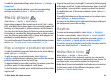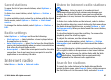User manual
Table Of Contents
- Nokia E71 User Guide
- Contents
- Safety
- Find help
- Nokia E71 in brief
- Set up your device
- Get started
- New from Eseries
- Phone
- Messaging
- Internet
- Traveling
- Nokia Office Tools
- Media
- Personalization
- Connectivity
- Security and data management
- Settings
- General settings
- Telephone settings
- Connection settings
- Access points
- Packet data (GPRS) settings
- WLAN settings
- Advanced WLAN settings
- WLAN security settings
- WEP security settings
- WEP key settings
- 802.1x security settings
- WPA security settings
- Wireless LAN plugins
- Session initiation protocol (SIP) settings
- Edit SIP profiles
- Edit SIP proxy servers
- Edit registration servers
- Net call settings
- Configuration settings
- Restrict packet data
- Application settings
- Shortcuts
- Glossary
- Troubleshooting
- Product and safety information
- Index
recently played, or Saved clip to play a clip or open a web
link. Select Play.
To play streaming media, select a web link that points to a
clip and select Play; or connect to the web, browse to a video
clip or audio file and select Play. RealPlayer recognizes two
kinds of links: an rtsp:// URL and an http:// URL that points to
a RAM file. Before the content begins streaming, your device
must connect to a web site and buffer the content. If a
network connection problem causes a playback error,
RealPlayer attempts automatically to reconnect to the
internet access point.
To adjust the volume during playback, use the volume keys.
To fast-forward during playback, scroll up and hold. To
rewind during play, scroll down and hold.
To stop the playback or streaming, select Stop. Buffering or
connecting to the streaming site stops, the playback of the
clip stops, and the clip rewinds to the beginning.
To download video clips from the web, select Options >
Download videos.
To view the video clip in full-screen size, select Options >
Play in full screen. Full screen increases the size of the video
to cover the maximum video area possible while the aspect
ratio is maintained.
Send audio files and video clips
To transfer a media clip to a compatible device, select
Options > Send. Select the sending method.
To send a media clip inside a message, create a multimedia
message, select a clip to attach and Insert object > Video
clip or Sound clip.
View information about a
media clip
To view the properties of a video or sound clip, or web link,
select Options > Clip details. Information may include for
example the bit rate or the internet link of a streaming file.
RealPlayer settings
You may receive RealPlayer settings in a message from your
service provider.
To define the settings manually, select Options >
Settings > Video or Streaming.
Flash player
Select Menu > Media > Flash Player.
With Flash player, you can view, play and interact with flash
files made for mobile devices.
Manage flash files
To optimize the use of Flash Player, insert a memory card in
your device.
To play a flash file, scroll to it and press the scroll key.
© 2010 Nokia. All rights reserved. 95