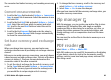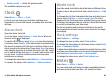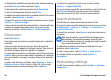User manual
Table Of Contents
- Nokia E71 User Guide
- Contents
- Safety
- Find help
- Nokia E71 in brief
- Set up your device
- Get started
- New from Eseries
- Phone
- Messaging
- Internet
- Traveling
- Nokia Office Tools
- Media
- Personalization
- Connectivity
- Security and data management
- Settings
- General settings
- Telephone settings
- Connection settings
- Access points
- Packet data (GPRS) settings
- WLAN settings
- Advanced WLAN settings
- WLAN security settings
- WEP security settings
- WEP key settings
- 802.1x security settings
- WPA security settings
- Wireless LAN plugins
- Session initiation protocol (SIP) settings
- Edit SIP profiles
- Edit SIP proxy servers
- Edit registration servers
- Net call settings
- Configuration settings
- Restrict packet data
- Application settings
- Shortcuts
- Glossary
- Troubleshooting
- Product and safety information
- Index
To activate your own scene, scroll to User defined, press the
scroll key and select Select.
Capture images in a sequence
To capture several images in a sequence, if enough memory
is available, select Switch to sequence mode in the toolbar
and press the scroll key.
The captured images are shown in a grid on the display. To
view an image, scroll to it and press the scroll key. If you used
a time interval, only the last image is shown on the display,
and the other images are available in Gallery.
To send the image, select Options > Send.
To switch off the sequence mode, select Switch to normal
mode in the toolbar.
View captured images
The image is automatically saved in Gallery. If you do not
want to save the image, select Delete from the toolbar.
Select from the following toolbar items:
• Send — Send the image to compatible devices.
• Post to — Send the image to your compatible online
album (network service).
To set the image as a background image, select Options >
Set as wallpaper.
To add the image to a contact, select Options > Set as
contact call img. > Assign to contact.
Record videos
1. If the camera is in the image mode, select the video mode
from the toolbar.
2. To start recording, press the scroll key.
3. To pause recording at any time, select Pause. Select
Continue to resume recording.
4. To stop recording, select Stop. The video clip is
automatically saved in Gallery. The maximum length of
the video clip depends on the available memory.
Play a video
To play a recorded video, select Play from the toolbar.
From the toolbar, select from the following:
• Send — Send the video to other compatible devices.
• Send to caller — Send the video to the caller during an
active call.
• Post to — Send the video to an online album (network
service).
• Delete — Delete the video clip.
To rename the video, select Options > Rename video.
Image settings
To change the still image settings, select Options >
Settings and from the following:
• Image quality — Set the image quality. The better the
image quality, the more memory the image consumes.
© 2010 Nokia. All rights reserved.88