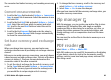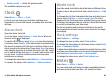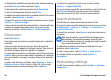User manual
Table Of Contents
- Nokia E71 User Guide
- Contents
- Safety
- Find help
- Nokia E71 in brief
- Set up your device
- Get started
- New from Eseries
- Phone
- Messaging
- Internet
- Traveling
- Nokia Office Tools
- Media
- Personalization
- Connectivity
- Security and data management
- Settings
- General settings
- Telephone settings
- Connection settings
- Access points
- Packet data (GPRS) settings
- WLAN settings
- Advanced WLAN settings
- WLAN security settings
- WEP security settings
- WEP key settings
- 802.1x security settings
- WPA security settings
- Wireless LAN plugins
- Session initiation protocol (SIP) settings
- Edit SIP profiles
- Edit SIP proxy servers
- Edit registration servers
- Net call settings
- Configuration settings
- Restrict packet data
- Application settings
- Shortcuts
- Glossary
- Troubleshooting
- Product and safety information
- Index
Media
Your device contains a variety of media applications for both
business and leisure time use.
For more information, see the extended user guide on the
web.
Camera
Select Menu > Media > Camera.
Capture an image
Your device supports an image capture resolution of up to
2048 x 1536 pixels. The image resolution in this guide may
appear different.
To capture an image, use the display as a viewfinder and
press the scroll key. The device saves the image in Gallery.
To zoom in or out before capturing an image in the landscape
mode, scroll up or down. This function is available only when
the toolbar is not shown.
To focus on the subject before capturing the image, press the
T key.
The toolbar provides you with shortcuts to different items
and settings before and after capturing an image or
recording a video. Scroll to a toolbar item and press the scroll
key.
Switch between the video mode and the image mode.
Select the scene.
Select the flash mode (images only).
Activate the self-timer (images only).
Activate the sequence mode (images only).
Select a color effect.
Show or hide the viewfinder grid (images only).
Adjust the white balance.
Adjust the exposure compensation (images only).
The available options vary depending on the capture mode
and view you are in. The settings return to the default values
when you close the camera.
Scenes
A scene helps you to find the right color and lighting settings
for the current environment. The settings of each scene have
been set according to a certain style or environment.
To change the scene, select Scene modes in the toolbar.
To make your own scene, scroll to User defined and select
Options > Change.
To copy the settings of another scene, select Based on scene
mode and the desired scene.
© 2010 Nokia. All rights reserved. 87