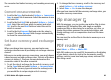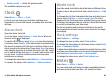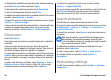User manual
Table Of Contents
- Nokia E71 User Guide
- Contents
- Safety
- Find help
- Nokia E71 in brief
- Set up your device
- Get started
- New from Eseries
- Phone
- Messaging
- Internet
- Traveling
- Nokia Office Tools
- Media
- Personalization
- Connectivity
- Security and data management
- Settings
- General settings
- Telephone settings
- Connection settings
- Access points
- Packet data (GPRS) settings
- WLAN settings
- Advanced WLAN settings
- WLAN security settings
- WEP security settings
- WEP key settings
- 802.1x security settings
- WPA security settings
- Wireless LAN plugins
- Session initiation protocol (SIP) settings
- Edit SIP profiles
- Edit SIP proxy servers
- Edit registration servers
- Net call settings
- Configuration settings
- Restrict packet data
- Application settings
- Shortcuts
- Glossary
- Troubleshooting
- Product and safety information
- Index
Nokia Office Tools
Nokia Office Tools support mobile business and enable
effective communication with work teams.
Active notes
Select Menu > Office > Active notes.
Active notes allows you to create, edit and view different
kinds of notes, for example, meeting memos, hobby notes or
shopping lists. You can insert images, videos and sound in
the notes. You can link notes to other applications, such as
Contacts, and send notes to others.
Create and edit notes
To create a note, start writing.
To edit a note, scroll to it and press the scroll key.
To insert images, sound clips, video, business cards, web
bookmarks and files, select Options > Insert object.
To add new items to the note, select Options > Insert
new. You can record sound and video clips, and capture
images.
To add boldface, italics or underlining to your text or change
the font color, press and hold the shift key and use the scroll
key to select the text. Then select Options > Text.
To send the image, select Options > Send.
To link a note to a contact, select Options > Link note to
call > Add contacts. You can see the note on the display of
your device when making a call to or receiving a call from the
contact.
Settings for Active notes
Select Settings.
To save notes to your device memory, select Memory in
use > Phone memory. To save them to a memory card,
select Memory in use > Memory card.
To change the layout of active notes, select Change view >
Grid. To view the notes as a list, select Change view >
List.
To see a note in the background when making or receiving
phone calls, select Show note during call > Yes.
Tip: If you temporarily do not want to see the notes
during phone calls, select Show note during call >
No. This way you do not have to remove the links
between notes and contact cards.
Calculator
Select Menu > Office > Calculator.
© 2010 Nokia. All rights reserved. 81