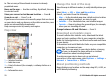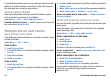User manual
Table Of Contents
- Nokia E71 User Guide
- Contents
- Safety
- Find help
- Nokia E71 in brief
- Set up your device
- Get started
- New from Eseries
- Phone
- Messaging
- Internet
- Traveling
- Nokia Office Tools
- Media
- Personalization
- Connectivity
- Security and data management
- Settings
- General settings
- Telephone settings
- Connection settings
- Access points
- Packet data (GPRS) settings
- WLAN settings
- Advanced WLAN settings
- WLAN security settings
- WEP security settings
- WEP key settings
- 802.1x security settings
- WPA security settings
- Wireless LAN plugins
- Session initiation protocol (SIP) settings
- Edit SIP profiles
- Edit SIP proxy servers
- Edit registration servers
- Net call settings
- Configuration settings
- Restrict packet data
- Application settings
- Shortcuts
- Glossary
- Troubleshooting
- Product and safety information
- Index
Send places to your friends
When you want to share place information with your friends,
send these details directly to their devices.
Select Menu > GPS > Maps and My position
Send a place to your friend's compatible device — Select
a location, press the scroll key, and select Send.
Synchronize your Favorites
Plan a trip on your computer at the Ovi Maps website,
synchronize the saved places, routes, and collections with
your cellular phone, and access the plan on the go.
To synchronize places, routes, or collections between your
cellular phone and the Ovi Maps internet service, you need a
Nokia account. If you do not have one, in the main view, select
Options > Account > Nokia account > Create new
account.
Synchronize saved places, routes, and collections —
Select Favorites > Synchronize with Ovi. If you do not have
a Nokia account, you are prompted to create one.
Set the device to synchronize Favorites
automatically — Select Options > Settings >
Synchronization > Change > At start-up and shut-d..
Synchronizing requires an active internet connection, and
may involve the transmission of large amounts of data
through your service provider’s network. Contact your service
provider for information about data transmission charges.
To use the Ovi Maps internet service, go to www.ovi.com.
Drive and Walk
Get voice guidance
Voice guidance, if available for your language, helps you find
your way to a destination, leaving you free to enjoy the
journey.
Select Menu > GPS > Maps and Drive or Walk.
When you use drive or walk navigation for the first time, you
are asked to select the language of the voice guidance, and
download the appropriate files.
If you select a language that includes street names, also the
street names are said aloud. Voice guidance may not be
available for your language.
Change the voice guidance language — In the main view,
select Options > Settings > Navigation > Drive
guidance or Walk guidance and the appropriate option.
Repeat the voice guidance for car navigation — In the
navigation view, select Options > Repeat.
Adjust the volume of the voice guidance for car
navigation — In the navigation view, select Options >
Volume.
Drive to your destination
When you need turn-by-turn directions while driving, Maps
helps you get to your destination.
Select Menu > GPS > Maps and Drive.
Drive to a destination — Select Set destination and the
appropriate option.
Drive to your home — Select Drive home.
© 2010 Nokia. All rights reserved. 75