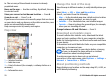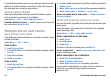User manual
Table Of Contents
- Nokia E71 User Guide
- Contents
- Safety
- Find help
- Nokia E71 in brief
- Set up your device
- Get started
- New from Eseries
- Phone
- Messaging
- Internet
- Traveling
- Nokia Office Tools
- Media
- Personalization
- Connectivity
- Security and data management
- Settings
- General settings
- Telephone settings
- Connection settings
- Access points
- Packet data (GPRS) settings
- WLAN settings
- Advanced WLAN settings
- WLAN security settings
- WEP security settings
- WEP key settings
- 802.1x security settings
- WPA security settings
- Wireless LAN plugins
- Session initiation protocol (SIP) settings
- Edit SIP profiles
- Edit SIP proxy servers
- Edit registration servers
- Net call settings
- Configuration settings
- Restrict packet data
- Application settings
- Shortcuts
- Glossary
- Troubleshooting
- Product and safety information
- Index
To avoid data transfer costs, you can also get search results
without an active internet connection, if you have maps of
the searched area stored on your device.
View location details
View more information about a specific location or place,
such as a hotel or restaurant, if available.
Select Menu > GPS > Maps and My position.
View the details of a place — Select a place, press the scroll
key, and select Show details.
Manage places and routes
Save places and routes
Save addresses, places of interest, and routes, so they can be
quickly used later.
Select Menu > GPS > Maps.
Save a place
1. Select My position.
2. Go to the location. To search for an address or place, select
Search.
3. Press the scroll key.
4. Select Save place.
Save a route
1. Select My position.
2. Go to the location. To search for an address or place, select
Search.
3. To add another route point, press the scroll key, and select
Add to route.
4. Select Add new route point and the appropriate option.
5. Select Show route > Options > Save route.
View your saved places and routes — Select Favorites >
Places or Routes.
View and organize places or routes
Use your Favorites to quickly access the places and routes you
have saved.
Group the places and routes into a collection, for example,
when planning a trip.
Select Menu > GPS > Maps and Favorites.
View a saved place on the map
1. Select Places.
2. Go to the place.
3. Select Map.
To return to the list of saved places, select List.
Create a collection — Select Create new collection, and
enter a collection name.
Add a saved place to a collection
1. Select Places and the place.
2. Select Organize collections.
3. Select New collection or an existing collection.
If you need to delete places or routes, or add a route to a
collection, go to the Ovi Maps internet service at
www.ovi.com.
© 2010 Nokia. All rights reserved.74