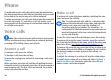User manual
Table Of Contents
- Nokia E71 User Guide
- Contents
- Safety
- Find help
- Nokia E71 in brief
- Set up your device
- Get started
- New from Eseries
- Phone
- Messaging
- Internet
- Traveling
- Nokia Office Tools
- Media
- Personalization
- Connectivity
- Security and data management
- Settings
- General settings
- Telephone settings
- Connection settings
- Access points
- Packet data (GPRS) settings
- WLAN settings
- Advanced WLAN settings
- WLAN security settings
- WEP security settings
- WEP key settings
- 802.1x security settings
- WPA security settings
- Wireless LAN plugins
- Session initiation protocol (SIP) settings
- Edit SIP profiles
- Edit SIP proxy servers
- Edit registration servers
- Net call settings
- Configuration settings
- Restrict packet data
- Application settings
- Shortcuts
- Glossary
- Troubleshooting
- Product and safety information
- Index
Make a conference call
1. To make a conference call, enter a participant's phone
number and press the call key.
2. When the participant answers, select Options > New
call.
3. When you have made a phone call to all the participants,
select Options > Conference to merge the calls into a
conference call.
To mute the microphone of your device during the call, select
Options > Mute.
To drop a participant from the conference call, scroll to the
participant and select Options > Conference > Drop
participant.
To discuss privately with a conference call participant, scroll
to the participant and select Options > Conference >
Private.
Video calls
To be able to make a video call, yo u need to be in th e coverag e
of a UMTS network. For availability of and subscription to
video call services, contact your network operator or service
provider. While talking, you can see a real-time, two-way
video between you and the recipient of the call, if the
recipient has a compatible mobile phone. The video image
captured by the camera in your device is shown to the video
call recipient. A video call can only be made between two
parties.
Make a video call
To make a video call, enter the phone number or select the
recipient of the call from Contacts and select Options >
Call > Video call. When the video call starts, the camera of
the device is activated. If the camera is already in use, video
sending is disabled. If the recipient of the call does not want
to send a video back to you, a still image is shown instead.
You can define the still image in Menu > Tools >
Settings > Phone > Call > Image in video call.
To disable the sending of audio, video, or video and audio,
select Options > Disable > Sending audio, Sending
video or Sending aud. & video.
To use the loudspeaker for receiving audio, select Options >
Activate loudspeaker. To mute the loudspeaker and use the
earpiece, select Options > Activate handset.
To swap the places of images, select Options > Change
image order.
To zoom the image on the display, select Options > Zoom
in or Zoom out.
To end the video call and make a new voice call to the same
recipient, select Options > Switch to voice call.
Share a video
Use Video sharing (network service) to send video from your
mobile device to another compatible mobile device during a
voice call. To use this feature, the device must be within the
coverage of a UMTS network.
© 2010 Nokia. All rights reserved. 35