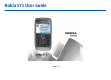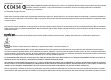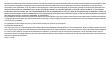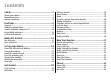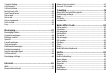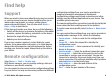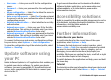Nokia E71 User Guide Issue 1.
DECLARATION OF CONFORMITY Hereby, NOKIA CORPORATION declares that this RM-357 product is in compliance with the essential requirements and other relevant provisions of Directive 1999/5/EC. A copy of the Declaration of Conformity can be found at http://www.nokia.com/phones/ declaration_of_conformity/. © 2010 Nokia. All rights reserved.
The third-party applications provided with your device may have been created and may be owned by persons or entities not affiliated with or related to Nokia. Nokia does not own the copyrights or intellectual property rights to the third-party applications. As such, Nokia does not take any responsibility for end-user support, functionality of the applications, or the information in the applications or these materials. Nokia does not provide any warranty for the third-party applications.
Contents Safety...................................................................7 About your device......................................................................7 Network services.......................................................................8 Battery removing.......................................................................8 Find help...............................................................9 Support.............................................................................
1-touch dialing.........................................................................38 Call forward..............................................................................38 Call restrictions........................................................................39 Restrict net calls.......................................................................40 Send Touch tones....................................................................41 Voice mail...............................................
Radio.........................................................................................96 Internet radio...........................................................................97 Personalization..................................................99 Profiles......................................................................................99 Select ringing tones.................................................................99 Customize profiles..................................................
Safety Read these simple guidelines. Not following them may be dangerous or illegal. Read the complete user guide for further information. SWITCH ON SAFELY Do not switch the device on when wireless phone use is prohibited or when it may cause interference or danger. ROAD SAFETY COMES FIRST Obey all local laws. Always keep your hands free to operate the vehicle while driving. Your first consideration while driving should be road safety.
Warning: To use any features in this device, other than the alarm clock, the device must be switched on. Do not switch the device on when wireless device use may cause interference or danger. When using this device, obey all laws and respect local customs, privacy and legitimate rights of others, including copyrights. Copyright protection may prevent some images, music, and other content from being copied, modified, or transferred.
Find help Support When you want to learn more about how to use your product or you are unsure how your device should function, go to www.nokia.com/support, or using a cellular phone, www.nokia.mobi/support. You can also select Menu > Help > Help in your device. If this does not resolve your issue, do one of the following: • Switch off the device, and remove the battery. After about a minute, replace the battery, and switch on the device. • Restore the original factory settings.
• User name — Enter your user ID for the configuration server. • Password — Enter your password for the configuration server. • Allow configuration — Select Yes to allow the server to initiate a configuration session. • Auto-accept all requests — Select Yes if you do not want the server to ask for your confirmation when it initiates a configuration session. • Network authentication — Select whether to use http authentication. • Network user name — Enter your user ID for the http authentication.
Nokia E71 in brief Model number: Nokia E71-2 (RM-357). Hereinafter referred to as Nokia E71. When using this product in Latin America, you may refer to the warranty and reference leaflet included in your sales package for specific web support addresses. Key features Your new Eseries device helps you manage your business and personal information. Some of the key features are highlighted here: Work with documents, spreadsheets, and presentations with Quickoffice. Find points of interest with Maps.
Keys and parts 1 — Earpiece 2 — Light sensor 3 — Scroll key. Press the scroll key to make a selection, or to scroll left, right, up, or down on the display. A long press of the scroll key left, right, up, or down accelerates scrolling. 4 — Selection key. Press the selection key to perform the function displayed above it.
3 — Chr key. When writing text, press the Chr key to insert characters not shown on the keyboard. To access the shortcuts behind the ctrl key, such as ctrl + c, press the function key and the chr key to enter ctrl, and then press the desired key, for example c. 1 — Headset connector 2 — Volume up key 3 — Voice key Press this key to mute and unmute the active call. This key is also used in the Voice commands and PTT applications.
Set up your device Set up your Nokia E71 following these instructions. Insert the SIM card and battery 1. Press the release buttons and lift the back cover off. 3. Insert the SIM card. Make sure that the contact area on the card is facing the connectors on the device and that the bevelled corner is facing the top of the device. 2. If the battery is inserted, lift the battery in the direction of the arrow to remove it. 4. Insert the battery.
5. Close the back cover. Charge the battery 1. Connect the charger to a wall outlet. 2. Connect the charger to the device. If the battery is completely discharged, it may take a while before the charging indicator starts scrolling. © 2010 Nokia. All rights reserved. 3. When the battery is fully charged, disconnect the charger from the device, then from the wall outlet. Your battery has been precharged, but the charging levels may vary.
Connect the headset 2. Insert the memory card in the slot with the contact area first. Make sure that the contact area is facing the connectors on the device. 3. Push the card in until it locks into place. 4. Close the back cover. Eject the memory card Important: Do not remove the memory card during an operation when the card is being accessed. Doing so may damage the memory card and the device, and corrupt data stored on the card. 1. Press the power key briefly, and select Remove memory card. 2.
© 2010 Nokia. All rights reserved.
Get started Learn how to get started with your device. First start-up 1. Press and hold the power key until you feel the device vibrate. 2. If prompted, enter the PIN code or lock code, and select OK. 3. When prompted, enter the country in which you are located and the current date and time. To find your country, enter the first letters of the country name.
Settings wizard configures your device for settings based on your network operator information. To use these services, you may have to contact your service provider to activate a data connection or other services. The availability of the items in Settings wizard depends on the features of the device, SIM card, network operator, and the data in the Settings wizard database. If Settings wizard is not available from your service provider, it may not appear in the menu of your device.
similar applications. All applications you install in the device yourself are by default saved in the Installat. folder. To open an application, scroll to it, and press the scroll key. To view the applications in a list, select Options > Change Menu view > List. To return to the grid view, select Options > Change Menu view > Grid. To view the memory consumption of different applications and data stored on the device or memory card and to check the amount of free memory, select Options > Memory details.
the other device, open the message and follow the instructions on the display. On your new Eseries device, select the content you want to copy from the other device. After the data transfer, you can save the shortcut with the transfer settings to the main view to repeat the same transfer later. To edit the shortcut, select Options > Shortcut settings. View transfer log A transfer log is shown after every transfer.
Bluetooth is active. Data is being transmitted using Bluetooth connectivity. When the indicator is blinking, your device is trying to connect with another device. An infrared connection is active. When the indicator is blinking, your device is trying to connect with another device, or the connection has been lost. A GPRS packet data connection is available (network service). If the icon is , the connection is active. If the icon is , the connection is on hold.
Your push-to-talk connection is in the do not disturb mode, because the ringing type of your device is set to Beep once or Silent, or you have an incoming or ongoing phone call. In this mode, you cannot make PTT calls. Common actions in several applications You can find the following actions in several applications: To change the profile, or switch off or lock the device, press the power key briefly. If an application consists of several tabs (see figure), open a tab by scrolling right or left.
To lock the keys manually in the home screen, press the left selection key and the function key. To lock the keys manually in the menu or in an open application, press the power key briefly, and select Lock keypad. To unlock the keys, press the left selection key and the function key. Volume control To adjust the earpiece volume during a phone call or the volume of the media applications, use the volume keys.
system. Your Nokia device supports the FAT16 and FAT32 file system for memory cards. MicroSDHC This device uses microSD and microSDHC memory cards. To ensure interoperability, use only compatible memory cards with this device. Check the compatibility of a memory card with its manufacturer or provider. Other memory cards than microSD and microSDHC cards are not compatible with this device.
is shown on the display. When you start writing a word, your device suggests possible words. When the correct word is found, scroll right to confirm it. While writing, you can also scroll down to access a list of suggested words. If the desired word is on the list, scroll to it and press the scroll key. If the word you are writing is not in the dictionary of the device, the device suggests a possible word, while the word you were writing is shown above the suggested word. Scroll up to select your word.
New from Eseries Your new Eseries device contains new versions of the Calendar and Contacts applications, as well as a new home screen. Navigate in the home screen Whenever you see the icon on the home screen, or in the Contacts or Calendar applications, scroll right to access a list of available actions. To close the list, scroll left. When you navigate in these applications, to go back to the previous level, scroll left. To access the home screen, press the home key briefly.
To set off the contact search, select Options > Contact search off. To check your received messages, scroll to the message box in the notification area. To read a message, scroll to it and press the scroll key. To access other tasks, scroll right. To view your missed calls, scroll to the calls box in the notification area. To return a call, scroll to a call and press the call key. To send a text message to a caller, scroll to a call, scroll right and select Send text msg. from the list of available actions.
Contacts key To open the Contacts application, press the contacts key briefly. To create a new contact, press the contacts key for a few seconds. Calendar key To open the Calendar application, press the calendar key briefly. To create a new meeting entry, press the calendar key for a few seconds. Calendar views You can switch between the following views: • Month view shows the current month and the calendar entries of the selected day in a list.
View calendar information In the month view, calendar entries are marked with a triangle. Anniversary entries are also marked with an exclamation mark. The entries of the selected day are shown in a list. To open calendar entries, open a calendar view, scroll to an entry and press the scroll key. Create calendar entries You can create the following types of calendar entries: • Meeting entries remind you of events that have a specific date and time.
To change the view displayed when you open the calendar, select Default view. To change the first day of the week, select Week starts on. To change the week view title, select Week view title and Week number or Week dates. Nokia Contacts for Eseries Select Menu > Communic. > Contacts. Save and update contact information, such as phone numbers, home addresses, or e-mail addresses of your contacts. You can add a personal ringing tone or a thumbnail image to a contact.
Add ringing tones for contacts You can set a ringing tone for a contact or contact group. The ringing tone sounds when the contact calls you. To add a ringing tone for contacts, open a contact, select Options > Ringing tone and a ringing tone. To add a ringing tone for contact groups, select a contact group, Options > Group > Ringing tone and a ringing tone. To remove the assigned ringing tone, select Default tone from the list of ringing tones. Change contacts settings Select Options > Settings.
• Applications • Audio & video About Ovi Contacts With Ovi Contacts, you can stay connected to the people who matter most. Search for contacts, and discover friends in the Ovi community. Keep in touch with your friends - chat, share your location and presence, and easily follow what your friends are up to and where they are. You can even chat with friends who use Google Talk™. Sync your contacts, calendar, and other content between your Nokia device and Ovi.com.
Phone To make and receive calls, the device must be switched on, the device must have a valid SIM card installed, and you must be located in the service area of a cellular network. To make or receive a net call, your device must be connected to a net call service. To connect to a net call service, your device must be in the coverage of a connection network, such as a WLAN access point.
Make a conference call Make a video call To mute the microphone of your device during the call, select Options > Mute. To disable the sending of audio, video, or video and audio, select Options > Disable > Sending audio, Sending video or Sending aud. & video. 1. To make a conference call, enter a participant's phone number and press the call key. 2. When the participant answers, select Options > New call. 3.
1. Make a phone call to the selected recipient. You can start sharing a video once the phone call is established and your device has been registered to the SIP server. 2. To send video from your device, select Options > Share video, and a sharing option, if available. To preview the clip, select Options > Play. 3. Select the recipient from Contacts, or enter the recipient's SIP address manually to send an invitation to the recipient. Sharing begins automatically when the recipient accepts the video sharing.
3. Select Internet tel. > Options > New profile. Enter a name for the profile, and select the SIP profile you just created. To configure new services, select Options > Configure service. This option is shown only if there are services that have not been configured. To login to the net call service manually, select Registration > When needed in the SIP settings when creating a net call profile. To connect to a net call service using a hidden WLAN, select Options > Use hidden network.
To login automatically to the net call service, select Login type > Automatic. If you use the automatic login type for WLANs, the device periodically scans for WLANs, which increases the demand on battery power and reduces the battery life. To assign a number key to a phone number, select Menu > Communic. > 1-touch. Scroll to the number key (2 - 9) on the display and select Options > Assign. Select the desired number from Contacts. To login manually to the net call service, select Login type > Manual.
you let the device ring before forwarding the call in the Delay time: list. • If out of reach — Forward calls when the device is switched off or out of network coverage. • If not available — Activate the last three settings at the same time. This option forward calls if your device is busy, not answered or out of reach. To forward calls to your voice mailbox, select a call type and a forwarding option, then select Options > Activate > To voice mailbox.
To check the status of voice call restrictions, select the restriction option and Options > Check status. To stop all voice call restrictions, select a restriction option and Options > Cancel all restrict.. To change the password used for restricting voice, fax, and data calls, select Options > Edit restriction passwd.. Enter the current code, then the new code twice. The restriction password must be four digits long. For details, contact your service provider.
Send Touch tones Voice mail Send a Touch tone sequence When you open the Voice mail application for the first time, you are asked to enter the number of your voice mailbox. 1. Make a call and wait until the other end answers. To call your voice mail, select Options > Call voice mailbox. You can send Touch tones during an active call to control your voice mailbox or other automated phone services. 2. Select Options > Send touch tones. 3. Enter the Touch tone sequence or select a predefined sequence.
Voice aid Voice commands The Voice aid application reads text on the display, allowing you to use the basic functions of your device without looking at the display. Use voice commands to make phone calls and launch applications, profiles, or other functions on the device. Select Menu > Tools > Voice aid. To hear the entries in your contacts list, select Contacts. Do not use this option if you have more than 500 contacts.
To listen to a voice tag, open a contact, and select Options > Play voice tag. 1. To make a call using a voice command, press and hold the voice key. 2. When you hear the tone or see the visual display, clearly speak the name saved on the contact. 3. The device plays a synthesized voice tag for the recognized contact in the selected device language, and displays the name and number. After a timeout of 1.5 seconds, the device dials the number.
online. The channel call does not alert the other users; the users just join the channel and start speaking with each other. In PTT communication, one person talks while the other users listen through the built-in loudspeaker. Users take turns responding to each other. Because only one user can talk at a time, the maximum duration of a speech turn is limited. For details of the speech turn duration for your network, contact your service provider.
To call a selected contact, select Options > Talk 1 to 1. To make a group call, select several contacts and Options > Talk to many. To send the contact a request to call you, select Options > Send callback request. To answer a callback request, select Show to open the callback request. To make a PTT call to the sender, press the voice key. Create a PTT channel To create a channel, select Options > New channel > Create new.
your mailbox, multimedia messaging center or web pages are shown as packet data connections. To add the phone number from a communication event to Contacts, select Options > Save to Contacts, and create a new contact, or add the phone number to an existing contact. time. If you select No log, all log contents are permanently deleted. To copy the number, for example to paste it to a text message, select Options > Copy number.
Messaging Select Menu > Communic. > Messaging. In Messaging (network service), you can send and receive text messages, multimedia messages, audio messages, and email messages. You can also receive web service messages, cell broadcast messages, and special messages containing data, and send service commands. Before sending or receiving messages, you may need to do the following: • Insert a valid SIM card in the device and be located in the service area of a cellular network.
Organize messages To create a new folder to organize your messages, select My folders > Options > New folder. To rename a folder, select Options > Rename folder. You can only rename folders that you have created. To move a message to another folder, select the message, Options > Move to folder, the folder, and OK. To sort messages in a specific order, select Options > Sort by. You can sort the messages by Date, Sender, Subject, orMessage type.
different settings or features than those described in this user guide. For more details, contact your service provider or email service provider. You may be able to install the following e-mails to your device: • Regular POP or IMAP e-mail. You need to connect to the mailbox, and download the e-mails to your device before you can read them. • Nokia Messaging. Nokia Messaging is used with different internet e-mail providers, such has Google e-mail services.
Mail for Exchange With Mail for Exchange, you can receive your work e-mail to your device. You can read and reply to your e-mails, view and edit compatible attachments, view calendar information, receive and reply to meeting requests, schedule meetings, and view, add, and edit contact information. Mail for Exchange Use of the Mail for Exchange is limited to over-the-air synchronization of PIM information between the Nokia device and the authorized Microsoft Exchange server.
Tip: After you have set up a POP or IMAP e-mail, in the Messaging main view, select Options > Settings > E-mail and the mailbox to edit the settings, for example a possible signature, or the name of your mailbox. Connect to a remote mailbox E-mail addressed to you is not automatically received by your device, but by your remote mailbox. To read your e-mail, you must first connect to the remote mailbox; then select the email messages you wish to retrieve into your device. 1.
To call the sender of the e-mail message, if the sender can be found in Contacts, select Options > Call. Subfolders in your remote e-mail Write and send e-mail To view folders in your IMAP4 mailbox, establish a connection and select Options > E-mail settings > Retrieval settings > Folder subscriptions. To reply to the sender of the e-mail with an audio message or multimedia message, select Options > Create message. 1. To write an e-mail, select New message > E-mail. 2.
2. In the To field, enter a recipient's number, or press the scroll key to add a recipient from Contacts. If you enter more than one number, separate the numbers with a semicolon. 3. Enter the text of the message. To use a template, select Options > Insert > Template. 4. Select Options > Send. Sending options for text messages To select a message center to send the message, select Options > Sending options > Message center in use.
Forward picture messages 1. To forward the message, open the message from the Inbox folder and select Options > Forward. 2. In the To field, enter a recipient's number, or press the scroll key to add a recipient from Contacts. If you enter more than one number, separate the numbers with a semicolon. 3. Enter the text of your message. To use a template, select Options > Insert > Template. 4. Select Options > Send. Multimedia messages Select Menu > Communic. > Messaging.
To delete an object from a multimedia message, select Options > Remove. To set the sending options for the current multimedia message, select Options > Sending options. Receive and reply to multimedia messages Important: Exercise caution when opening messages. Messages may contain malicious software or otherwise be harmful to your device or PC. Tip: If you receive multimedia messages that contain objects unsupported by your device, you cannot open them.
View presentations To view a presentation, open the multimedia message from the Inbox folder. Scroll to the presentation, and press the scroll key. To pause the presentation, press either selection key. To resume playing the presentation, select Options > Continue. If the text or images are too large to fit on the display, select Options > Activate scrolling, and scroll to see the entire presentation. To find phone numbers and e-mail or web addresses in the presentation, select Options > Find.
Sending options for multimedia messages Select New message > Multimedia message > Options > Sending options and from the following options: • Receive report — Select Yes if you want to receive a notification when the message has been successfully delivered to the recipient. Receiving a delivery report of a multimedia message that has been sent to an e-mail address may not be possible. • Message validity — Select how long the messaging center tries to send the message.
main view by selecting Options > Log in. Enter your user ID and password at the prompt. You can obtain the user name, password, and other settings to log in from your service provider when you register for the service. Start a conversation Open Conversations. To search for IM users and user IDs, select IM contacts > Options > New IM contact > Search. You can search by User's name, User ID, Phone number and E-mail address. To view a conversation, select a participant.
To prevent IM users from joining the group, select Options > Add to banned list. Select a user from your IM contacts or enter the ID of the user. To allow a banned user to join the group, select Options > Remove. Block users Select IM contacts > Options > Blocking options > View blocked list. To find a blocked IM user, enter the first letters of the user's name. Matching names appear in a list. To allow receiving messages from a blocked IM user, select Options > Unblock.
Service messages Service messages are sent to your device by service providers. Service messages may contain notifications such as news headlines, services, or links through which the message content can be downloaded. To define the service message settings, select Options > Settings > Service message. To download the service or message content, select Options > Download message.
and GPRS settings automatically. If not, contact your service provider for the correct settings, order the settings from your service provider in a configuration message, or use the Settings wizard application. Text message settings Select Menu > Communic. > Messaging > Options > Settings > Text message. Select from the following: • Message centers — View the available message centers for your device, or create a new one. • Message center in use — Select a message center to send the message.
• • • • • manually, or Off to prevent receipt of any multimedia messages. Allow anon. msgs. — Select whether you want to receive messages from unknown senders. Receive ads — Select whether you want to receive messages defined as advertisements. Receive report — Select Yes to have the status of the sent message to be shown in the log (network service). Receiving a delivery report of a multimedia message that has been sent to an e-mail address may not be possible.
• New e-mail alerts — Select whether you want to be notified of a new received e-mail message with a tone and a note. Retrieval settings To define the retrieval settings, select the e-mail account, select Options > Edit > Retrieval settings and define the following settings: • E-mail to retrieve — Select whether you want to retrieve only the e-mail header information such as sender, subject and date, e-mail, or e-mail with attachments. This setting is for POP3 mailboxes only.
• Number of saved msgs. — Enter the number of sent messages to save. When the limit is reached, the oldest message is deleted. • Memory in use — Select where to save your messages. You can save messages to the memory card only if a memory card is inserted. • Folder view — Define how you want the messages in Inbox to be shown. 64 © 2010 Nokia. All rights reserved.
Internet With your new Eseries device you can browse both the internet and your company's intranet, and download and install new applications to your device. You can also use your device as a modem and connect your PC to the internet. Web Select Menu > Web. To browse the web (network service), you need to configure the internet access point settings.
underlined in blue and previously visited links in purple. Images that act as links have a blue border around them. The addresses of the pages you visit are saved in the Auto. bookmarks folder. Bookmarks To access the bookmarks view while browsing, select Options > Bookmarks. To view a bookmarked web page, select the bookmark. To browse to another web page, select Options > Go to web address, enter the web address, and select Go to. To add a bookmark while browsing, select Options > Save as bookmark.
Browse the intranet Select Menu > Office > Intranet. To browse your company's intranet, you must create a company-specific VPN policy. Select Menu > Tools > Settings > Connection > VPN. To connect to the intranet, open the Intranet application, select the connection method and Options > Connect. To define which VPN profile to use in the connection, select Options > Use other VPN policy. To define the settings for the intranet connection, select Options > Settings.
• Homepage — Enter the web address of the page you want to display as the home page when you use this access point. 4. After defining the settings, select Options > Advanced settings to define the advanced settings or Back to save the settings and exit. Advanced internet access point settings for packet data (GPRS) Select Menu > Tools > Settings > Connection > Access points.
• WLAN security settings — Edit the security settings for the selected security mode. • Homepage — Enter the web address of the page you want to display as the home page when you use this access point. To set up a WLAN access point automatically, use the WLAN wizard. Select Menu > Connectivity > WLAN wiz.. Advanced access point settings for WLAN Select Menu > Tools > Settings > Connection > Access points.
Traveling Need directions? Looking for a restaurant? Your Eseries device has the tools to get you where you want to be. About GPS and satellite signals The Global Positioning System (GPS) is a worldwide radio navigation system that includes 24 satellites and their ground stations that monitor the operation of the satellites. Your device has an internal GPS receiver. A GPS terminal receives low-power radio signals from the satellites and measures the travel time of the signals.
Satellite status. If your device has found satellites, a bar for each satellite is shown in the satellite info view. The longer the bar, the stronger the satellite signal. When your device has received enough data from the satellite signal, the bar turns black. Positioning settings Select Menu > Tools > Settings > General > Positioning. To use a specific positioning method to detect the location of your device, select Positioning methods. To select a positioning server, select Positioning server.
in. The accuracy of the estimate increases in densely populated areas. Move on the map — Use the scroll key. By default, the map is oriented north. View your current or last known location — Press 0. Zoom in or out. — Press * or #. If you browse to an area not covered by maps that are stored on your device and you have an active data connection, new maps are automatically downloaded. Map coverage varies by country and region.
The Global Positioning System (GPS) is a satellite-based navigation system used for calculating your location. Assisted GPS (A-GPS) is a network service that sends you GPS data, improving the speed and accuracy of the positioning. When you use Maps for the first time, you are prompted to define an internet access point to download map information or use A-GPS. indicates the availability of the satellite signals. One bar is one satellite.
To avoid data transfer costs, you can also get search results without an active internet connection, if you have maps of the searched area stored on your device. View location details View more information about a specific location or place, such as a hotel or restaurant, if available. Select Menu > GPS > Maps and My position. View the details of a place — Select a place, press the scroll key, and select Show details.
Send places to your friends When you want to share place information with your friends, send these details directly to their devices. Select Menu > GPS > Maps and My position Send a place to your friend's compatible device — Select a location, press the scroll key, and select Send. Synchronize your Favorites Plan a trip on your computer at the Ovi Maps website, synchronize the saved places, routes, and collections with your cellular phone, and access the plan on the go.
When you select Drive home or Walk home for the first time, you are prompted to define your home location. To later change the home location, do the following: 1. In the main view, select Options > Settings > Navigation > Home Location > Change > Redefine. 2. Select the appropriate option. Tip: To drive without a set destination, select Map. Your location is displayed on the center of the map as you move.
Update traffic information — Select Options > Traffic info > Update traffic info. When planning a route, you can set the device to avoid traffic events, such as traffic jams or roadworks. Avoid traffic events — In the main view, select Options > Settings > Navigation > Reroute due to traffic. The location of speed cameras may be shown on your route during navigation, if this feature is enabled. Some jurisdictions prohibit or regulate the use of speed camera location data.
1. In the route planner view, open the Settings tab. To get to the route planner view from the navigation view, select Options > Route pts. or Route point list. 2. Set the transportation mode to Drive or Walk. If you select Walk, one-way streets are regarded as normal streets, and pathways and routes through, for example, parks and shopping centers, can be used. 3. Select the desired option. Select the walking mode — Open the Settings tab, and select Walk > Preferred route > Streets or Straight line.
GPS data Select Menu > GPS > GPS data. With GPS data, you can view your current location, find your way to a desired location, and track distance. Select Navigation to view navigating information to your trip destination, Position to view positioning information about your current location, or Trip dist. to view your traveling information such as the distance and duration you have traveled, and your average and maximum speeds.
Edit landmarks To edit a landmark, select Options > Edit > Options and from the following: • Select categories — Organize the landmark to a group of similar landmarks. Select a category to modify landmark information such as a name, category, address, latitude, longitude, and altitude. • Retrieve current position — Request and automatically fill in the geographical latitude and longitude coordinates to make a landmark of your current location. • Delete — Remove the landmark.
Nokia Office Tools Nokia Office Tools support mobile business and enable effective communication with work teams. Active notes Select Menu > Office > Active notes. Active notes allows you to create, edit and view different kinds of notes, for example, meeting memos, hobby notes or shopping lists. You can insert images, videos and sound in the notes. You can link notes to other applications, such as Contacts, and send notes to others. Create and edit notes To create a note, start writing.
This calculator has limited accuracy and is designed for simple calculations. To make a calculation, enter the first number of the calculation. Select a function such as add or subtract from the function map. Enter the second number of the calculation and select =. The calculator performs operations in the order they are entered. The result of the calculation remains in the editor field and can be used as the first number of a new calculation.
The converter has limited accuracy, and rounding errors may occur. Convert measurements 1. Scroll to the Type field and select Options > Conversion type to open a list of measures. Select the measure to use and select OK. 2. Scroll to the first Unit field and select Options > Select unit. Select the unit from which to convert and select OK. Scroll to the next Unit field and select the unit to which to convert. 3. Scroll to the first Amount field and enter the value to convert.
Printing You can print documents, such as files, messages, or web pages, from the device, preview a print job, define page layout options, select a printer, or print to a file. You may not be able to print all types of documents. Print files To configure a printer for your device, select Menu > Office > Printers > Options > Add. To set the printer as the default printer, select Options > Printing options > Printers, scroll to the printer and select Options > Set as default.
• Printer model — Select the printer model. The available options may vary. Clock World clock Open the world clock tab to check the time in different cities. To add a city to the world clock view, select Options > Add city. Alarm clock To change the city that determines the time and date in your device, select Options > Set as current city. The city is displayed in the Clock main view, and the time in your device is changed according to the city selected.
Write and send notes To write a note, start entering the text. The note editor opens automatically. To open a note, scroll to it and press the scroll key. To send a note to other compatible devices, select Options > Send. To synchronize or to define synchronization settings for a note, select Options > Synchronization. Select Start to initialize synchronization or Settings to define the synchronization settings for the note. 6.
Media Your device contains a variety of media applications for both business and leisure time use. For more information, see the extended user guide on the web. Camera Select Menu > Media > Camera. Capture an image Your device supports an image capture resolution of up to 2048 x 1536 pixels. The image resolution in this guide may appear different. To capture an image, use the display as a viewfinder and press the scroll key. The device saves the image in Gallery.
To activate your own scene, scroll to User defined, press the scroll key and select Select. Capture images in a sequence To capture several images in a sequence, if enough memory is available, select Switch to sequence mode in the toolbar and press the scroll key. The captured images are shown in a grid on the display. To view an image, scroll to it and press the scroll key. If you used a time interval, only the last image is shown on the display, and the other images are available in Gallery.
• Show captured image — To see the image after the capture, select On. To continue capturing images immediately, select Off. • Default image name — Define the default name for the captured images. • Extended digital zoom — On (continuous) allows the zoom increments to be smooth and continuous between the digital and extended digital zoom, and Off allows a limited amount of zoom while retaining the image resolution. • Capture tone — Set the tone that sounds when you capture an image.
To display the available episodes from the selected podcast, open the Podcasts folder and select Open. To download the selected episode, select Download. To play the downloaded episode, select Play. To update the selected podcast or marked podcasts, for a new episode, select Options > Update. To open the web site of the podcast (network service), select Options > Open web page. Some podcasts provide the opportunity to interact with the creators by commenting and voting.
To edit the download settings, select Options > Settings > Download. To restore the default settings, open the corresponding settings and select Options > Restore default. Music player Select Menu > Media > Music player. Music player supports files formats such as AAC, AAC+, eAAC+, MP3, and WMA. Music player does not necessarily support all features of a file format or all the variations of file formats. You can also use Music player to listen to podcast episodes.
To select the access point to use with the Music Store, select Default acc. pt.. Transfer music from a computer You can use the following methods to transfer music: • To install Nokia Ovi Player to manage and organize your music files, download the PC software from www.ovi.com, and follow the instructions. • To view your device on a computer as a mass memory device where you can transfer any data files, make the connection with a compatible USB data cable or Bluetooth connectivity.
Recorder Select Menu > Media > Recorder. With Recorder, you can record up to 60 minutes of a voice memo, save the voice recording as a sound clip, and play the sound clip. Recorder supports the AMR file format. You can also press the voice key to open the Recorder application. If you have logged in to push to talk, the voice key works as a push-to-talk key and does not open Recorder. Record a sound clip To record a sound clip, select Options > Record sound clip.
To create a new folder, select a file and Options > Organize > New folder. You cannot create folders within folders. To copy or move files, select a file and Options > Organize > Move to folder, New folder, Move to memory card, Copy to memory card, Copy to phone mem., or Move to phone mem.. To download files into Gallery using the browser, select Downl. graphics, Downld. videos, or Downld. sounds. The browser opens, and you can choose a bookmark or enter the address for the download site.
recently played, or Saved clip to play a clip or open a web link. Select Play. To play streaming media, select a web link that points to a clip and select Play; or connect to the web, browse to a video clip or audio file and select Play. RealPlayer recognizes two kinds of links: an rtsp:// URL and an http:// URL that points to a RAM file. Before the content begins streaming, your device must connect to a web site and buffer the content.
To send a flash file to compatible devices, select Options > Send. Copyright protection may prevent the sending of some flash files. To switch between flash files saved on your device memory or memory card, scroll to the corresponding tabs. To change the flash file quality, select Options > Quality when you are playing the flash file. If you select High, the playback of some flash files may appear uneven and slow due to their original settings.
Saved stations Listen to internet radio stations To listen to a saved station, select Options > Station > Listen. Warning: Listen to music at a moderate level. Continuous exposure to high volume may damage your hearing. Do not hold the device near your ear when the loudspeaker is in use, because the volume may be extremely loud. To open the list of your saved stations, select Options > Stations.
To listen to the station, select Listen. To save the station to your favorites, select Options > Add to Favorites. To make another search, select Options > Search again. Save stations To view and listen to your favorite stations, select Favorites. To add a station manually to favorites, select Options > Add station manually. Enter the web address of the station and a name that you want to appear in the favorites list.
Personalization You can personalize your device by adjusting the various tones, background images, and screen savers, for example. To delete a profile that you created, select Options > Delete profile. You cannot delete the predefined profiles. Profiles Select ringing tones To create a new profile, select Options > Create new, and define the settings. To play the ringing tone for a selected contact group only, select Options > Customize > Alert for, and select the desired group.
• Video call tone — Select a ringing tone for video calls. • Say caller's name — When you select this option and someone from your contacts list calls you, the device sounds a ringing tone that is a combination of the spoken name of the contact and the selected ringing tone. • Ringing type — Select how you want the ringing tone to alert. • Ringing volume — Select the volume level of the ringing tone. • Message alert tone — Select a tone for received text messages.
To change the background image of the home screen, select the Wallpaper folder. To select an animation for the screen saver, select the Power saver folder. Download a theme To listen to the ringing tone with the 3–D effect, select Options > Play tone. To adjust the volume of the ringing tone, select Menu > Tools > Profiles > Options > Customize > Ringing volume. To download a theme, select General or Menu view > Download themes. Enter the link from which you want to download your theme.
Connectivity Your device offers several options to connect to the internet, a corporate intranet, or to another device or computer. Fast downloading High-speed downlink packet access (HSDPA, also called 3.5G, ) is a network service in UMTS networks and indicated by provides high-speed data downloads.
To use your device to connect your PC to the web, connect the data cable and select Connect PC to web. To synchronize the music in your device with Ovi Player, install the Ovi Player software on your PC, connect the data cable, and select Media transfer. To change the USB mode you normally use with the data cable, select Menu > Connectivity > USB > USB connection mode and the desired option.
also transfer files to another compatible device at the same time. This device is compliant with Bluetooth Specification 2.0 + EDR supporting the following profiles: Dial-Up Networking, Object Push, File Transfer, Handsfree, Headset, Basic Imaging, Remote SIM Access, Stereo Audio streaming, Generic Audio/ Video Distribution, Audio/Video Remote Control, and Advanced Audio Distribution.
Pair devices Open the paired devices tab. Before pairing, decide on your own passcode (1-16 digits) and agree with the user of the other device to use the same code. Devices that do not have a user interface have a fixed passcode. You need the passcode only when you connect the devices for the first time. After pairing, it is possible to authorize the connection.
SIM access profile With the SIM access profile, you can access the SIM card of your device from a compatible car kit device. This way, you do not need a separate SIM card to access SIM card data and connect to the GSM network.
Your device can detect and connect to a wireless local area network (WLAN). To use a WLAN, a network must be available in the location and your device must be connected to it. WLAN connections To use a WLAN, you must create an internet access point in a WLAN. Use the access point for applications that need to connect to the internet. A WLAN connection is established when you create a data connection using a WLAN access point. The active WLAN connection is ended when you end the data connection.
To view the details of the WLAN, select Options > Details. To save the access point of the WLAN, select Options > Define access point. Important: Always enable one of the available encryption methods to increase the security of your wireless LAN connection. Using encryption reduces the risk of unauthorized access to your data. Use the wizard on the home screen On the home screen, the WLAN wizard shows the status of your WLAN connections and network searches.
• You need an appropriate data communications software on your computer, such as Nokia PC Suite. For more information, see the Nokia PC Suite guide. • You must subscribe to the appropriate network services from your service provider or internet service provider. • You must have the appropriate drivers installed on your computer. You must install drivers for the cable connection, and you may need to install or update Bluetooth or infrared drivers.
Security and data management Manage the data and software on your device, and take care of the security of the device and its contents. Important: Your device can only support one antivirus application. Having more than one application with antivirus functionality could affect performance and operation or cause the device to stop functioning. Lock the device To prevent access to the contents of your device, lock the device when in home screen.
Encryption Select Menu > Tools > Encryption. Encrypt your device or memory card to prevent outsiders from accessing your important information. Encrypt device memory or memory card To encrypt the device memory, select Phone memory. To encrypt the memory card, select Memory card and from the following: • Encrypt without saving key — Encrypt the memory card without saving the encryption key.
your fixed dialing contacts. Contact your service provider if you do not have the code. To cancel the service, select Options > Deactivate fixed dialing. Tip: To send text messages to the SIM contacts while the fixed dialing service is active, you need to add the text message center number to the fixed dialing list. Certificate manager Select Menu > Tools > Settings > General > Security > Certificate management. Digital certificates are used to verify the origins of software but do not guarantee safety.
trusted certificates for increased security to be available. Certificates have a restricted lifetime. If "Expired certificate" or "Certificate not valid yet" is shown, even if the certificate should be valid, check that the current date and time in your device are correct. Before changing any certificate settings, you must make sure that you really trust the owner of the certificate and that the certificate really belongs to the listed owner.
You can install two types of applications and software on your device: • Applications and software specifically intended for your device or compatible with the Symbian operating system. These software installation files have the extension .sis or .sisx. • Java ME™ applications compatible with the Symbian operating system. The Java application installation file extensions are .jad or .jar.
Installation settings To modify the installation settings, select Options > Settings and from the following: • Software installation — Select to install signed applications only or all applications. • Online certificate check — To check the validity of certificates when an application is installed, select On. If validity cannot be verified, you are asked if you want to continue installation.
Activation keys Select Menu > Tools > Actv. keys. Some media files, such as images, music or video clips, are protected by digital usage rights. The activation keys for such files may allow or restrict their usage. For example, with some activation keys you may listen to a music track only a limited number of times. During one playback session you may rewind, fast-forward or pause the track, but once you stop it, you have used one of the instances allowed.
Data synchronization Select Menu > Tools > Sync. With Sync, you can synchronize your contacts, calendar entries or notes with corresponding applications on a compatible computer or remote internet server. Your synchronization settings are saved in a synchronization profile. The Sync application uses SyncML technology for remote synchronization. For information on SyncML compatibility, contact the supplier of the applications with which you want to synchronize your device.
• Host address — Enter the web address of the server that contains the database with which you want to synchronize your device. • Port — Enter the port number of the remote database server. • User name — Enter your user name to identify your device to the server. • Password — Enter your password to identify your device to the server. • Allow sync requests — To allow synchronization to start from the remote database server, select Yes.
Open a destination, select a VPN access point, select Edit, and define the following: • Connection name — Enter a name for the VPN access point. • VPN policy — Select the VPN policy to combine with the internet access point. • Internet access point — Select the internet access point with which to combine the VPN policy to create secure connections for data transfer. • Proxy server address — Enter the proxy server address of the private network. • Proxy port number — Enter the proxy port number.
Settings Select Menu > Tools > Settings. You can define and modify various settings of your device. Modifying these settings affects the operation of your device across several applications. Some settings may be preset for the device or sent to you in a special message by your service provider. You may not be able to change such settings. Select the setting you want to edit to do the following: • Switch between two values, such as on or off. • Select a value from a list.
Standby mode settings To select whether to use the home screen, select Home screen > Home screen. To change the home screen mode settings, select Home screen > Mode settings. To assign shortcuts for the device keys, select Home screen > Key shortcuts. These shortcuts are not available in the home screen. Tone settings To select a ringing tone for voice calls, select Tones > Ringing tone. To select a ringing tone for video calls, select Tones > Video call tone.
Date and time settings Select Menu > Tools > Settings > General > Date and time. To set the current date and time, select Date and Time. To define your time zone, select Time zone. To update the time, date and time zone information automatically (network service), select Network operator time > Auto-update. To select whether to use the 12-hour or 24-hour clock system and with which symbol to separate hours and minutes, select Time format and Time separator.
Device and SIM card security To change the PIN code, select Phone and SIM card > PIN code. The new code must be 4 to 8 digits long. The PIN code protects your SIM card against unauthorized use and is provided with the SIM card. After three consecutive incorrect PIN code entries, the code is blocked and you need to use the PUK code to unblock it before you can use the SIM card again. To set the keypad to lock automatically after a defined period, select Phone and SIM card > Keypad autolock period.
To select whether net calls alert or not, select Call > Internet call alert. You are notified of missed net calls with a notification. To set the default call type, select Call > Default call type and select Voice call if you make a GSM calls, or Internet call if you make net calls. To send a text message automatically to the person who is calling you informing why you cannot answer the incoming call, select Call > Reject call with SMS > Yes. To set the text for the message, select Call > Message text.
Access points Select Menu > Tools > Settings > Connection > Access points. An internet access point is a collection of settings, which define how the device creates a data connection to the network. To use e-mail and multimedia services or to browse web pages, you must first define access points for these services. Some or all access points may be preset for your device by your service provider, and you may not be able to create, edit, or remove them.
• Long retry limit — Enter the maximum number of transmission attempts if the device does not receive a receiving acknowledgement signal from the network. • Short retry limit — Enter the maximum number of transmission attempts if the device does not receive a clear-to-send signal from the network. • RTS threshold — Select the data packet size at which the WLAN access point device issues a request to send before sending the packet. • TX power level — Select the power level of your device when sending data.
• WPA/WPA2 — Select EAP (Extensible Authentication Protocol) or Pre-shared key (a secret key used for device identification). • EAP plug-in settings — If you selected WPA/WPA2 > EAP, select which EAP plug-ins defined in your device to use with the access point. • Pre-shared key — If you selected WPA/WPA2 > Preshared key, enter the shared private key that identifies your device to the WLAN to which you connect. WPA security settings Select WPA/WPA2 as the WLAN security mode.
Session initiation protocol (SIP) settings Select Menu > Tools > Settings > Connection > SIP settings. Session initiation protocols (SIP) are used for creating, modifying and terminating certain types of communication sessions with one or more participants (network service). Typical communication sessions are video sharing and net calls. SIP profiles include settings for these sessions. The SIP profile used by default for a communication session is underlined.
• User name and Password — Enter your user name and password for the registrar server. • Transport type — Select UDP, Autoor TCP. • Port — Enter the port number of the registrar server. Net call settings Select Menu > Tools > Settings > Connection > Internet tel.. To create a new net call profile, select Options > New profile. To edit an existing profile, select Options > Edit. Configuration settings Select Menu > Tools > Settings > Connection > Configurations.
Shortcuts Here are some of the available keyboard shortcuts in your device. Shortcuts can make the use of the applications more efficient. General shortcuts General shortcuts Power key Press and hold to switch your device on and off. Press once to switch between profiles. Home screen Web * Zoom in the page. 2 Open the search dialog. 8 View the page overview. 9 Open the dialog for entering a new web address. 0 Open the bookmarks folder. # Zoom out the page. 5 View the active pages.
4 Scroll left in the zoomed image. 2 Scroll up in the zoomed image. 3 Rotate clockwise. * Switch between the full screen size and normal view. 6 Scroll right in the zoomed image. 8 Scroll down in the zoomed image. 1 Rotate counterclockwise. © 2010 Nokia. All rights reserved.
Glossary Glossary 3G 3rd generation mobile communications. A digital system for mobile communications which aims at global use and provides increased bandwidth. 3G lets a mobile device user access a wide variety of services, such as multimedia. Ad-hoc operating mode A WLAN network mode where two or more devices connect to each other using WLAN directly without a WLAN access point.
GPRS General packet radio service. GPRS enables wireless access for mobile phones to data networks (network service). GPRS uses packet data technology where information is sent in short bursts of data over the mobile network. The benefit of sending data in packets is that the network is occupied only when sending or receiving data. As GPRS uses the network efficiently, it allows for quick data connection setup and fast data transmission speeds. You must subscribe to the GPRS service.
PUK and PUK2 Personal Unblocking Key. PUK and PUK2 codes are required to change a blocked PIN code or PIN2 code, respectively. The length of the code is 8 digits. SIP Session Initiation Protocol. SIP is used for creating, modifying and terminating certain types of communication sessions with one or more participants. SSID Service set identifier. SSID is the name that identifies the specific WLAN.
Troubleshooting To see frequently asked questions about your device, visit the product support pages at the Nokia web site. Q: What is my lock, PIN, or PUK code? A: The default lock code is 12345 . If you forget or lose the lock code, contact your device dealer. If you forget or lose a PIN or PUK code, or if you have not received such a code, contact your network service provider. Q: How do I close an application that is not responding? A: Press and hold the home key.
or not scanning for available networks. To further reduce battery consumption, you can specify that your Nokia device does not scan, or scans less often, for available networks in the background. WLAN switches off in between background scans. To stop the background scans, select Menu > Tools > Settings > Connection > Wireless LAN > Show WLAN availability > Never. You can still manually scan for available WLAN networks and connect to WLAN networks as usual.
you select Manual, you receive a notification when there is a new multimedia message that you can retrieve in the multimedia message center. If you select Off, the device does not make any network connections related to multimedia messaging. To set the device to use a GPRS connection only if you start an application or action that needs it, select Menu > Tools > Settings > Connection > Packet data > Packet data connection > When needed. If this does not help, switch the device off and switch it on again.
For availability of approved accessories, please check with your dealer. When you disconnect the power cord of any accessory, grasp and pull the plug, not the cord. Battery Battery and charger information Your device is powered by a rechargeable battery. The battery intended for use with this device is BP-4L. Nokia may make additional battery models available for this device. This device is intended for use when supplied with power from the following chargers: AC-5.
Damage. Do not modify, remanufacture, attempt to insert foreign objects into the battery or immerse or expose it to water or other liquids. Batteries may explode if damaged. Correct use. Use the battery only for its intended purpose. Improper battery use may result in a fire, explosion, or other hazard. If the device or battery is dropped, especially on a hard surface, and you believe the battery has been damaged, take it to a service center for inspection before continuing to use it.
• Do not store the device in high or cold temperatyre. High temperatures can shorten the life of electronic devices, damage batteries, and warp or melt certain plastics. When the device warms to its normal temperature from a cold temperature, moisture can form inside the device and damage electronic circuit boards. • Do not attempt to open the device other than as instructed in this guide. • Do not drop, knock, or shake the device. Rough handling can break internal circuit boards and fine mechanics.
Parts of the device are magnetic. Metallic materials may be attracted to the device. Do not place credit cards or other magnetic storage media near the device, because information stored on them may be erased. Medical devices Operation of radio transmitting equipment, including wireless phones, may interfere with the function of inadequately protected medical devices. Consult a physician or the manufacturer of the medical device to determine whether they are adequately shielded from external RF energy.
Potentially explosive environments Switch off your device in any area with a potentially explosive atmosphere. Obey all posted instructions. Sparks in such areas could cause an explosion or fire resulting in bodily injury or death. Switch off the device at refueling points such as near gas pumps at service stations. Observe restrictions in fuel depots, storage, and distribution areas; chemical plants; or where blasting operations are in progress.
ICNIRP and include safety margins designed to assure the protection of all persons, regardless of age and health. The exposure guidelines for cellular devices employ a unit of measurement known as the Specific Absorption Rate or SAR. The SAR limit stated in the ICNIRP guidelines is 2.0 watts/ kilogram (W/kg) averaged over 10 grams of tissue. Tests for SAR are conducted using standard operating positions with the device transmitting at its highest certified power level in all tested frequency bands.
Index Symbols/Numbers 1-touch dialing 38 3-D ringing tones 101 802.
muting the ringing tone 34 net call alert 123 PTT 44 rejecting 34 restricting net calls 40, 41 selecting type 123 settings 123 voice commands 42 voice dialing 42 voice mail 41 camera capturing images 87 image settings 88 playing videos 88 scenes 87 sequence mode 88 toolbar 87 video clips 88 video settings 89 viewing images 88 car kit remote SIM access 106 cell broadcast 60 settings 63 certificates details 112 settings 112 charging the battery 15 Clock alarms 85 settings 85 world clock 85 computer connection
e-mail key settings 122 EAP plug-in settings 127 using an EAP plug-in 127 encrypting device memory and memory card 111 ending internet connections 66 network connections 109 enhancements remote SIM access 106 settings 122 equalizer 92 F feeds 66 File manager 82 files downloading 93 flash files 95 sending 82 fixed dialing 111 free memory 24 G Gallery 93 GPRS access point settings 67 advanced access point settings 68 settings 125 146 H headset connecting 16 home key 28 home screen 27 settings 100, 121 s
L landmarks categories 80 creating 79 editing 80 receiving 80 sending 80 language settings 121 lock code 110, 123 locking device 110 device autolock 123 keypad 23, 123 Log 45 adding numbers to Contacts deleting 45 making a call 46 sending messages 46 settings 46 transfer log 21 logos welcome logo 120 M Mail for Exchange 50 mailboxes connecting 51 creating 50 making a call 34 Maps 71 browsing 71 © 2010 Nokia. All rights reserved.
N net calls 37 alert settings 123 connecting 37 making a call 37 profiles 36, 129 restricting 40, 41 settings 129 network settings 124 Nokia Ovi Player 92 Nokia support information 9 Notes 86 notification light 121 O One-touch keys 121 operator selecting 124 original settings 123 Ovi Contacts 33 Ovi Store 32 Ovi Suite 26 P packet data access point settings 67 advanced access point settings 68 restricting 129 settings 125 148 pairing devices 105 passcode 105 passwords memory card password 25, 82 PDF re
ringing tones 121 3-D 101 contacts and contact groups in profiles 99 vibrating alert 121 S satellite signal strength 79 saving current position 79 files 23 settings 23 screen saver 100, 120 search modes switching 31 searching available WLANs 109 security Bluetooth 105 device and SIM card 123 Java application 115 memory card 110 security module 113 sending files 23, 82 using Bluetooth 104 videos 35 service commands 60 service messages 60 settings 63 session initiation protocol See SIP © 2010 Nokia.
sisx files 114 software packages installation settings 115 installing 114 software updates 10 sound clips recording 93 sending 56 Speech 48 standby mode settings 121 support 9 switching device on and off 18 Symbian applications 114 synchronization 21 settings 117 synchronization profiles 117 synchronizing applications 117 T tabs 23 text changing size 120 predictive input 25 writing 25 text messages messages on SIM card 53 sending 52 sending options 53 settings 61 writing 52 150 themes changing 100 downlo
WEP keys 126 security settings 126 wireless keyboard 86 WLAN 802.1x security settings 126 access point settings 68 access points 107 advanced access point settings 69 advanced settings 125 availability 107 MAC address 107, 125 searching for networks 109 security settings 126 settings 125 WEP keys 126 WPA security settings 127 WLAN wizard 107 world clock 85 WPA security settings 127 writing 25 Z Zip manager 83 © 2010 Nokia. All rights reserved.