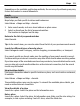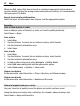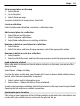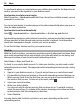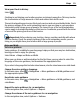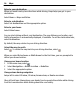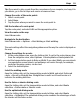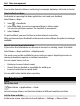User manual
Table Of Contents
- Nokia E7–00 User Guide
- Contents
- Safety
- Get started
- Keys and parts
- Change the volume of a call, song, or video
- Lock or unlock the keys and screen
- Flashlight
- Insert or remove the SIM card
- Charge your device
- Antenna locations
- Headset
- Switch the device on or off
- Use your device for the first time
- Nokia account
- Device set-up
- Copy contacts or pictures from your old device
- Access codes
- Use the in-device user guide
- Install Nokia Ovi Suite on your PC
- Basic use
- Touch screen actions
- Interactive home screen elements
- Switch between open applications
- Write text
- Keyboard shortcuts
- Display indicators
- Set the notification light to blink for missed calls or messages
- Search in your device and on the internet
- Use your device offline
- Prolong battery life
- Personalization and Ovi Store
- Telephone
- Call a phone number
- Search for a contact
- Call a contact
- Make a video call
- Make a conference call
- Call the numbers you use the most
- Use your voice to call a contact
- Make calls over the internet
- Call the last dialed number
- Record a phone conversation
- Turn to silence
- View your missed calls
- Call your voice mailbox
- Forward calls to your voice mailbox or to another phone number
- Prevent making or receiving calls
- Allow calls only to certain numbers
- Video sharing
- Contacts
- About Contacts
- Save phone numbers and mail addresses
- Save a number from a received call or message
- Contact your most important people quickly
- Add a picture for a contact
- Set a ringtone for a specific contact
- Send your contact information using My Card
- Create a contact group
- Send a message to a group of people
- Copy contacts from the SIM card to your device
- Back up your contacts to Ovi by Nokia
- Messaging
- Internet
- Social networks
- About Social
- See your friends' status updates in one view
- Post your status to social networking services
- Link your online friends to their contact information
- See your friends' status updates on the home screen
- Upload a picture or video to a service
- Share your location in your status update
- Contact a friend from a social networking service
- Add an event to your device calendar
- Camera
- Your pictures and videos
- Videos and TV
- Music and audio
- Maps
- Time management
- Office
- Connectivity
- Device management
- Find more help
- Troubleshooting
- Protect the environment
- Product and safety information
- Copyright and other notices
- Index
To synchronize places or routes between your cellular phone and the Ovi Maps internet
service, you need to be signed in to your Nokia account.
Synchronize saved places and routes
Select Favorites > Synchronize with Ovi. If you do not have a Nokia account, you are
prompted to create one.
You can set your device to synchronize your Favorites automatically when you open or
close the Maps application.
Synchronize Favorites automatically
Select
> Synchronization > Synchronization > At start-up and shut-d..
Synchronizing requires an active internet connection, and may involve the transmission
of large amounts of data through your service provider’s network. For information
about data transmission charges, contact your service provider.
To use the Ovi Maps internet service, go to www.ovi.com.
Check in
With the Check in feature, you can keep a private record of where you have been. Keep
your social networking friends and contacts up to date with what you are doing, and
share your location on your favorite social networking services.
Select Menu > Maps and Check in.
To check in, you need a Nokia account. To share your location, you also need a social
networking service account. The supported social networking services vary by country
or region.
1 Sign in to your Nokia account, or, if you do not yet have one, create the account.
2 It is possible to share your location on the social networking services that you use.
When you use Check in for the first time, you can set your account credentials for
the services that you use. To later set up accounts, select
.
3 Select your current location.
4 Write your status update.
You can post only to selected services that you have set up. To exclude a service,
select the service logo. To exclude all the services, keeping your location and status
update private, clear the and post on check box.
5 Select Check in.
You may also be able to attach a picture to your post, depending on the social
networking service.
94 Maps