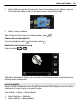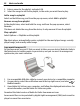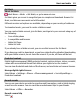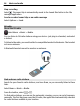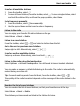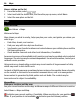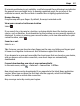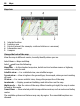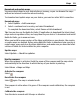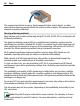User manual
Table Of Contents
- Nokia E7–00 User Guide
- Contents
- Safety
- Get started
- Keys and parts
- Change the volume of a call, song, or video
- Lock or unlock the keys and screen
- Flashlight
- Insert or remove the SIM card
- Charge your device
- Antenna locations
- Headset
- Switch the device on or off
- Use your device for the first time
- Nokia account
- Device set-up
- Copy contacts or pictures from your old device
- Access codes
- Use the in-device user guide
- Install Nokia Ovi Suite on your PC
- Basic use
- Touch screen actions
- Interactive home screen elements
- Switch between open applications
- Write text
- Keyboard shortcuts
- Display indicators
- Set the notification light to blink for missed calls or messages
- Search in your device and on the internet
- Use your device offline
- Prolong battery life
- Personalization and Ovi Store
- Telephone
- Call a phone number
- Search for a contact
- Call a contact
- Make a video call
- Make a conference call
- Call the numbers you use the most
- Use your voice to call a contact
- Make calls over the internet
- Call the last dialed number
- Record a phone conversation
- Turn to silence
- View your missed calls
- Call your voice mailbox
- Forward calls to your voice mailbox or to another phone number
- Prevent making or receiving calls
- Allow calls only to certain numbers
- Video sharing
- Contacts
- About Contacts
- Save phone numbers and mail addresses
- Save a number from a received call or message
- Contact your most important people quickly
- Add a picture for a contact
- Set a ringtone for a specific contact
- Send your contact information using My Card
- Create a contact group
- Send a message to a group of people
- Copy contacts from the SIM card to your device
- Back up your contacts to Ovi by Nokia
- Messaging
- Internet
- Social networks
- About Social
- See your friends' status updates in one view
- Post your status to social networking services
- Link your online friends to their contact information
- See your friends' status updates on the home screen
- Upload a picture or video to a service
- Share your location in your status update
- Contact a friend from a social networking service
- Add an event to your device calendar
- Camera
- Your pictures and videos
- Videos and TV
- Music and audio
- Maps
- Time management
- Office
- Connectivity
- Device management
- Find more help
- Troubleshooting
- Protect the environment
- Product and safety information
- Copyright and other notices
- Index
If accurate positioning is not available, a red halo around the positioning icon indicates
the general area you might be in. In densely populated areas, the accuracy of the
estimate increases, and the red halo is smaller than in lightly populated areas.
Browse the map
Drag the map with your finger. By default, the map is oriented north.
View your current or last known location
Select
.
If you search for or browse to a location, and view details about the location using a
service, such as Weather, the information for the location you are currently viewing is
displayed. To return to viewing your current location, or to view information for your
current location, select
.
Zoom in or out.
Select + or -.
Tip: To zoom, you can also place two fingers on the map, and slide your fingers apart
to zoom in or together to zoom out. Not all devices support this feature.
If you browse to an area not covered by the street maps that are stored on your device,
and you have an active data connection, new street maps are automatically
downloaded.
Prevent downloading new street maps automatically
In the main menu, select
> Internet > Connection > Offline.
New street maps are also downloaded if you upgrade to the latest Maps application
version. When you use Maps the first time after an upgrade, select Use Ovi Maps
online. You need an active data connection.
Map coverage varies by country and region.
Maps 87