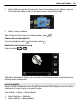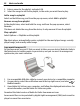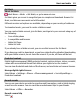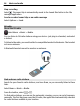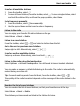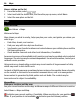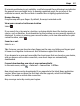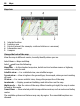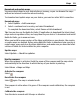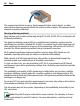User manual
Table Of Contents
- Nokia E7–00 User Guide
- Contents
- Safety
- Get started
- Keys and parts
- Change the volume of a call, song, or video
- Lock or unlock the keys and screen
- Flashlight
- Insert or remove the SIM card
- Charge your device
- Antenna locations
- Headset
- Switch the device on or off
- Use your device for the first time
- Nokia account
- Device set-up
- Copy contacts or pictures from your old device
- Access codes
- Use the in-device user guide
- Install Nokia Ovi Suite on your PC
- Basic use
- Touch screen actions
- Interactive home screen elements
- Switch between open applications
- Write text
- Keyboard shortcuts
- Display indicators
- Set the notification light to blink for missed calls or messages
- Search in your device and on the internet
- Use your device offline
- Prolong battery life
- Personalization and Ovi Store
- Telephone
- Call a phone number
- Search for a contact
- Call a contact
- Make a video call
- Make a conference call
- Call the numbers you use the most
- Use your voice to call a contact
- Make calls over the internet
- Call the last dialed number
- Record a phone conversation
- Turn to silence
- View your missed calls
- Call your voice mailbox
- Forward calls to your voice mailbox or to another phone number
- Prevent making or receiving calls
- Allow calls only to certain numbers
- Video sharing
- Contacts
- About Contacts
- Save phone numbers and mail addresses
- Save a number from a received call or message
- Contact your most important people quickly
- Add a picture for a contact
- Set a ringtone for a specific contact
- Send your contact information using My Card
- Create a contact group
- Send a message to a group of people
- Copy contacts from the SIM card to your device
- Back up your contacts to Ovi by Nokia
- Messaging
- Internet
- Social networks
- About Social
- See your friends' status updates in one view
- Post your status to social networking services
- Link your online friends to their contact information
- See your friends' status updates on the home screen
- Upload a picture or video to a service
- Share your location in your status update
- Contact a friend from a social networking service
- Add an event to your device calendar
- Camera
- Your pictures and videos
- Videos and TV
- Music and audio
- Maps
- Time management
- Office
- Connectivity
- Device management
- Find more help
- Troubleshooting
- Protect the environment
- Product and safety information
- Copyright and other notices
- Index
Scan for all available stations
1 From the toolbar, select
.
2 To save all found stations, from the toolbar, select
. To save a single station, select
and hold the station title, and from the pop-up menu, select Save.
Set a frequency manually
1 From the toolbar, select
Tune manually.
2 Use the up and down arrow icons to enter a frequency.
Listen to the radio
You can enjoy your favorite FM radio stations on the go.
Select Menu > Music > Radio.
Listen to a saved station
From the toolbar, select
> , and select a station from the list.
Go to the next or previous saved station
Swipe right or left. Alternatively, select
or .
Scan for another available station
Swipe up or down. Alternatively, select and hold
or .
Listen to the radio using the loudspeaker
Select Options > Activate loudspeaker. You still need to have a headset attached.
You can make or answer a call while listening to the radio. The radio is automatically
muted during an active call.
Tip: To search and buy music from Ovi Music, from the toolbar, select
> .
The quality of the radio broadcast depends on the coverage of the radio station in the
area.
Reorder the list of saved stations
You can reorder the list of saved stations, so that your favorites are at the top.
Select Menu > Music > Radio.
The stations you have saved are listed in the Station list view.
Music and audio 85