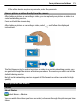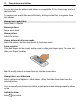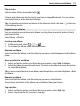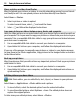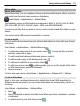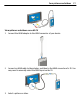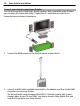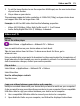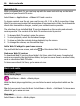User manual
Table Of Contents
- Nokia E7–00 User Guide
- Contents
- Safety
- Get started
- Keys and parts
- Change the volume of a call, song, or video
- Lock or unlock the keys and screen
- Flashlight
- Insert or remove the SIM card
- Charge your device
- Antenna locations
- Headset
- Switch the device on or off
- Use your device for the first time
- Nokia account
- Device set-up
- Copy contacts or pictures from your old device
- Access codes
- Use the in-device user guide
- Install Nokia Ovi Suite on your PC
- Basic use
- Touch screen actions
- Interactive home screen elements
- Switch between open applications
- Write text
- Keyboard shortcuts
- Display indicators
- Set the notification light to blink for missed calls or messages
- Search in your device and on the internet
- Use your device offline
- Prolong battery life
- Personalization and Ovi Store
- Telephone
- Call a phone number
- Search for a contact
- Call a contact
- Make a video call
- Make a conference call
- Call the numbers you use the most
- Use your voice to call a contact
- Make calls over the internet
- Call the last dialed number
- Record a phone conversation
- Turn to silence
- View your missed calls
- Call your voice mailbox
- Forward calls to your voice mailbox or to another phone number
- Prevent making or receiving calls
- Allow calls only to certain numbers
- Video sharing
- Contacts
- About Contacts
- Save phone numbers and mail addresses
- Save a number from a received call or message
- Contact your most important people quickly
- Add a picture for a contact
- Set a ringtone for a specific contact
- Send your contact information using My Card
- Create a contact group
- Send a message to a group of people
- Copy contacts from the SIM card to your device
- Back up your contacts to Ovi by Nokia
- Messaging
- Internet
- Social networks
- About Social
- See your friends' status updates in one view
- Post your status to social networking services
- Link your online friends to their contact information
- See your friends' status updates on the home screen
- Upload a picture or video to a service
- Share your location in your status update
- Contact a friend from a social networking service
- Add an event to your device calendar
- Camera
- Your pictures and videos
- Videos and TV
- Music and audio
- Maps
- Time management
- Office
- Connectivity
- Device management
- Find more help
- Troubleshooting
- Protect the environment
- Product and safety information
- Copyright and other notices
- Index
Video editor
About Video Editor
With Video editor, you can combine pictures and videos with sounds, effects, and text,
and easily turn them into short movies or slideshows.
Select Menu > Applications > Video Editor.
The following codecs and file formats are supported: MPEG–4, H.263, H.263 BL, WMV,
JPEG, PNG, BMP, GIF, MP3, AAC/AAC+/eAAC+, WAV, and AMR‑NB/AMR‑WB.
Save the sound files that you want to use in a movie to the Sound files folder on your
device.
You cannot add a DRM protected sound file to a movie.
Create a movie
You can create short movies from your pictures and videos to share with your friends
and family.
Select Menu > Applications > Video Editor and
.
1 To add videos and pictures to your movie, select
. To view the files you have
selected, swipe left or right.
2 To add transitions between videos and pictures, select +.
3 To add sounds to play in the background, select
.
4 To add text or subtitles to your movie, select
.
5 To edit your movie, select
. In editing mode, you can cut the length of the video
or define how long a picture is displayed.
6 Save your movie.
To later view your movie, select Menu > Applications > Videos & TV > Videos.
Create a slide show
Want to turn your vacation pictures into a stylish slide show? With templates for
different moods and events, you can create slide shows for anniversaries, parties, or
vacations.
Select Menu > Applications > Video Editor.
1 Select
.
2 Select a template to use for the slide show. When you select a template, a preview
is displayed.
3 To add pictures to your slide show, select
.
Your pictures and videos 75