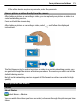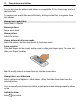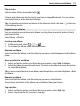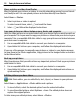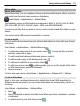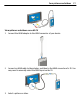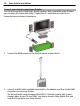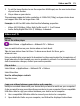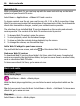User manual
Table Of Contents
- Nokia E7–00 User Guide
- Contents
- Safety
- Get started
- Keys and parts
- Change the volume of a call, song, or video
- Lock or unlock the keys and screen
- Flashlight
- Insert or remove the SIM card
- Charge your device
- Antenna locations
- Headset
- Switch the device on or off
- Use your device for the first time
- Nokia account
- Device set-up
- Copy contacts or pictures from your old device
- Access codes
- Use the in-device user guide
- Install Nokia Ovi Suite on your PC
- Basic use
- Touch screen actions
- Interactive home screen elements
- Switch between open applications
- Write text
- Keyboard shortcuts
- Display indicators
- Set the notification light to blink for missed calls or messages
- Search in your device and on the internet
- Use your device offline
- Prolong battery life
- Personalization and Ovi Store
- Telephone
- Call a phone number
- Search for a contact
- Call a contact
- Make a video call
- Make a conference call
- Call the numbers you use the most
- Use your voice to call a contact
- Make calls over the internet
- Call the last dialed number
- Record a phone conversation
- Turn to silence
- View your missed calls
- Call your voice mailbox
- Forward calls to your voice mailbox or to another phone number
- Prevent making or receiving calls
- Allow calls only to certain numbers
- Video sharing
- Contacts
- About Contacts
- Save phone numbers and mail addresses
- Save a number from a received call or message
- Contact your most important people quickly
- Add a picture for a contact
- Set a ringtone for a specific contact
- Send your contact information using My Card
- Create a contact group
- Send a message to a group of people
- Copy contacts from the SIM card to your device
- Back up your contacts to Ovi by Nokia
- Messaging
- Internet
- Social networks
- About Social
- See your friends' status updates in one view
- Post your status to social networking services
- Link your online friends to their contact information
- See your friends' status updates on the home screen
- Upload a picture or video to a service
- Share your location in your status update
- Contact a friend from a social networking service
- Add an event to your device calendar
- Camera
- Your pictures and videos
- Videos and TV
- Music and audio
- Maps
- Time management
- Office
- Connectivity
- Device management
- Find more help
- Troubleshooting
- Protect the environment
- Product and safety information
- Copyright and other notices
- Index
Share a picture or video from Photos
Want to upload your pictures or videos to a social networking service for your friends
and family to see? You can upload pictures and videos directly from Photos.
Select Menu > Photos.
1 Select a picture or video to upload.
To select several items, select
, and mark the items.
2 Select
, and follow the displayed instructions.
Copy your pictures or videos between your device and computer
Have you taken pictures or recorded videos with your device that you want to watch on
your computer? Or do you want to copy your pictures or videos from your device to your
computer? Use a compatible USB data cable to copy your pictures and videos between
your device and a computer.
1 Use a compatible USB data cable to connect your device to a computer.
2 Open Nokia Ovi Suite on your computer, and follow the displayed instructions.
If you use a file manager to manually copy pictures or videos to your device memory,
to view them in the Photos application, copy pictures to the Images folder and videos
to the Videos folder.
Back up your pictures
Want to make sure that you will not lose any important pictures? Back up your pictures
with Nokia Ovi Suite.
1 Use a compatible USB data cable to connect your device to a computer.
2 Open Nokia Ovi Suite on your computer, and follow the displayed instructions on
synchronizing Photos.
Edit the pictures you have taken
With Photo editor, you can add effects, text, clip art, or frames to your pictures.
Select Menu > Applications > Photo editor and a picture.
1 To insert effects, select the desired option from the extended toolbar.
2 To save the edited picture, select Options > Save. The edited picture does not
replace the original picture.
To later view your edited pictures, select Menu > Photos.
74 Your pictures and videos