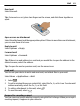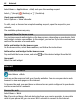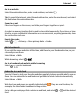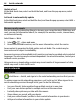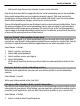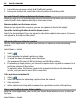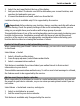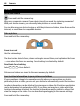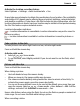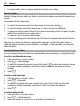User manual
Table Of Contents
- Nokia E7–00 User Guide
- Contents
- Safety
- Get started
- Keys and parts
- Change the volume of a call, song, or video
- Lock or unlock the keys and screen
- Flashlight
- Insert or remove the SIM card
- Charge your device
- Antenna locations
- Headset
- Switch the device on or off
- Use your device for the first time
- Nokia account
- Device set-up
- Copy contacts or pictures from your old device
- Access codes
- Use the in-device user guide
- Install Nokia Ovi Suite on your PC
- Basic use
- Touch screen actions
- Interactive home screen elements
- Switch between open applications
- Write text
- Keyboard shortcuts
- Display indicators
- Set the notification light to blink for missed calls or messages
- Search in your device and on the internet
- Use your device offline
- Prolong battery life
- Personalization and Ovi Store
- Telephone
- Call a phone number
- Search for a contact
- Call a contact
- Make a video call
- Make a conference call
- Call the numbers you use the most
- Use your voice to call a contact
- Make calls over the internet
- Call the last dialed number
- Record a phone conversation
- Turn to silence
- View your missed calls
- Call your voice mailbox
- Forward calls to your voice mailbox or to another phone number
- Prevent making or receiving calls
- Allow calls only to certain numbers
- Video sharing
- Contacts
- About Contacts
- Save phone numbers and mail addresses
- Save a number from a received call or message
- Contact your most important people quickly
- Add a picture for a contact
- Set a ringtone for a specific contact
- Send your contact information using My Card
- Create a contact group
- Send a message to a group of people
- Copy contacts from the SIM card to your device
- Back up your contacts to Ovi by Nokia
- Messaging
- Internet
- Social networks
- About Social
- See your friends' status updates in one view
- Post your status to social networking services
- Link your online friends to their contact information
- See your friends' status updates on the home screen
- Upload a picture or video to a service
- Share your location in your status update
- Contact a friend from a social networking service
- Add an event to your device calendar
- Camera
- Your pictures and videos
- Videos and TV
- Music and audio
- Maps
- Time management
- Office
- Connectivity
- Device management
- Find more help
- Troubleshooting
- Protect the environment
- Product and safety information
- Copyright and other notices
- Index
Select Menu > Applications > Mail, and open the meeting request.
Select
(Accept), (Decline), or (Tentative).
Check your availability
Select Options > View calendar.
To edit, send, or forward an accepted meeting request, open the request in your
calendar.
The available options may vary.
Open mail from the home screen
You can have several mail widgets on the home screen, depending on your device. Each
mail widget contains one mailbox. In the widget, you can see if you have received new
mail and the number of unread mails.
Add a mail widget to the home screen
On the home screen, select New mailbox, and follow the instructions.
Add another mail widget to the home screen
Tap and hold the home screen, and select
and the desired widget from the list.
Open mail
Select the mail widget.
Internet
About the web browser
Select Menu > Web.
Catch up on the news and visit your favorite websites. You can use your device web
browser to view web pages on the internet.
To browse the web, you must have an internet access point configured in your device
and be connected to a network.
Browse the web
Select Menu > Web.
Tip: If you do not have a flat-rate data plan from your service provider, to save data
costs in your phone bill, you can use a Wi-Fi network to connect to the internet.
62 Internet