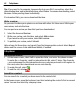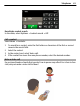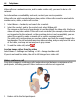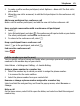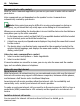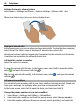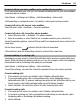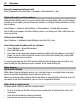User manual
Table Of Contents
- Nokia E7–00 User Guide
- Contents
- Safety
- Get started
- Keys and parts
- Change the volume of a call, song, or video
- Lock or unlock the keys and screen
- Flashlight
- Insert or remove the SIM card
- Charge your device
- Antenna locations
- Headset
- Switch the device on or off
- Use your device for the first time
- Nokia account
- Device set-up
- Copy contacts or pictures from your old device
- Access codes
- Use the in-device user guide
- Install Nokia Ovi Suite on your PC
- Basic use
- Touch screen actions
- Interactive home screen elements
- Switch between open applications
- Write text
- Keyboard shortcuts
- Display indicators
- Set the notification light to blink for missed calls or messages
- Search in your device and on the internet
- Use your device offline
- Prolong battery life
- Personalization and Ovi Store
- Telephone
- Call a phone number
- Search for a contact
- Call a contact
- Make a video call
- Make a conference call
- Call the numbers you use the most
- Use your voice to call a contact
- Make calls over the internet
- Call the last dialed number
- Record a phone conversation
- Turn to silence
- View your missed calls
- Call your voice mailbox
- Forward calls to your voice mailbox or to another phone number
- Prevent making or receiving calls
- Allow calls only to certain numbers
- Video sharing
- Contacts
- About Contacts
- Save phone numbers and mail addresses
- Save a number from a received call or message
- Contact your most important people quickly
- Add a picture for a contact
- Set a ringtone for a specific contact
- Send your contact information using My Card
- Create a contact group
- Send a message to a group of people
- Copy contacts from the SIM card to your device
- Back up your contacts to Ovi by Nokia
- Messaging
- Internet
- Social networks
- About Social
- See your friends' status updates in one view
- Post your status to social networking services
- Link your online friends to their contact information
- See your friends' status updates on the home screen
- Upload a picture or video to a service
- Share your location in your status update
- Contact a friend from a social networking service
- Add an event to your device calendar
- Camera
- Your pictures and videos
- Videos and TV
- Music and audio
- Maps
- Time management
- Office
- Connectivity
- Device management
- Find more help
- Troubleshooting
- Protect the environment
- Product and safety information
- Copyright and other notices
- Index
Video calls are a network service, and to make a video call, you need to be in a 3G
network.
For information on availability and costs, contact your service provider.
Video calls can only be made between two parties. Video calls cannot be made while
another voice, video, or data call is active.
1 Select Menu > Contacts, and search for a contact.
2 Select the contact, and in the contact card, select Video call.
The camera on the front of your device is used by default for video calls. Starting a
video call may take a while. If the call is not successful (for example, video calls are
not supported by the network, or the receiving device is not compatible), you are
asked if you want to make a normal call or send a message instead.
The video call is active when you see two videos, and hear the sound through the
loudspeaker. The call recipient may deny video sending, and you only hear the voice
of the caller, and may see an image or a gray screen.
3 To end the video call, select
.
Send an image rather than live video
Select Menu > Settings and Calling > Call > Image in video call.
If you do not send live video, the call is still charged as a video call.
Make a conference call
Your device supports conference calls (network service) between a maximum of six
participants, including yourself. Video conference calls are not supported.
1 Make a call to the first participant.
44 Telephone