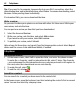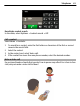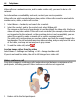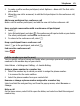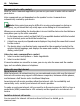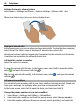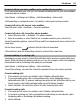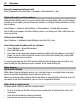User manual
Table Of Contents
- Nokia E7–00 User Guide
- Contents
- Safety
- Get started
- Keys and parts
- Change the volume of a call, song, or video
- Lock or unlock the keys and screen
- Flashlight
- Insert or remove the SIM card
- Charge your device
- Antenna locations
- Headset
- Switch the device on or off
- Use your device for the first time
- Nokia account
- Device set-up
- Copy contacts or pictures from your old device
- Access codes
- Use the in-device user guide
- Install Nokia Ovi Suite on your PC
- Basic use
- Touch screen actions
- Interactive home screen elements
- Switch between open applications
- Write text
- Keyboard shortcuts
- Display indicators
- Set the notification light to blink for missed calls or messages
- Search in your device and on the internet
- Use your device offline
- Prolong battery life
- Personalization and Ovi Store
- Telephone
- Call a phone number
- Search for a contact
- Call a contact
- Make a video call
- Make a conference call
- Call the numbers you use the most
- Use your voice to call a contact
- Make calls over the internet
- Call the last dialed number
- Record a phone conversation
- Turn to silence
- View your missed calls
- Call your voice mailbox
- Forward calls to your voice mailbox or to another phone number
- Prevent making or receiving calls
- Allow calls only to certain numbers
- Video sharing
- Contacts
- About Contacts
- Save phone numbers and mail addresses
- Save a number from a received call or message
- Contact your most important people quickly
- Add a picture for a contact
- Set a ringtone for a specific contact
- Send your contact information using My Card
- Create a contact group
- Send a message to a group of people
- Copy contacts from the SIM card to your device
- Back up your contacts to Ovi by Nokia
- Messaging
- Internet
- Social networks
- About Social
- See your friends' status updates in one view
- Post your status to social networking services
- Link your online friends to their contact information
- See your friends' status updates on the home screen
- Upload a picture or video to a service
- Share your location in your status update
- Contact a friend from a social networking service
- Add an event to your device calendar
- Camera
- Your pictures and videos
- Videos and TV
- Music and audio
- Maps
- Time management
- Office
- Connectivity
- Device management
- Find more help
- Troubleshooting
- Protect the environment
- Product and safety information
- Copyright and other notices
- Index
Download a game, application, or other item
Download free games, apps, or videos, or buy more content to your device! From Ovi
Store, you can find content designed specifically for your device.
Select Menu > Store, and sign in to your Nokia account.
1 Select the item.
2 If the item has a price, select Buy. If the item is free, select Download.
3 You can pay with a credit or debit card, or, if available, on your phone bill.
To save your card information to your Nokia account, select Save this card to my
Nokia account.
If your card information is already saved, to use a different payment method, select
Change billing details.
4 To get a receipt of your purchase, select or enter a mail address.
5 Select Confirm.
6 When the download is complete, you can open or view the item, or continue
browsing for more content. The content type determines where the item is stored
in your cellular phone. To change the default location, select Account >
Installation preferences and the desired memory.
Tip: Use a Wi-Fi connection to download larger files, such as games, applications, or
videos.
Tip: To avoid entering your payment card details over and over when buying items from
Ovi Store, save your details to your Nokia account. You can add more than one payment
card, and choose which one to use when buying.
For more information on an item, contact the publisher of the item.
View your download queue
While an item is downloading, you can continue to browse for other content and add
items to your download queue.
Select Menu > Store, and sign in to your Nokia account.
Select Account.
The status of currently downloading items is displayed in the New downloads section.
One item is downloaded at a time, and pending items wait in your download queue.
Previously downloaded items are displayed in the My stuff section.
Personalization and Ovi Store 41