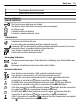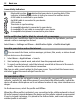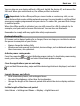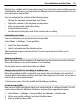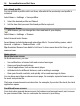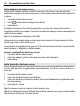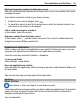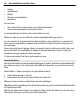User manual
Table Of Contents
- Nokia E7–00 User Guide
- Contents
- Safety
- Get started
- Keys and parts
- Change the volume of a call, song, or video
- Lock or unlock the keys and screen
- Flashlight
- Insert or remove the SIM card
- Charge your device
- Antenna locations
- Headset
- Switch the device on or off
- Use your device for the first time
- Nokia account
- Device set-up
- Copy contacts or pictures from your old device
- Access codes
- Use the in-device user guide
- Install Nokia Ovi Suite on your PC
- Basic use
- Touch screen actions
- Interactive home screen elements
- Switch between open applications
- Write text
- Keyboard shortcuts
- Display indicators
- Set the notification light to blink for missed calls or messages
- Search in your device and on the internet
- Use your device offline
- Prolong battery life
- Personalization and Ovi Store
- Telephone
- Call a phone number
- Search for a contact
- Call a contact
- Make a video call
- Make a conference call
- Call the numbers you use the most
- Use your voice to call a contact
- Make calls over the internet
- Call the last dialed number
- Record a phone conversation
- Turn to silence
- View your missed calls
- Call your voice mailbox
- Forward calls to your voice mailbox or to another phone number
- Prevent making or receiving calls
- Allow calls only to certain numbers
- Video sharing
- Contacts
- About Contacts
- Save phone numbers and mail addresses
- Save a number from a received call or message
- Contact your most important people quickly
- Add a picture for a contact
- Set a ringtone for a specific contact
- Send your contact information using My Card
- Create a contact group
- Send a message to a group of people
- Copy contacts from the SIM card to your device
- Back up your contacts to Ovi by Nokia
- Messaging
- Internet
- Social networks
- About Social
- See your friends' status updates in one view
- Post your status to social networking services
- Link your online friends to their contact information
- See your friends' status updates on the home screen
- Upload a picture or video to a service
- Share your location in your status update
- Contact a friend from a social networking service
- Add an event to your device calendar
- Camera
- Your pictures and videos
- Videos and TV
- Music and audio
- Maps
- Time management
- Office
- Connectivity
- Device management
- Find more help
- Troubleshooting
- Protect the environment
- Product and safety information
- Copyright and other notices
- Index
Waiting for a call but can't let your phone ring? Your device has various settings groups
called profiles, which you can customize for different events and environments. You can
also create your own profiles.
You can customize the profiles in the following ways:
• Change the ringtone and message alert tones.
• Adjust the volume of the ringtone and key tones.
• Mute key tones and notification tones.
• Activate vibration alerts.
• Set the device to say the name of the contact who is calling.
Customize your tones
You can customize your device tones for each profile.
Select Menu > Settings > Tone profiles.
1 Select the desired profile.
2 Select Customize and the desired option.
Tip: Download ringtones from Ovi Store. To learn more about Ovi Store, go to
www.ovi.com.
Silence your device
When the silent profile is activated, all ringtones and alert tones are muted. Activate
this profile when you are at the movies or in a meeting.
On the home screen, select the profile and Silent.
Change your profile for meetings or outdoor use
When the meeting profile is activated, your device discreetly beeps once instead of
ringing. When the outdoor profile is activated, the ringing tone is louder, so you won't
miss a call in a noisy environment.
In the home screen, select the profile and Meeting or Outdoor.
Create a new profile
How can you make your device meet your needs at work or college or home? You can
create new profiles for different situations, and give them appropriate names.
1 Select Menu > Settings > Tone profiles and Options > Create new.
2 Define your profile settings, and select Profile name.
3 Enter a name for the profile.
Personalization and Ovi Store 35