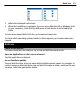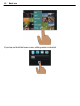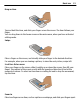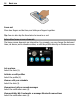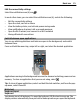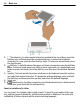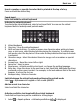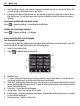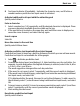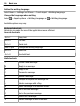User manual
Table Of Contents
- Nokia E7–00 User Guide
- Contents
- Safety
- Get started
- Keys and parts
- Change the volume of a call, song, or video
- Lock or unlock the keys and screen
- Flashlight
- Insert or remove the SIM card
- Charge your device
- Antenna locations
- Headset
- Switch the device on or off
- Use your device for the first time
- Nokia account
- Device set-up
- Copy contacts or pictures from your old device
- Access codes
- Use the in-device user guide
- Install Nokia Ovi Suite on your PC
- Basic use
- Touch screen actions
- Interactive home screen elements
- Switch between open applications
- Write text
- Keyboard shortcuts
- Display indicators
- Set the notification light to blink for missed calls or messages
- Search in your device and on the internet
- Use your device offline
- Prolong battery life
- Personalization and Ovi Store
- Telephone
- Call a phone number
- Search for a contact
- Call a contact
- Make a video call
- Make a conference call
- Call the numbers you use the most
- Use your voice to call a contact
- Make calls over the internet
- Call the last dialed number
- Record a phone conversation
- Turn to silence
- View your missed calls
- Call your voice mailbox
- Forward calls to your voice mailbox or to another phone number
- Prevent making or receiving calls
- Allow calls only to certain numbers
- Video sharing
- Contacts
- About Contacts
- Save phone numbers and mail addresses
- Save a number from a received call or message
- Contact your most important people quickly
- Add a picture for a contact
- Set a ringtone for a specific contact
- Send your contact information using My Card
- Create a contact group
- Send a message to a group of people
- Copy contacts from the SIM card to your device
- Back up your contacts to Ovi by Nokia
- Messaging
- Internet
- Social networks
- About Social
- See your friends' status updates in one view
- Post your status to social networking services
- Link your online friends to their contact information
- See your friends' status updates on the home screen
- Upload a picture or video to a service
- Share your location in your status update
- Contact a friend from a social networking service
- Add an event to your device calendar
- Camera
- Your pictures and videos
- Videos and TV
- Music and audio
- Maps
- Time management
- Office
- Connectivity
- Device management
- Find more help
- Troubleshooting
- Protect the environment
- Product and safety information
- Copyright and other notices
- Index
8 Text input indicator (if available) - Indicates the character case, and if letter or
number mode or predictive text input mode is activated.
Activate traditional text input with the virtual keypad
Quickly select # twice.
Enter a character
1 Select a number key (1-9) repeatedly, until the desired character is displayed. There
are more characters available than are visible on the key.
2 If the next letter is located on the same key, wait until the cursor is displayed or
move the cursor forward, and select the key again.
Insert a space
Select 0.
Move the cursor to the next line
Quickly select 0 three times.
Activate predictive text input with the virtual keypad
Predictive text input is based on a built-in dictionary to which you can add new words.
Predictive text input is not available for all languages.
1 Select
> Activate predictive text.
2 To write the desired word, use the keys 2-9. Select each key once for each letter. For
example, to write Nokia when the English dictionary is selected, select 6 for N, 6 for
o, 5 for k, 4 for i, and 2 for a.
The word suggestion changes after each key selection.
3 If the word is not correct, select * repeatedly, until the correct match is displayed.
If the word is not in the dictionary, select Spell, and enter the word using traditional
text input mode, and select OK.
If ? is displayed after the word, the word is not in the dictionary. To add a word to
the dictionary, select *, enter the word using traditional text input mode, and select
OK.
4 To insert a space, select 0. To insert a common punctuation mark, select 1, and then
select * repeatedly, until the correct punctuation mark is displayed.
5 Start writing the next word.
Deactivate predictive text input
Quickly select # twice.
Basic use 29