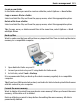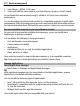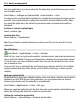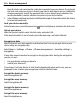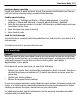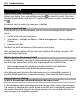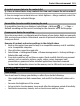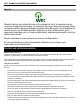User manual
Table Of Contents
- Nokia E7–00 User Guide
- Contents
- Safety
- Get started
- Keys and parts
- Change the volume of a call, song, or video
- Lock or unlock the keys and screen
- Flashlight
- Insert or remove the SIM card
- Charge your device
- Antenna locations
- Headset
- Switch the device on or off
- Use your device for the first time
- Nokia account
- Device set-up
- Copy contacts or pictures from your old device
- Access codes
- Use the in-device user guide
- Install Nokia Ovi Suite on your PC
- Basic use
- Touch screen actions
- Interactive home screen elements
- Switch between open applications
- Write text
- Keyboard shortcuts
- Display indicators
- Set the notification light to blink for missed calls or messages
- Search in your device and on the internet
- Use your device offline
- Prolong battery life
- Personalization and Ovi Store
- Telephone
- Call a phone number
- Search for a contact
- Call a contact
- Make a video call
- Make a conference call
- Call the numbers you use the most
- Use your voice to call a contact
- Make calls over the internet
- Call the last dialed number
- Record a phone conversation
- Turn to silence
- View your missed calls
- Call your voice mailbox
- Forward calls to your voice mailbox or to another phone number
- Prevent making or receiving calls
- Allow calls only to certain numbers
- Video sharing
- Contacts
- About Contacts
- Save phone numbers and mail addresses
- Save a number from a received call or message
- Contact your most important people quickly
- Add a picture for a contact
- Set a ringtone for a specific contact
- Send your contact information using My Card
- Create a contact group
- Send a message to a group of people
- Copy contacts from the SIM card to your device
- Back up your contacts to Ovi by Nokia
- Messaging
- Internet
- Social networks
- About Social
- See your friends' status updates in one view
- Post your status to social networking services
- Link your online friends to their contact information
- See your friends' status updates on the home screen
- Upload a picture or video to a service
- Share your location in your status update
- Contact a friend from a social networking service
- Add an event to your device calendar
- Camera
- Your pictures and videos
- Videos and TV
- Music and audio
- Maps
- Time management
- Office
- Connectivity
- Device management
- Find more help
- Troubleshooting
- Protect the environment
- Product and safety information
- Copyright and other notices
- Index
Synchronize manually
Select Synchronize.
Synchronize automatically
1 To activate automatic synchronization, select Options > Sync settings > Auto-
sync.
2 To define how often to synchronize, select Options > Sync settings > Scheduled
sync interval.
Copy contacts or pictures between devices
With the Phone switch application, you can use Bluetooth to synchronize and copy
content between two compatible Nokia devices, free of charge.
Select Menu > Settings > Connectivity > Data transfer > Phone switch.
1 Select from the following:
— Synchronize content between two devices.
— Copy content from another device.
— Copy content to another device.
2 Select the device you want to connect to, and pair the devices. Bluetooth needs to
be activated.
3 If the other device requires a passcode, enter the passcode. The passcode, which
you can define yourself, must be entered in both devices. The passcode in some
devices is fixed. For details, see the user guide of the device.
The passcode is valid only for the current connection.
4 Select the content and OK.
Tip: If you save the details, it is easier to later exchange the same content with the same
device.
Protect your device
Set your device to lock automatically
Want to protect your device against unauthorized use? Define a lock code, and set your
device to lock itself automatically when you're not using it.
1 Select Menu > Settings and Phone > Phone management > Security
settings > Phone and SIM card.
2 Select Lock code, and enter a lock code. A minimum of 4 characters is required, and
numbers, symbols, and upper and lower case letters can be used.
Device management 125